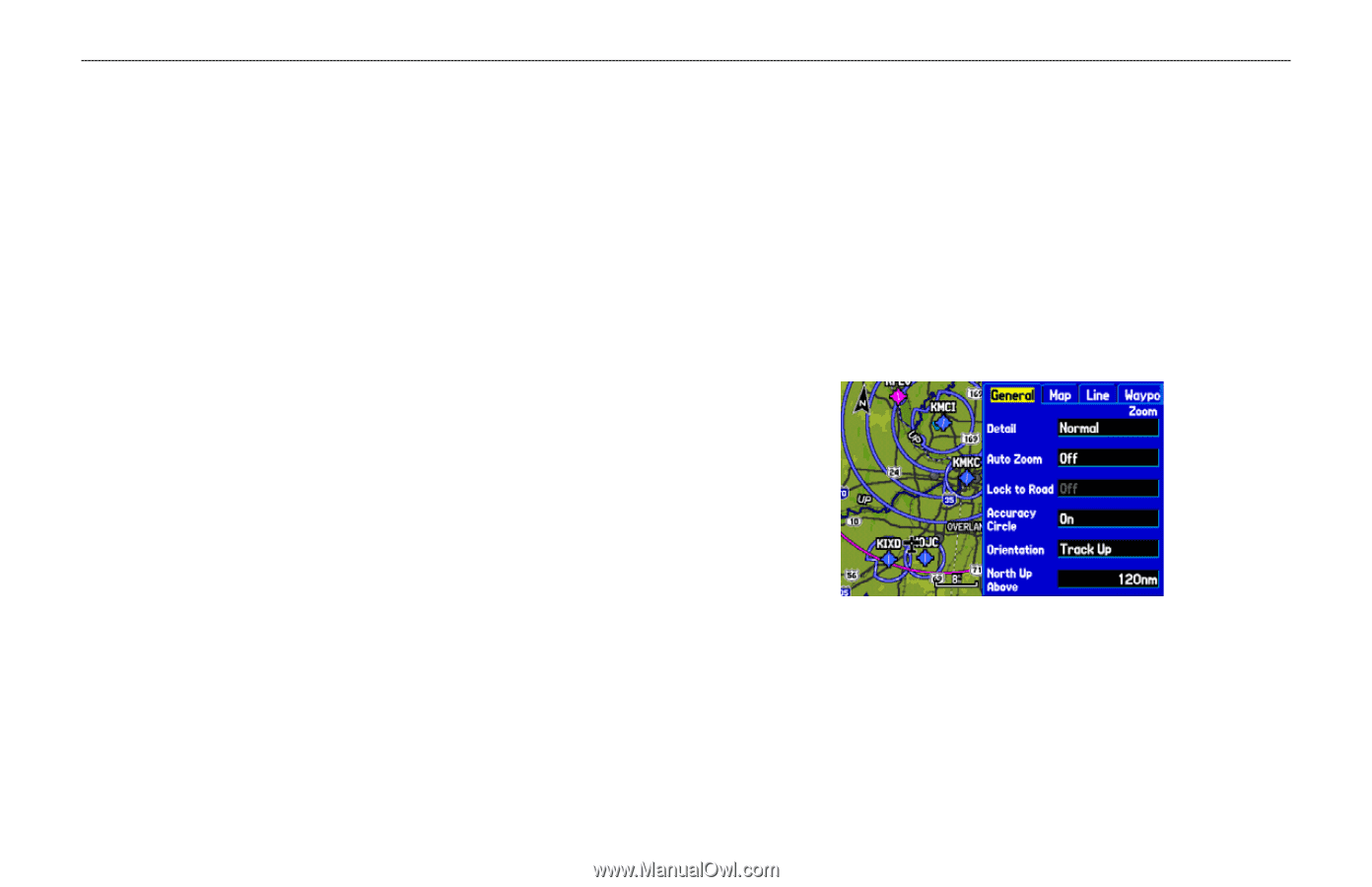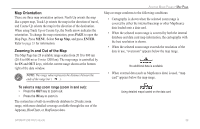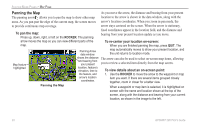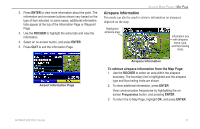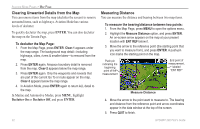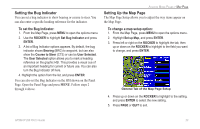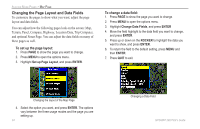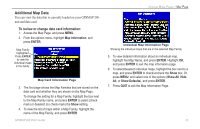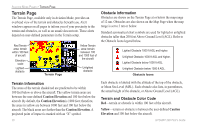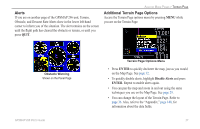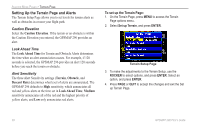Garmin GPSMAP 296 Pilot's Guide - Page 41
Setting the Bug Indicator, Setting Up the Map To change a map setup option
 |
View all Garmin GPSMAP 296 manuals
Add to My Manuals
Save this manual to your list of manuals |
Page 41 highlights
Setting the Bug Indicator You can set a bug indicator to show bearing or course to steer. You can also enter a specific heading reference for the indicator. To set the Bug Indicator: 1. From the Map Page, press MENU to open the options menu. 2. Use the ROCKER to highlight Set Bug Indicator and press ENTER. 3. A list of Bug Indicator options appears. By default, the bug indicator shows Bearing (BRG) to waypoint, but can also show the Course to Steer (CTS) or can be User Selected. The User Selected option allows you to mark a heading reference on the graphic HSI. This provides a visual cue of an important heading for current or future use. You can also turn the Bug Indicator off here. 4. Highlight the option from the list, and press ENTER. You can also set the Bug Indicator on the HSI shown on the Panel Page. Open the Panel Page and press MENU. Follow steps 2 through 4 above. AVIATION MODE PAGES > MAP PAGE Setting Up the Map Page The Map Page Setup allows you to adjust the way items appear on the Map Page. To change a map setup option: 1. From the Map Page, press MENU to open the options menu. 2. Highlight Set up Map, and press ENTER. 3. Press left or right on the ROCKER to highlight the tab, then up or down on the ROCKER to highlight to the field you want to change, and press ENTER. General Tab of the Map Page Setup 4. Press up or down on the ROCKER to highlight to the setting, and press ENTER to select the new setting. 5. Press PAGE or QUIT to exit. GPSMAP 296 Pilot's Guide 33