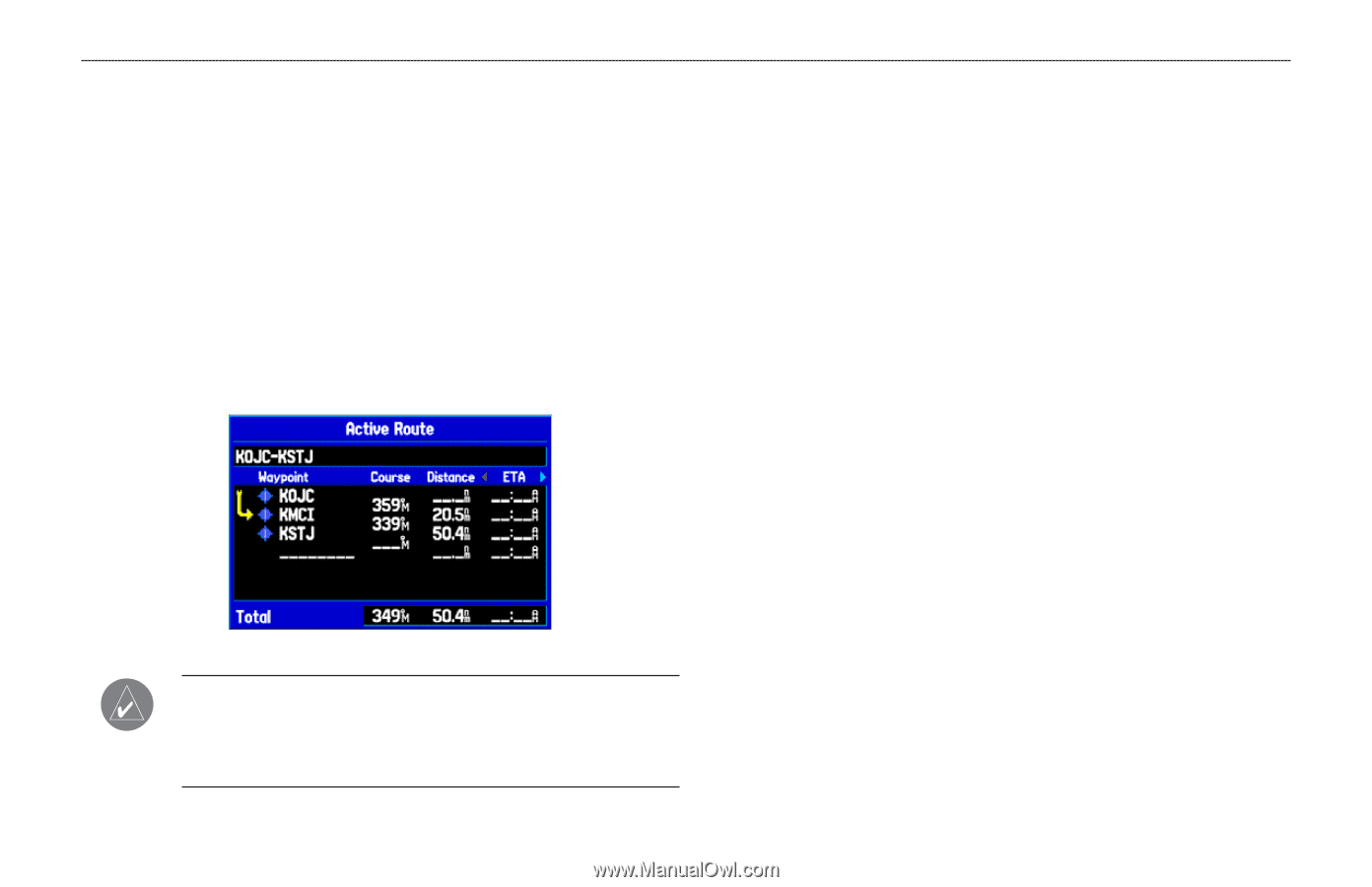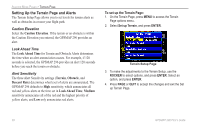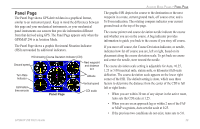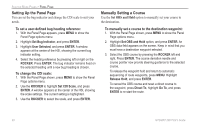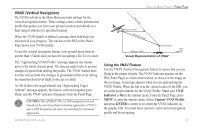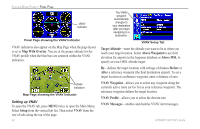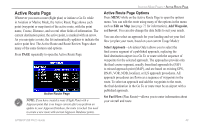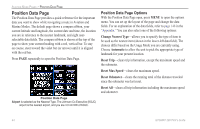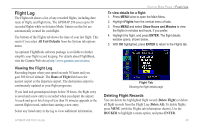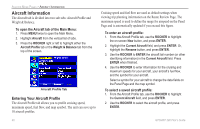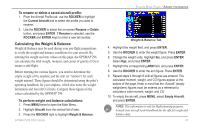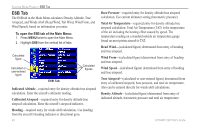Garmin GPSMAP 296 Pilot's Guide - Page 51
Active Route Edit on Map, Add Waypoint, Invert, Select Approach, Set Fuel Flow - map update
 |
View all Garmin GPSMAP 296 manuals
Add to My Manuals
Save this manual to your list of manuals |
Page 51 highlights
Active Route Page Whenever you start a route (flight plan) or initiate a Go To while in Aviation or Marine Mode, the Active Route Page shows each point (waypoint or map item) of the active route, with the point name, Course, Distance, and several other fields of information. The current destination point, the active point, is marked with an arrow. As you navigate a route, the list automatically updates to indicate the active point first. The Active Route and Route Review Pages share many of the same features and options. Press PAGE repeatedly to open the Active Route Page. Active Route Page NOTE: If you have created a route (Flight Plan) with a Jeppesen point that is no longer current after you perform an update to your Jeppesen Database, the route is locked. You need to create a new route with current Jeppesen Database points. AVIATION MODE PAGES > ACTIVE ROUTE PAGE Active Route Page Options Press MENU while on the Active Route Page to open the options menu. You can edit the route using many of the options in the menu such as Edit on Map (see page 72 for information), Add Waypoint, and Invert. You can also change the data fields to suit your needs. You can also select an approach for your landing and set your fuel flow (or plan your route, based on your current Usage Mode): Select Approach-(Aviation Only) allows you to select the final course segment of a published approach, replacing the final destination airport in a Go To or route with the sequence of waypoints for the selected approach. The approaches provide only the final course segment, usually from final approach fix (FAF) to missed approach point (MAP), and are based on existing GPS, RNAV, VOR, NDB, localizer, or ILS approach procedures. All approach procedures are flown as a sequence of waypoints in the route. To select an approach and add the waypoints to the route, the final destination in the Go To or route must be an airport with a published approach. Set Fuel Flow (Plan Route)-allows you to enter information about your aircraft and route. GPSMAP 296 Pilot's Guide 43