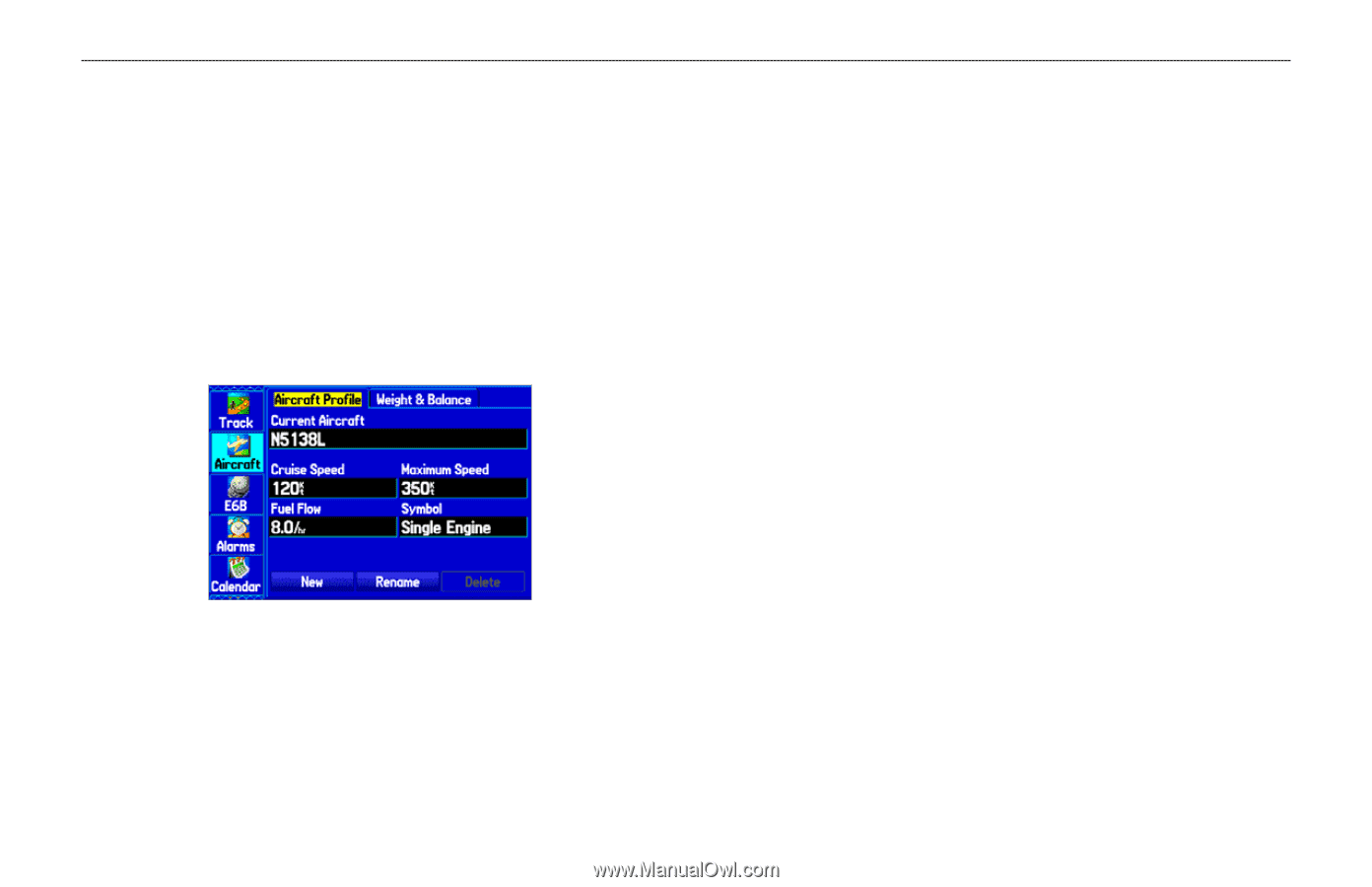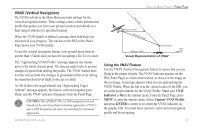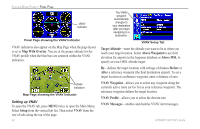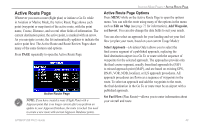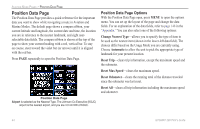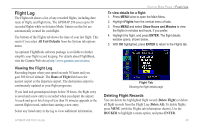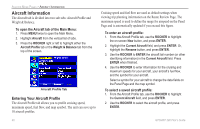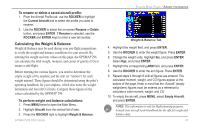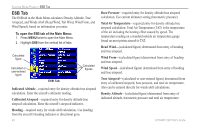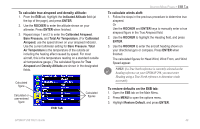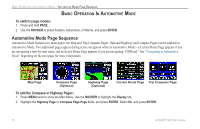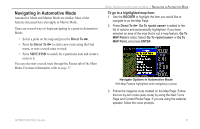Garmin GPSMAP 296 Pilot's Guide - Page 54
Aircraft Information, Entering Your Aircraft Profile - how to update
 |
View all Garmin GPSMAP 296 manuals
Add to My Manuals
Save this manual to your list of manuals |
Page 54 highlights
AVIATION MODE PAGES > AIRCRAFT INFORMATION Aircraft Information The Aircraft tab is divided into two sub tabs: Aircraft Profile and Weight & Balance. To open the Aircraft tab of the Main Menu: 1. Press MENU twice to open the Main Menu. 2. Highlight Aircraft from the vertical list of tabs. 3. Press the ROCKER right or left to highlight either the Aircraft Profile tab or the Weight & Balance tab from the top of the screen. Aircraft Profile Tab Entering Your Aircraft Profile The Aircraft Profile tab allows you to profile cruising speed, maximum speed, fuel flow, and map symbol. The unit can save up to 10 aircraft profiles. Cruising speed and fuel flow are used as default settings when viewing trip planning information on the Route Review Page. The maximum speed is used to define the range for airspeed on the Panel Page and is automatically updated if you exceed this figure. To enter an aircraft profile: 1. From the Aircraft Profile tab, use the ROCKER to highlight the on-screen New button, and press ENTER. 2. Highlight the Current Aircraft field, and press ENTER. Or, highlight the Rename button, and press ENTER. 3. Use the ROCKER to ENTER the aircraft tail number (or other identifying information) in the Current Aircraft field. Press ENTER when finished. 4. Use the ROCKER to enter information for the cruising and maximum speeds for your aircraft, your aircraft's fuel flow, and the symbol for your aircraft. Select a symbol for your aircraft to change the data fields on the Panel Page and the map symbol. To select a saved aircraft profile: 1. From the Aircraft Profile tab, use the ROCKER to highlight the Current Aircraft field, and press ENTER. 2. Use the ROCKER to select the aircraft profile, and press ENTER. 46 GPSMAP 296 Pilot's Guide