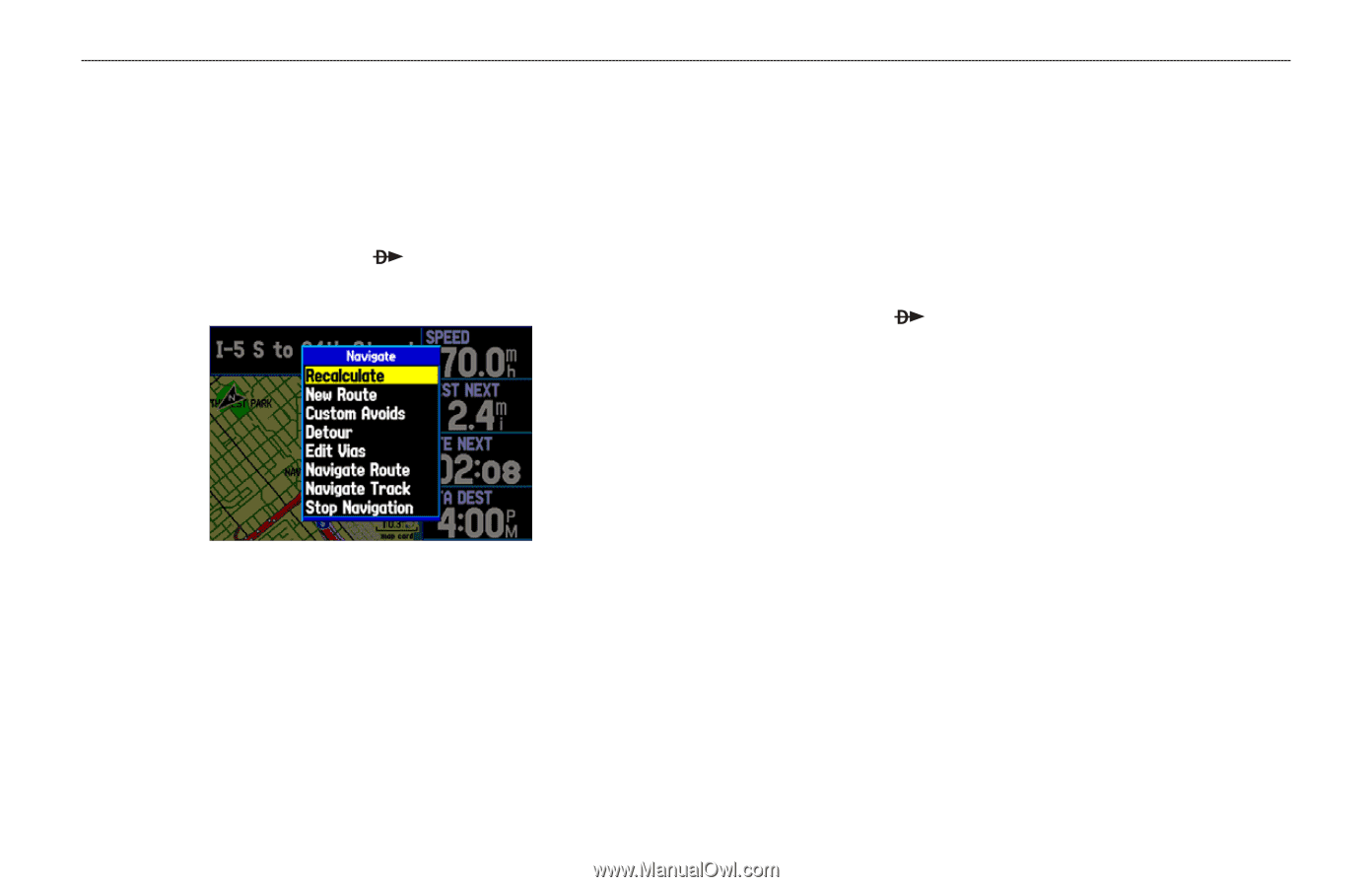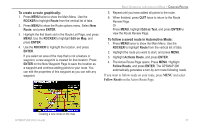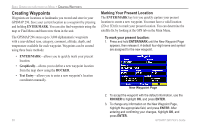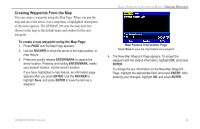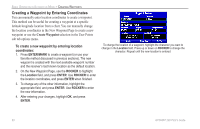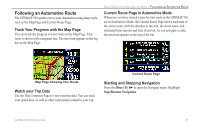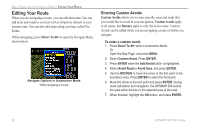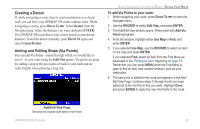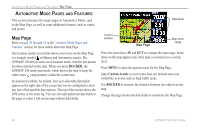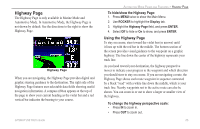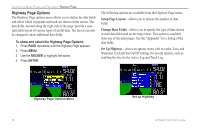Garmin GPSMAP 296 Pilot's Guide - Page 70
Editing Your Route, Entering Custom Avoids - 62s
 |
View all Garmin GPSMAP 296 manuals
Add to My Manuals
Save this manual to your list of manuals |
Page 70 highlights
BASIC OPERATION IN AUTOMOTIVE MODE > EDITING YOUR ROUTE Editing Your Route When you are navigating a route, you can edit that route. You can add areas and roads to avoid as well as temporary detours to your current route. You can also add stops along your trip, called Via Points. While navigating, press Direct To to open the Navigate Menu, shown below. Navigate Options in Automotive Mode While navigating a course Entering Custom Avoids Custom Avoids allows you to enter specific areas and roads that you would like to avoid in your navigation. Custom Avoids apply to all routes, but Detours apply to only the active route. Custom Avoids can be added while you are navigating a route or before you navigate. To enter a custom avoid: 1. Press Direct To while in Automotive Mode. Or Open the Map Page, and press MENU. 2. Select Custom Avoid. Press ENTER. 3. Press ENTER when the Add Avoid button is highlighted. 4. Select Avoid Road or Avoid Area, and press ENTER. 5. Use the ROCKER to move the arrow to the first point in the avoidance area. Press ENTER to select the first point. 6. Move the arrow to the end point and press ENTER. During route calculation and navigation, the GPSMAP 296 avoids the area within the box or the selected area of the road. 7. When finished, highlight the OK button, and press ENTER. 62 GPSMAP 296 Pilot's Guide