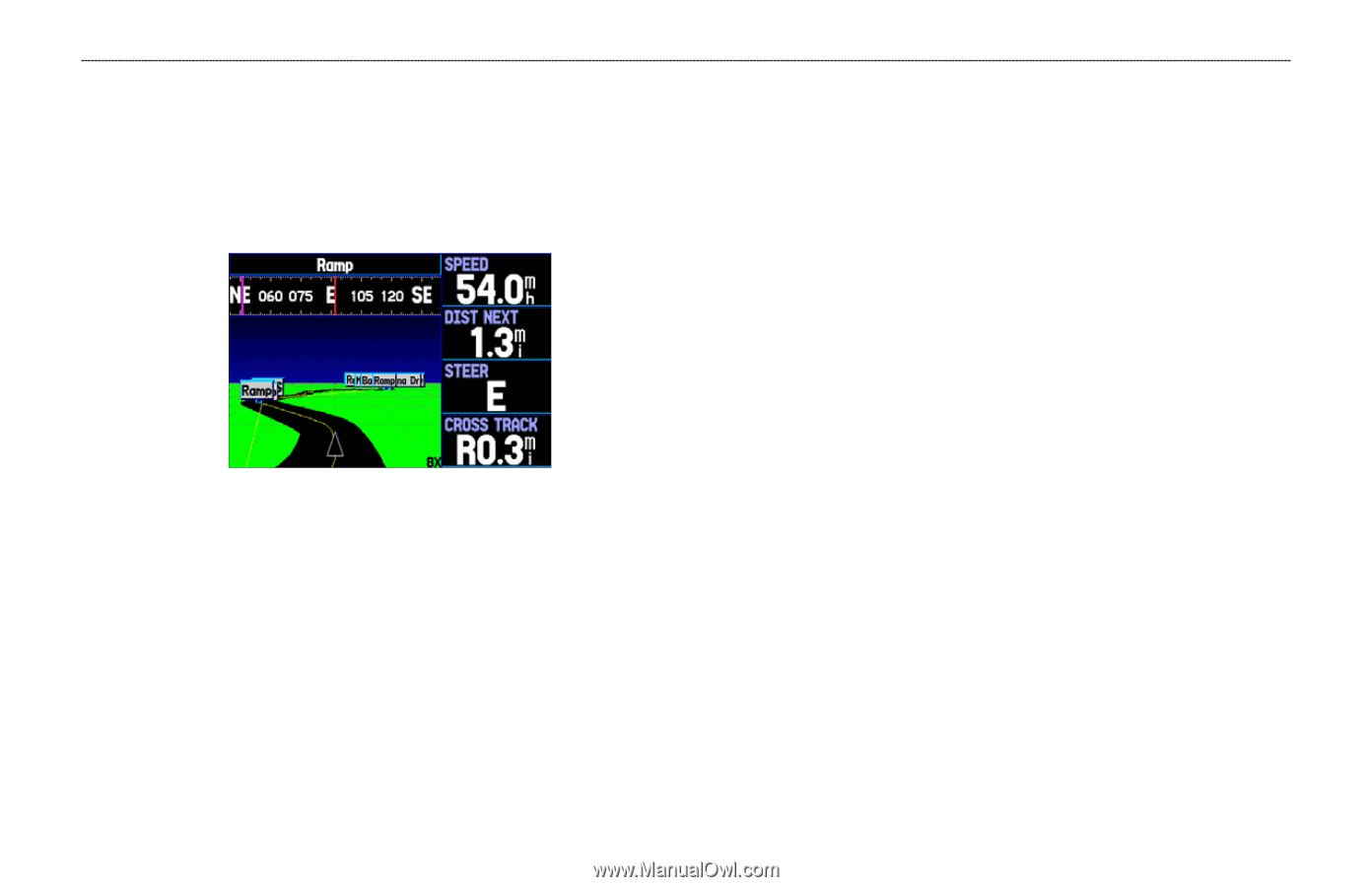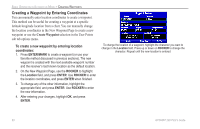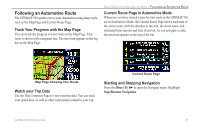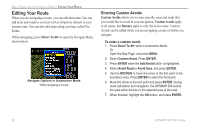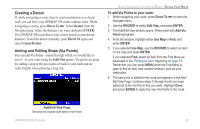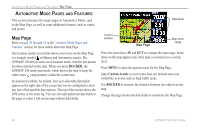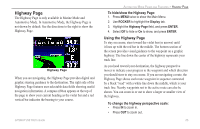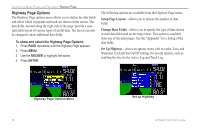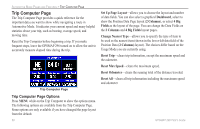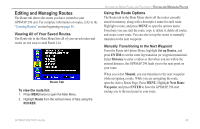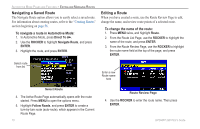Garmin GPSMAP 296 Pilot's Guide - Page 73
Highway To hide/show the Highway To change the highway perspective scale
 |
View all Garmin GPSMAP 296 manuals
Add to My Manuals
Save this manual to your list of manuals |
Page 73 highlights
Highway Page The Highway Page is only available in Marine Mode and Automotive Mode. In Automotive Mode, the Highway Page is not shown by default. See the directions to the right to show the Highway Page. Highway Page When you are navigating, the Highway Page provides digital and graphic steering guidance to the destination. The right side of the Highway Page features user-selectable data fields showing useful navigation information. A compass ribbon appears at the top of the page to show your current heading as the violet bar and a red vertical bar indicates the bearing to your course. GPSMAP 296 Pilot's Guide AUTOMOTIVE MODE PAGES AND FEATURES > HIGHWAY PAGE To hide/show the Highway Page: 1. Press MENU twice to show the Main Menu. 2. Use ROCKER to highlight the Display tab. 3. Highlight the Highway Page field, and press ENTER. 4. Select Off to hide or On to show, and press ENTER. Using the Highway Page To stay on course, steer toward the violet bar (or arrows) until it lines up with the red bar in the middle. The bottom section of the screen provides visual guidance to the waypoint on a graphic highway. The line down the center of the highway represents your track line. As you head toward your destination, the highway perspective moves to indicate your progress to the waypoint and which direction you should steer to stay on course. If you are navigating a route, the Highway Page shows each route waypoint in sequence connected by a black "road" with a white line down the middle, which is your track line. Nearby waypoints not in the active route can also be shown. You can zoom in or out to show a larger or smaller view of the highway. To change the highway perspective scale: • Press IN to zoom in. • Press OUT to zoom out. 65