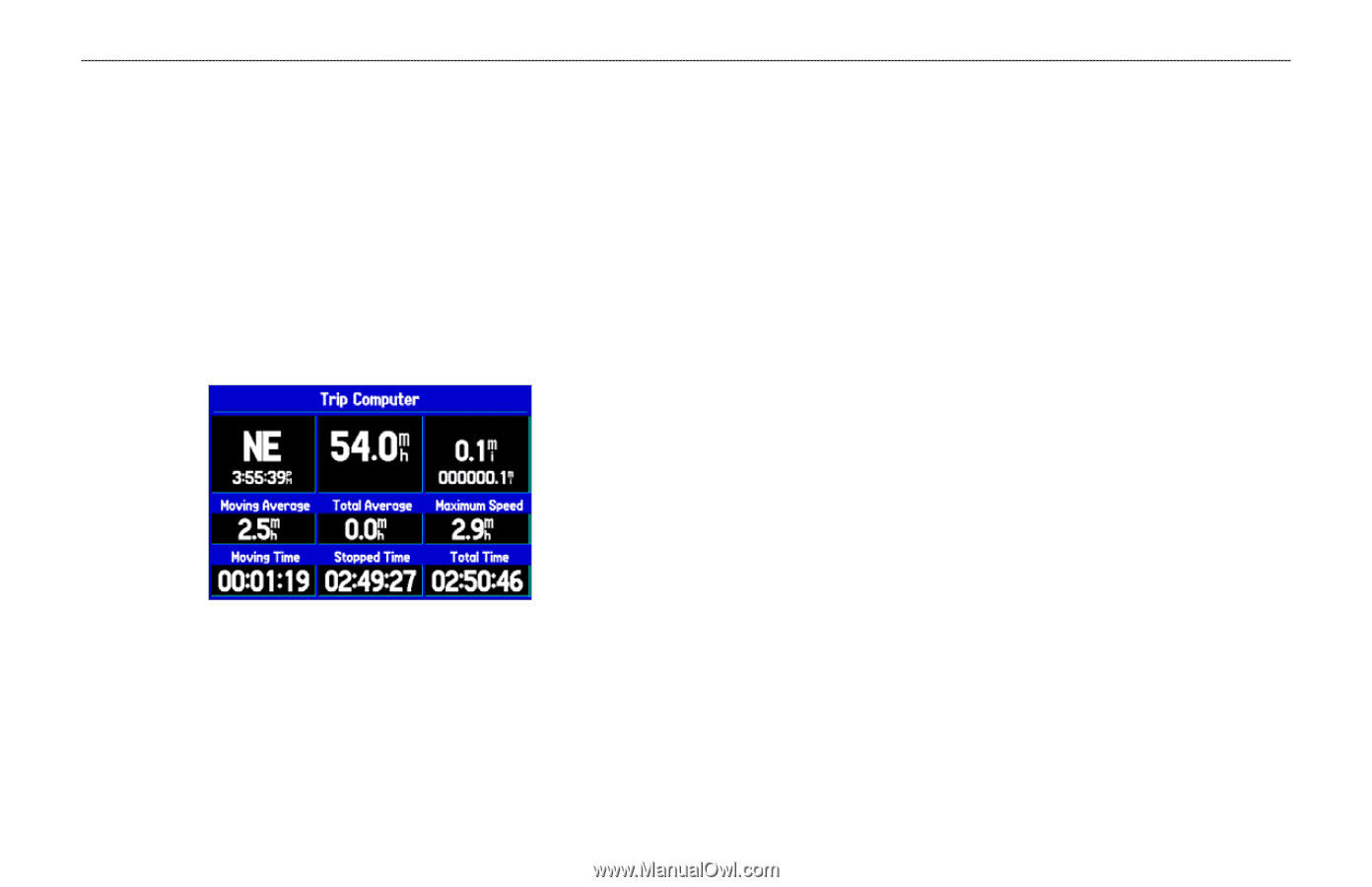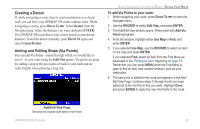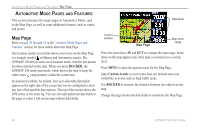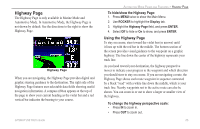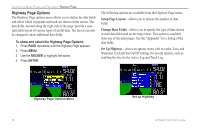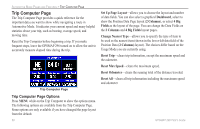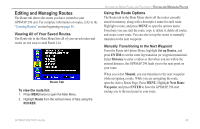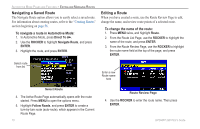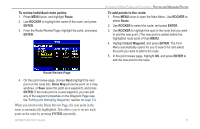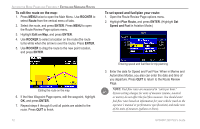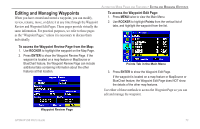Garmin GPSMAP 296 Pilot's Guide - Page 76
Trip Computer Set Up Layout, Dashboard, Columns, Fields, Big Fields, Change Nearest Type
 |
View all Garmin GPSMAP 296 manuals
Add to My Manuals
Save this manual to your list of manuals |
Page 76 highlights
AUTOMOTIVE MODE PAGES AND FEATURES > TRIP COMPUTER PAGE Trip Computer Page The Trip Computer Page provides a quick reference for the important data you want to show while navigating a route in Automotive Mode. It indicates your current speed and many helpful statistics about your trip, such as bearing, average speed, and moving time. Reset the Trip Computer before beginning a trip. If you make frequent stops, leave the GPSMAP 296 turned on to allow the unit to accurately measure elapsed time during the trip. Trip Computer Page Trip Computer Page Options Press MENU while on the Trip Computer to show the options menu. The following options are available from the Trip Computer Page. Some options are only available if you have changed the page layout from the default. 68 Set Up Page Layout-allows you to choose the layout and number of data fields. You can also select a graphical Dashboard, select to show the Position Data Page layout (2 Columns), or select 4 Big Fields as the layout of the page. You can change the Data Fields on the 2 Columns and 4 Big Fields layout pages. Change Nearest Type-allows you to specify the type of item to be used as the nearest item (shown in the lower-left data field of the Position Data (2 Columns) layout). The choices differ based on the Usage Mode you are currently using. Reset Trip-clears trip information, except the maximum speed and the odometer. Reset Max Speed-clears the maximum speed. Reset Odometer-clears the running total of the distance traveled. Reset All-clears all trip information including the maximum speed and odometer. GPSMAP 296 Pilot's Guide