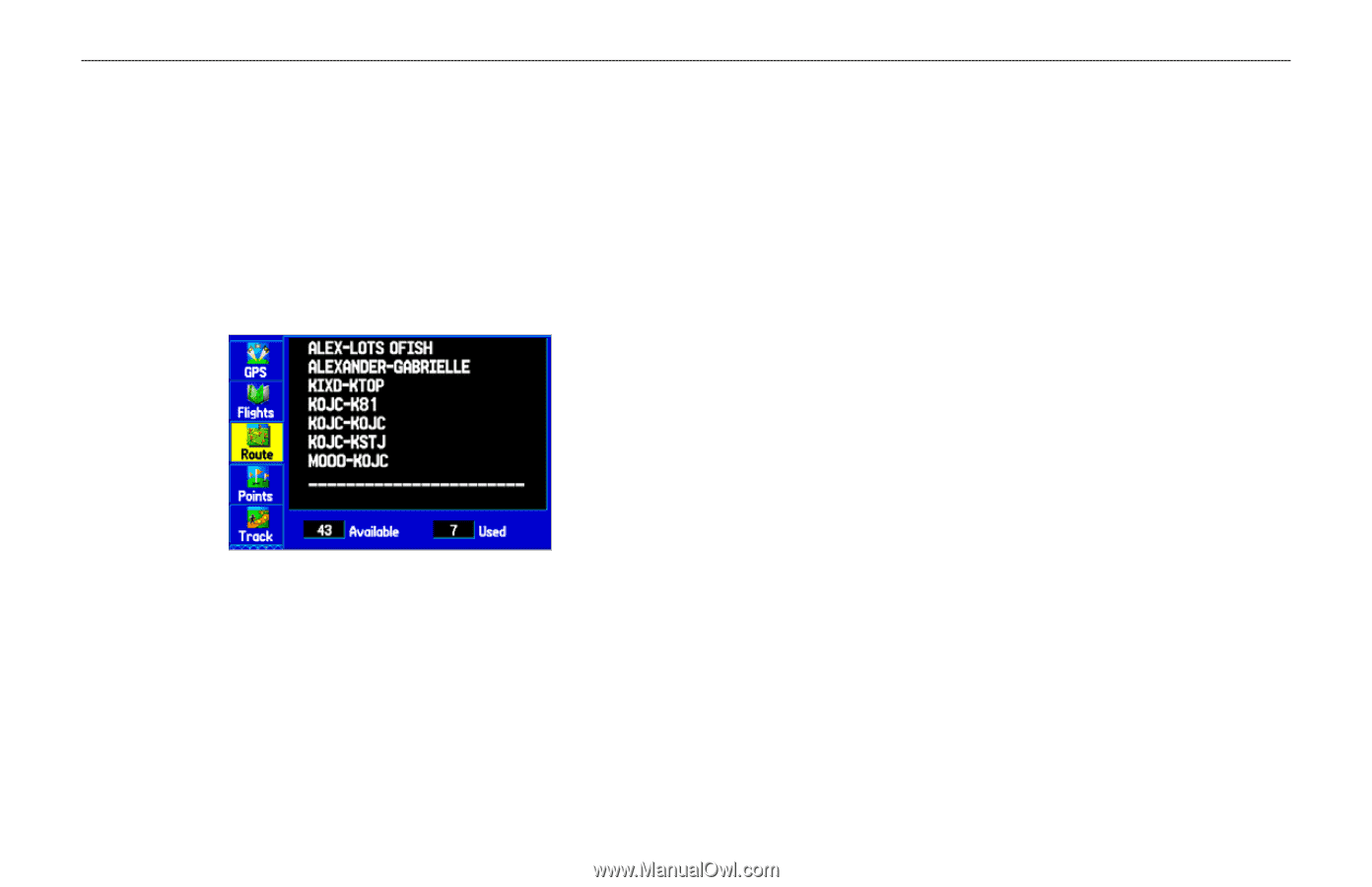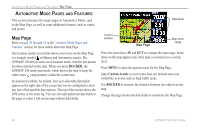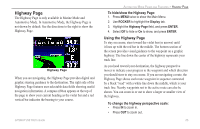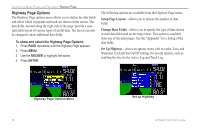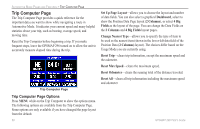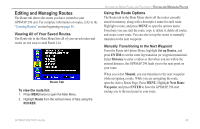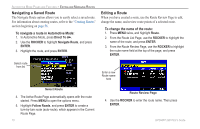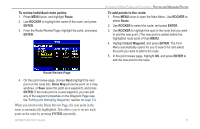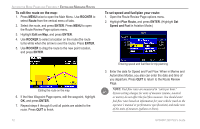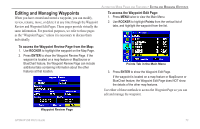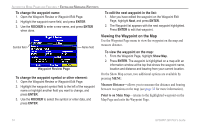Garmin GPSMAP 296 Pilot's Guide - Page 77
Editing and Managing Routes, Viewing All of Your Saved Routes, Using the Route Options
 |
View all Garmin GPSMAP 296 manuals
Add to My Manuals
Save this manual to your list of manuals |
Page 77 highlights
Editing and Managing Routes The Route tab shows the routes you have created in your GPSMAP 296 unit. For complete information on routes, refer to the "Creating Routes" section beginning on page 56. Viewing All of Your Saved Routes The Route tab in the Main Menu lists all of your saved routes and routes on one easy-to-read Route List. Route Tab To view the route list: 1. Press MENU twice to open the Main Menu. 2. Highlight Route from the vertical menu of tabs using the ROCKER. AUTOMOTIVE MODE PAGES AND FEATURES > EDITING AND MANAGING ROUTES Using the Route Options The Route tab in the Main Menu shows all the routes currently stored in memory, along with a descriptive name for each route. Highlight a route, and press MENU to open the options menu. From here you can start the route, copy it, delete it, delete all routes, and create a new route. You can also set up the routes to manually transition to the next waypoint. Manually Transitioning to the Next Waypoint From the Route tab Option Menu, highlight Set up Routes, and press ENTER to set the route leg transition (or waypoint transition). Select Distance to enter a radius so that when you are within the entered distance, the GPSMAP 296 leads you to the next point on your route. When you select Manual, you can transition to the next waypoint while navigating a route. While you are navigating the route, open the Active Route Page. Press MENU. Highlight Next Route Waypoint, and press ENTER to have the GPSMAP 296 start routing you to the next point in your route. GPSMAP 296 Pilot's Guide 69