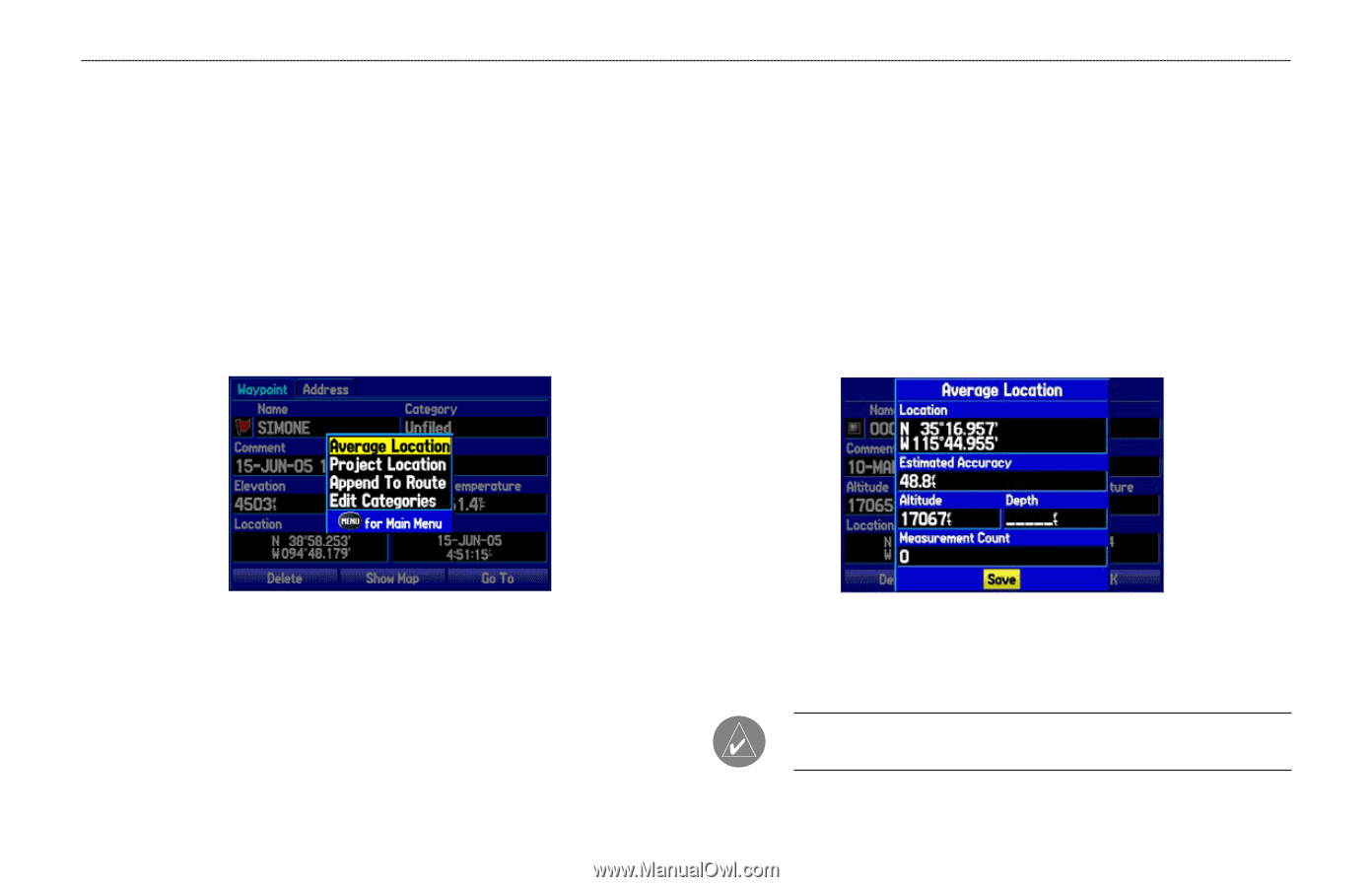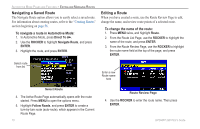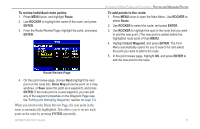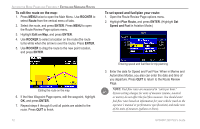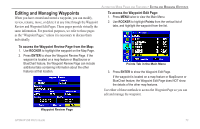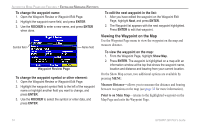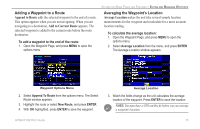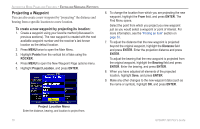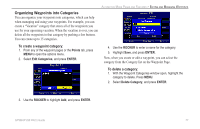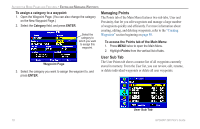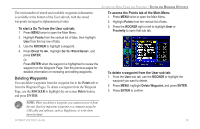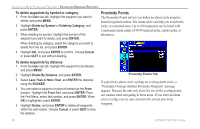Garmin GPSMAP 296 Pilot's Guide - Page 83
Adding a Waypoint to a Route, Averaging the Waypoint's Location, Append to Route, Add to Current Route
 |
View all Garmin GPSMAP 296 manuals
Add to My Manuals
Save this manual to your list of manuals |
Page 83 highlights
Adding a Waypoint to a Route Append to Route adds the selected waypoint to the end of a route. This option appears when you are not navigating. When you are navigating to a destination, Add to Current Route appears. The selected waypoint is added to the current route before the route destination. To add a waypoint to the end of the route: 1. Open the Waypoint Page, and press MENU to open the options menu. AUTOMOTIVE MODE PAGES AND FEATURES > EDITING AND MANAGING WAYPOINTS Averaging the Waypoint's Location Average Location makes the unit take several sample location measurements for the waypoint and recalculate for a more accurate location reading. To calculate the average location: 1. Open the Waypoint Page, and press MENU to open the options menu. 2. Select Average Location from the menu, and press ENTER. The Average Location window appears. Waypoint Options Menu 2. Select Append To Route from the options menu. The Select Route window appears. 3. Highlight the route or select New Route, and press ENTER. 4. With OK highlighted, press ENTER to save the waypoint. GPSMAP 296 Pilot's Guide Average Location 3. Watch the fields change as the unit calculates the average location of the waypoint. Press ENTER to save the location. NOTE: You must have a GPS satellite fix before you can average a waypoint's location. 75