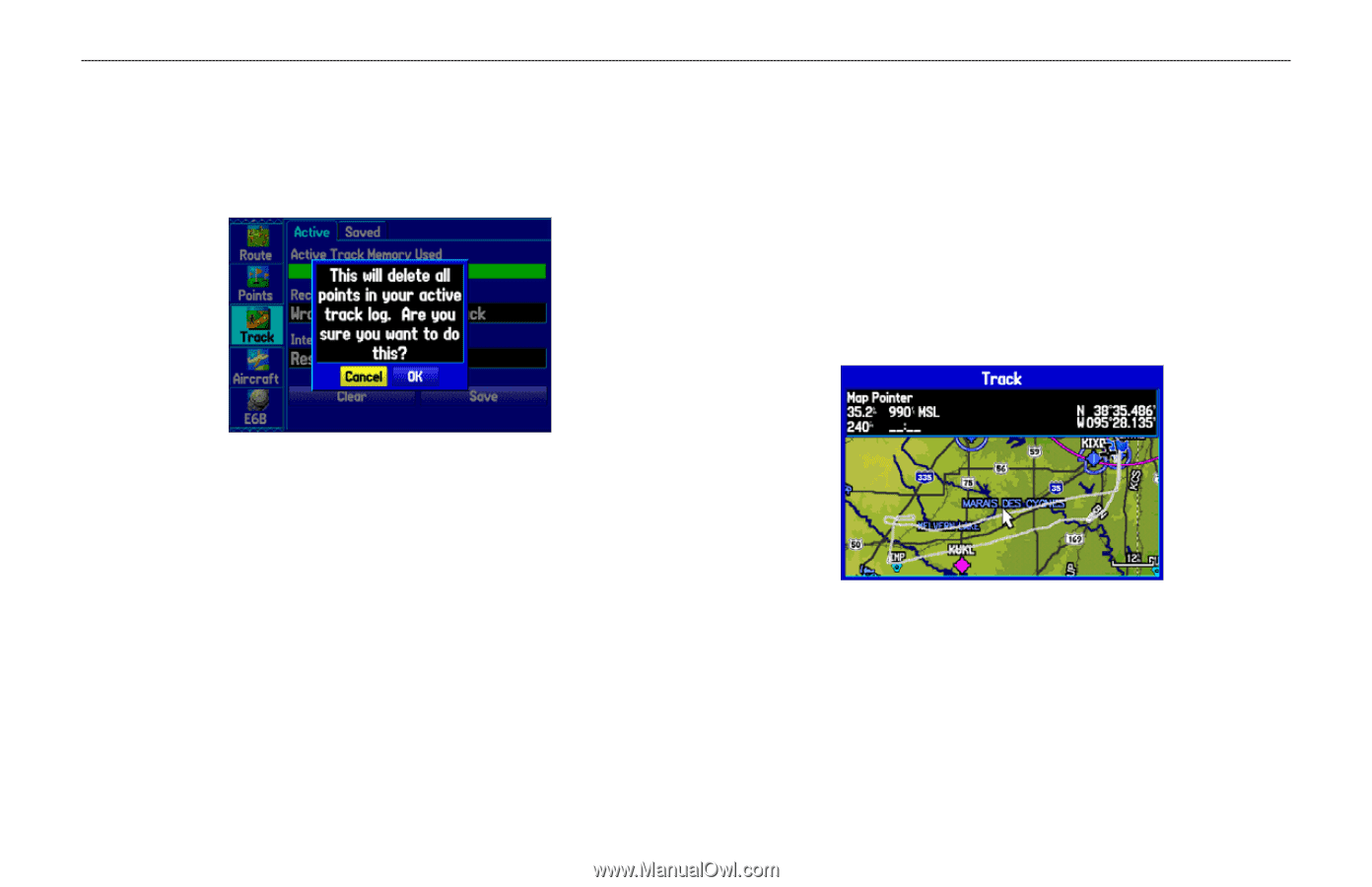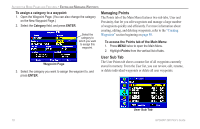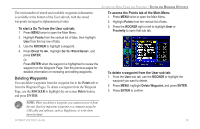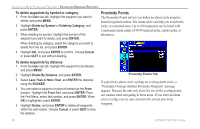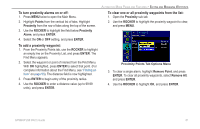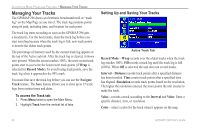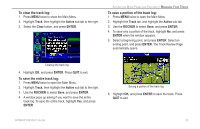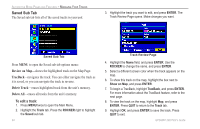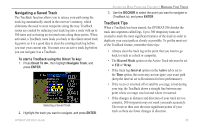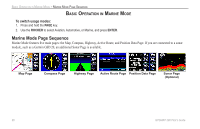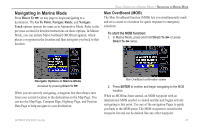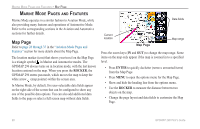Garmin GPSMAP 296 Pilot's Guide - Page 91
To clear the track log, To save the entire track log, To save a portion of the track log, Track
 |
View all Garmin GPSMAP 296 manuals
Add to My Manuals
Save this manual to your list of manuals |
Page 91 highlights
To clear the track log: 1. Press MENU twice to show the Main Menu. 2. Highlight Track, then highlight the Active sub tab to the right. 3. Select the Clear button, and press ENTER. AUTOMOTIVE MODE PAGES AND FEATURES > MANAGING YOUR TRACKS To save a portion of the track log: 1. Press MENU twice to open the Main Menu. 2. Highlight the Track tab, and highlight the Active sub tab. 3. Use the ROCKER to select Save, and press ENTER. 4. To save only a portion of the track, highlight No, and press ENTER when the window appears. 5. Select a beginning point, and press ENTER. Select an ending point, and press ENTER. The Track Review Page automatically opens. Clearing the track log 4. Highlight OK, and press ENTER. Press QUIT to exit. To save the entire track log: 1. Press MENU twice to open the Main Menu. 2. Highlight Track, then highlight the Active sub tab to the right. 3. Use the ROCKER to select Save, and press ENTER. 4. A window pops up asking if you want to save the entire track log. To save the entire track, highlight Yes, and press ENTER. Saving a portion of the track log 6. Highlight OK, and press ENTER to save the track. Press QUIT to exit. GPSMAP 296 Pilot's Guide 83