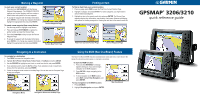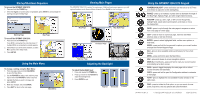Garmin GPSMAP 3210 Quick Reference Guide
Garmin GPSMAP 3210 - Marine GPS Receiver Manual
 |
UPC - 753759053062
View all Garmin GPSMAP 3210 manuals
Add to My Manuals
Save this manual to your list of manuals |
Garmin GPSMAP 3210 manual content summary:
- Garmin GPSMAP 3210 | Quick Reference Guide - Page 1
until the Review Waypoint Page appears. The GPSMAP 3206/3210 captures your chart name, distance and bearing, and options for creating a waypoint or viewing the next item in the search results list. Find From Current Position Page Review Waypoint Page Using GPSMAP® 3206/3210 quick reference guide - Garmin GPSMAP 3210 | Quick Reference Guide - Page 2
. Highest Selectable Lowest Using the GPSMAP 3206/3210 Keypad POWER/BACKLIGHT-press and hold data. MARK-press and hold for two seconds to capture your current location and open the Review data card information. 190-00593-01 Rev. A © Copyright 2006 Garmin Ltd. or its subsidiaries Printed in Taiwan
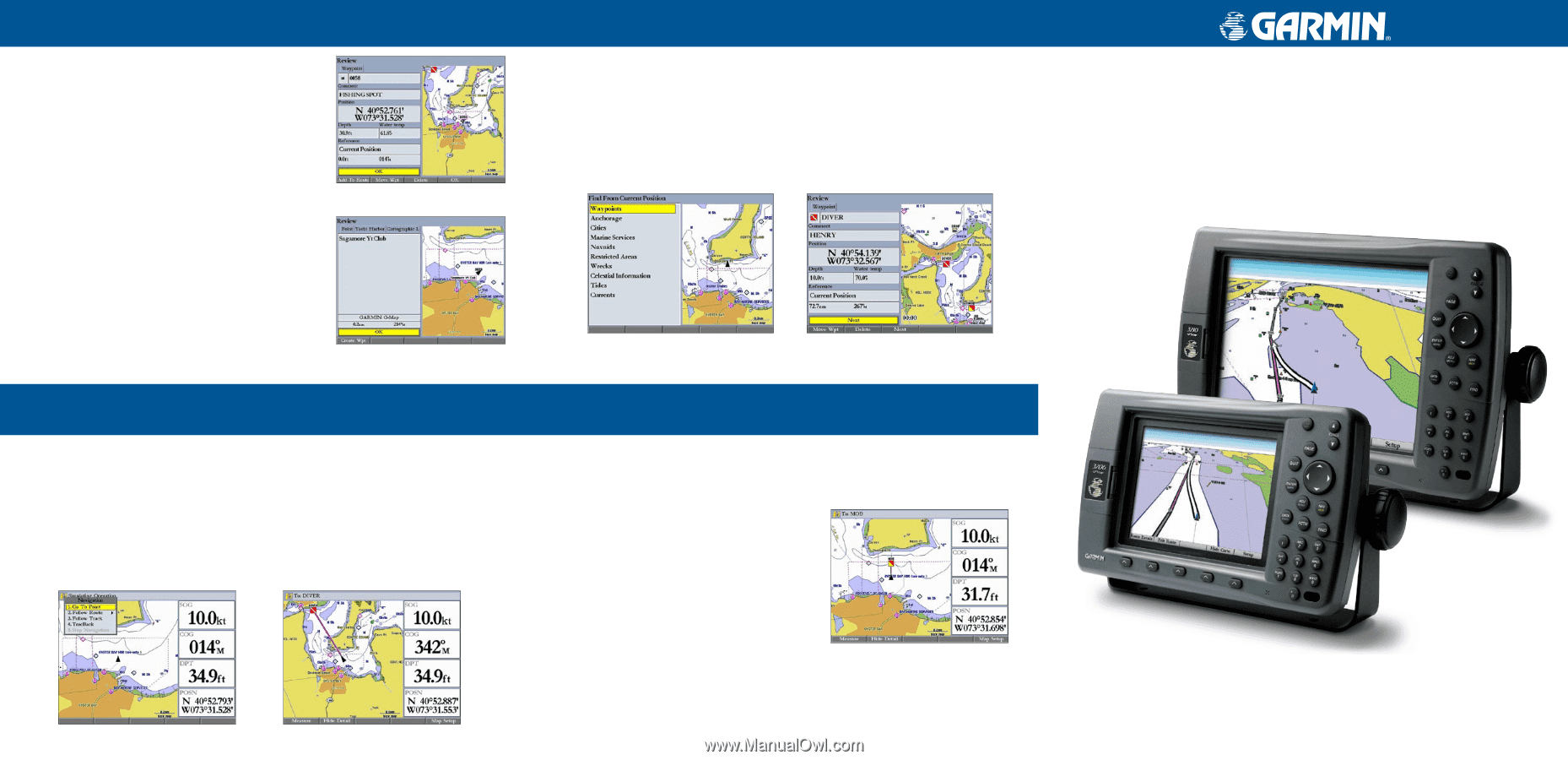
GPSMAP
®
3206/3210
quick reference guide
Finding an Item
To find an item from your current location:
1.
From any page, press
FIND
to open the Find From Current Position Page.
2.
Highlight a category, and press
ENTER
. For some categories, you might need to
select multiple subcategories.
3.
Highlight an item in the search results list, and press
ENTER
. The Review Page
appears showing item information, map location, chart name, distance and bearing,
and options for creating a waypoint or viewing the next item in the search results list.
Marking a Waypoint
To mark your current location:
1.
Press and hold
ENTER/MARK
until the Review
Waypoint Page appears. The GPSMAP 3206/3210
captures your current location, and then creates a
default name and symbol for the new waypoint.
2.
To accept the waypoint with the default information,
press
ENTER
, or to change any waypoint information,
highlight the appropriate field and press
ENTER
.
To create a new waypoint from a map feature:
1.
Use the map pointer to highlight a map feature.
2.
Press and release
ENTER/MARK
to capture the
pointer location and open the Review Page.
3.
Press the
Create Wpt
soft key to open the Review
Waypoint Page.
4.
To accept the waypoint with the default information,
press
ENTER
, or to change any waypoint information,
highlight the appropriate field and press
ENTER
.
Navigating to a Destination
To navigate to a destination
1.
Press
NAV
to access the Navigation menu.
2.
Highlight
Go To Point
,
Follow Route
,
Follow Track
, or
TracBack
, and press
ENTER
.
3.
Use the
ROCKER
to highlight a point, track, or route from the list, and press
ENTER
.
4.
If you selected a point, press the
Go To
soft key. If you selected a route or saved track,
choose from the selections, and press
ENTER
.
5.
Follow the magenta route created on the Map Page. You can also use the Compass Page
to help you navigate.
Using the MOB (Man OverBoard) Feature
The Man OverBoard (MOB) function simultaneously marks and sets a course back to the
marked location for quick response to emergency situations.
To start the MOB function:
1.
Press and hold
NAV/MOB
. A message
appears asking you if you want to begin
navigation to the MOB waypoint.
2.
Press
ENTER
to begin navigating to the
MOB
location.
3.
To stop navigation to the
MOB
location,
press
NAV
, highlight
Stop Navigation
, and
press
ENTER
.
Review Waypoint Page
Review Map Point Page
Navigation Shown on the Map Page
Navigation Menu
Find From Current Position Page
Review Waypoint Page
Man OverBoard
To stop navigation to the MOB location:
1.
Press
NAV/MOB
.
2.
Highlight
Stop Navigation
, and press
ENTER
.