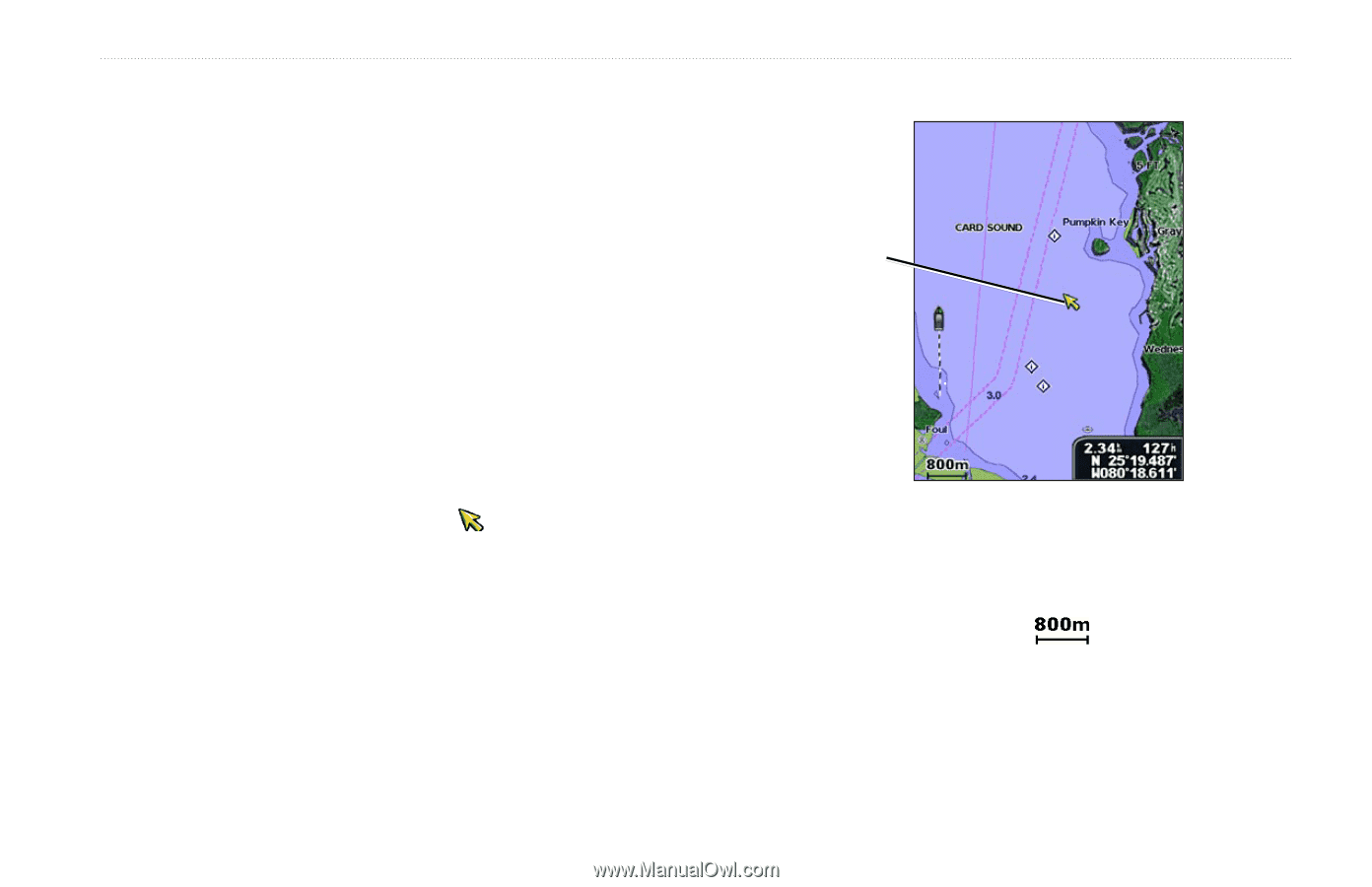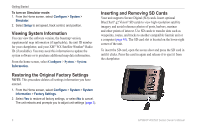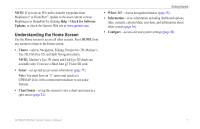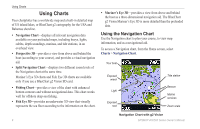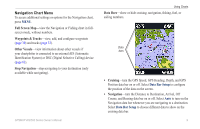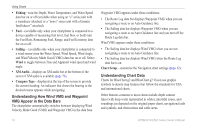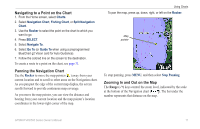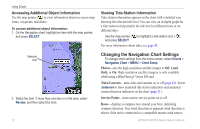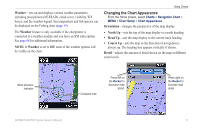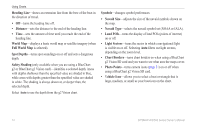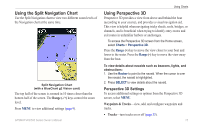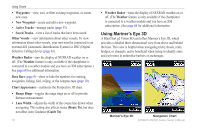Garmin GPSMAP 441s Owner's Manual - Page 17
Navigating to a Point on the Chart, Panning the Navigation Chart, Zooming In and Out on the Map
 |
View all Garmin GPSMAP 441s manuals
Add to My Manuals
Save this manual to your list of manuals |
Page 17 highlights
Navigating to a Point on the Chart 1. From the Home screen, select Charts. 2. Select Navigation Chart, Fishing Chart, or Split Navigation Chart. 3. Use the Rocker to select the point on the chart to which you want to go. 4. Press SELECT. 5. Select Navigate To. 6. Select Go To (or Guide To when using a preprogrammed BlueChart g2 Vision card for Auto Guidance). 7. Follow the colored line on the screen to the destination. To create a route to a point on the chart, see page 31. Panning the Navigation Chart Use the Rocker to move the map pointer ( ) away from your current location and to scroll to other areas on the Navigation chart. As you pan past the edge of the current map display, the screen scrolls forward to provide continuous map coverage. As you move the map pointer, you can view the distance and bearing from your current location and the map pointer's location coordinates in the lower-right corner of the map. Using Charts To pan the map, press up, down, right, or left on the Rocker. Map pointer To stop panning, press MENU, and then select Stop Panning. Zooming In and Out on the Map The Range (-/+) keys control the zoom level, indicated by the scale at the bottom of the Navigation chart ( ). The bar under the number represents that distance on the map. GPSMAP 400/500 Series Owner's Manual 11