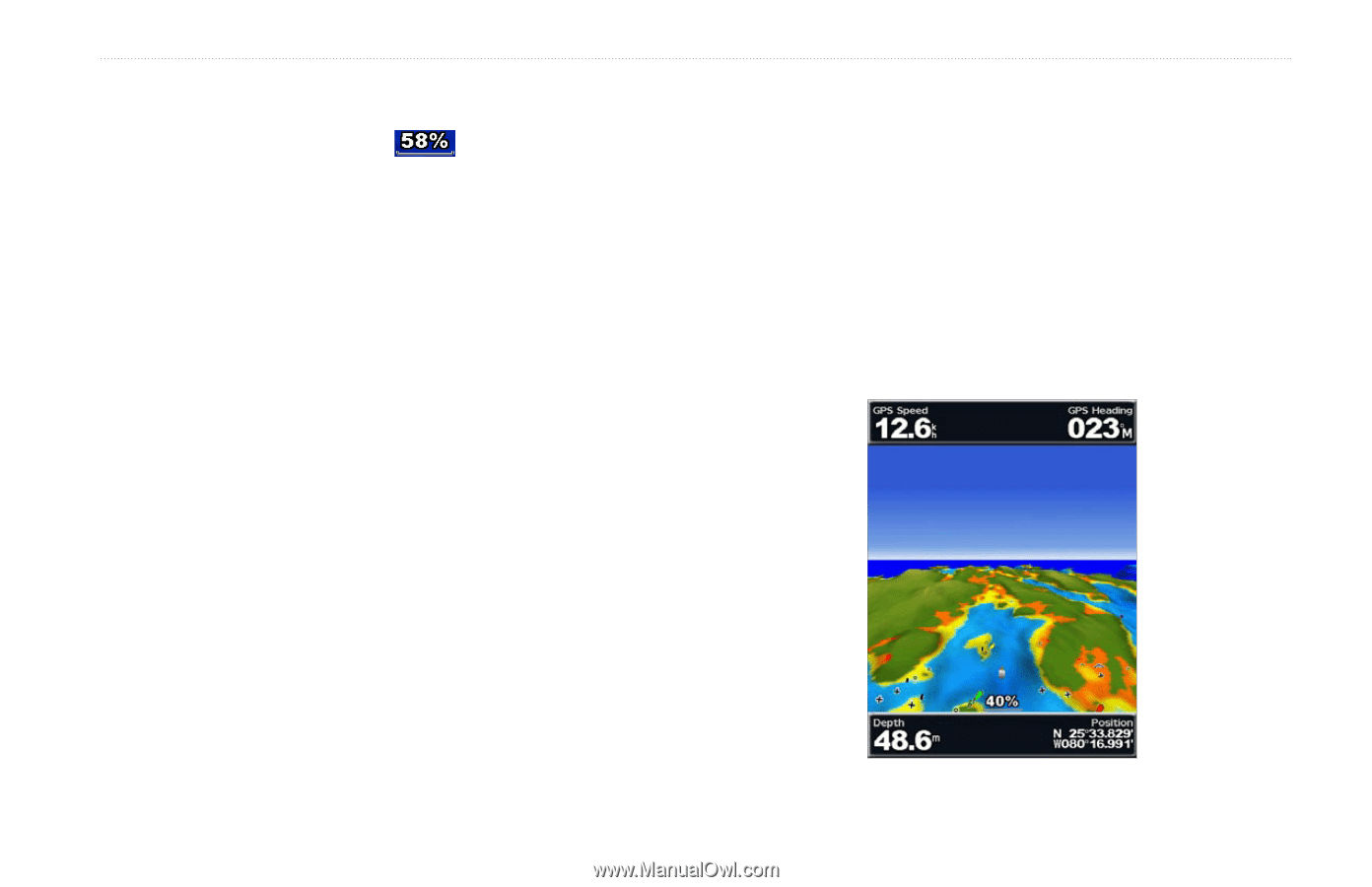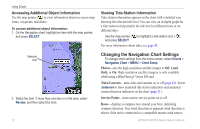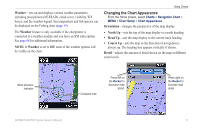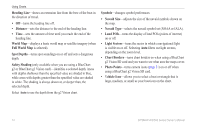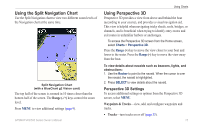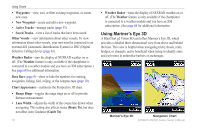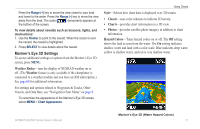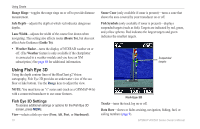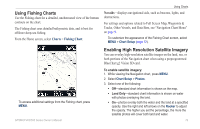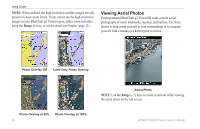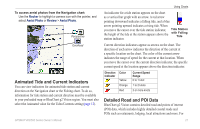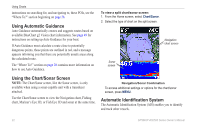Garmin GPSMAP 441s Owner's Manual - Page 23
Mariner's Eye 3D Settings, Weather Radar, Weather, Style, Classic, Charts, Photos, Hazard Colors - color chartplotter
 |
View all Garmin GPSMAP 441s manuals
Add to My Manuals
Save this manual to your list of manuals |
Page 23 highlights
Press the Range (+) key to move the view closer to your boat and lower to the water. Press the Range (-) key to move the view away from the boat. The scale ( ) temporarily appears at the bottom of the screen. To view details about navaids such as beacons, lights, and obstructions: 1. Use the Rocker to point to the navaid. When the cursor is over the navaid, the navaid is highlighted. 2. Press SELECT to view details about the navaid. Mariner's Eye 3D Settings To access additional settings or options from the Mariner's Eye 3D screen, press MENU. Weather Radar-turn the display of NEXRAD weather on or off. (The Weather feature is only available if the chartplotter is connected to a weather module and you have an XM subscription.) See page 68 for additional information. For settings and options related to Waypoints & Tracks, Other Vessels, and Data Bars, see "Navigation Chart Menu" on page 9. To customize the appearance of the Mariner's Eye 3D screen, select MENU > Chart Appearance. Using Charts Style-Selects how chart data is displayed over 3D terrain. • Classic-uses color schemes to indicate 3D terrain. • Charts-provides chart information in a 3D view. • Photos-provides satellite photo imagery in addition to chart information. Hazard Colors-Turns hazard colors on or off. The Off setting shows the land as seen from the water. The On setting indicates shallow water and land with a color scale. Blue indicates deep water, yellow is shallow water, and red is very shallow water. Mariner's Eye 3D (Water Hazard Colors) GPSMAP 400/500 Series Owner's Manual 17