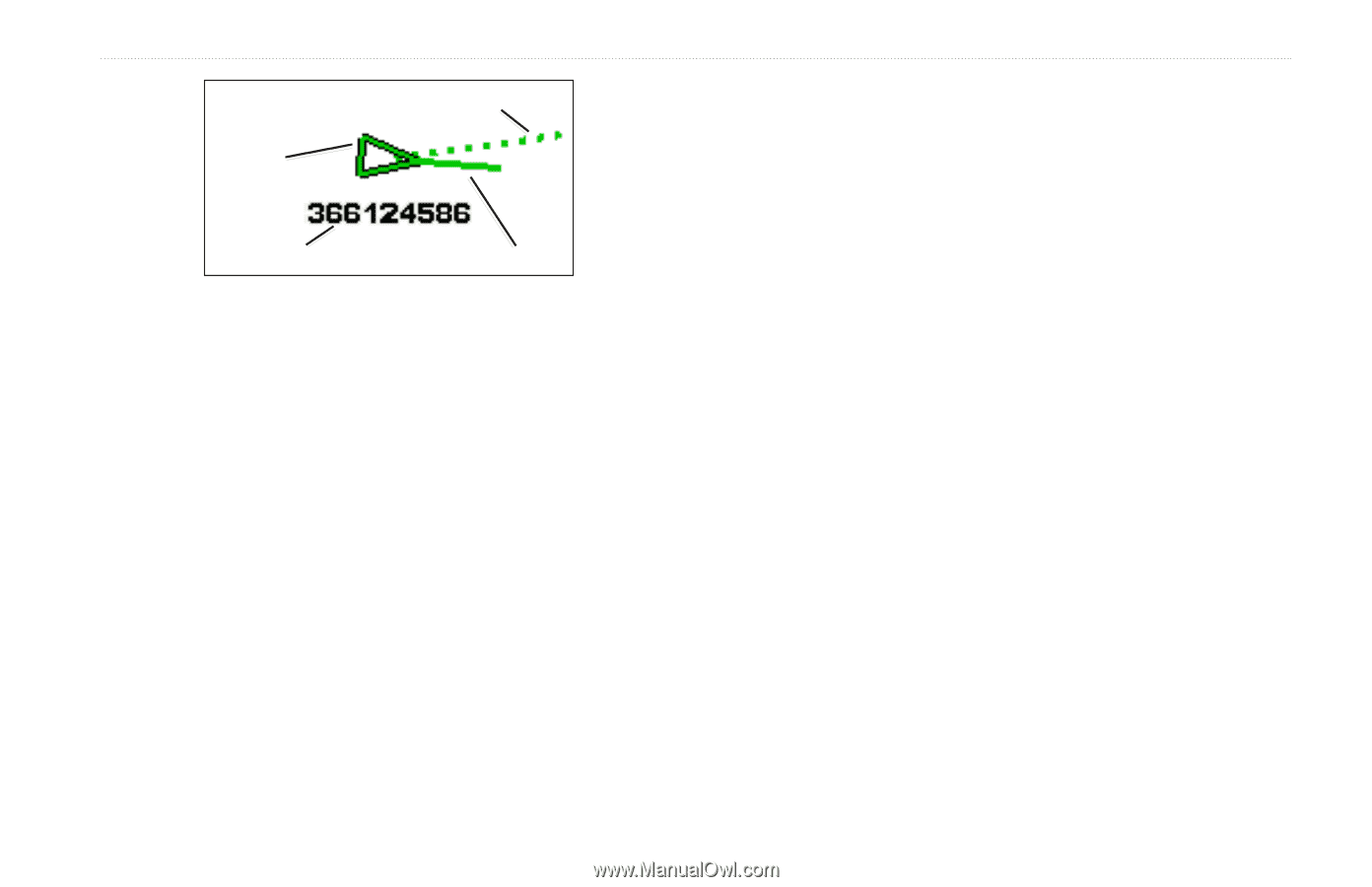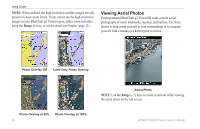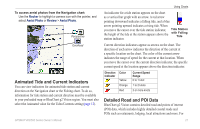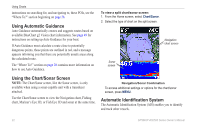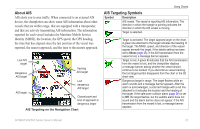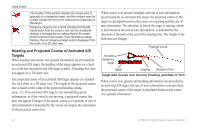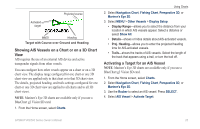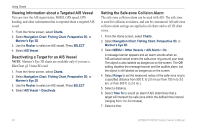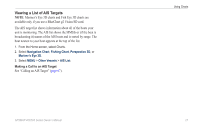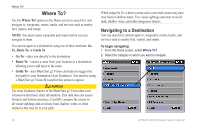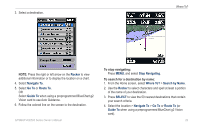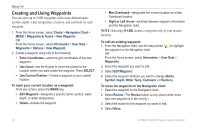Garmin GPSMAP 441s Owner's Manual - Page 31
Showing AIS Vessels on a Chart or on a 3D Chart, Activating a Target for an AIS Vessel, Charts
 |
View all Garmin GPSMAP 441s manuals
Add to My Manuals
Save this manual to your list of manuals |
Page 31 highlights
Activated target Projected course MMSI Heading Target with Course over Ground and Heading Showing AIS Vessels on a Chart or on a 3D Chart View AIS requires the use of an external AIS device and active transponder signals from other vessels. You can configure how other vessels appear on a chart or on a 3D chart view. The display range configured for one chart or one 3D chart view are applied only to that chart or to that 3D chart view. The details, projected heading, and trails settings configured for one chart or one 3D chart view are applied to all charts and to all 3D chart views. Note: Mariner's Eye 3D charts are available only if you use a BlueChart g2 Vision SD card. 1. From the Home screen, select Charts. Using Charts 2. Select Navigation Chart, Fishing Chart, Perspective 3D, or Mariner's Eye 3D. 3. Select MENU > Other Vessels > Display Setup. • Display Range-allows you to select the distance from your location in which AIS vessels appear. Select a distance or select Show All. • Details-shows or hides details about AIS-activated vessels. • Proj. Heading-allows you to enter the projected heading time for AIS-activated vessels. • Trails-shows the tracks of AIS vessels. Select the length of the track that appears using a trail, or turn the trail off. Activating a Target for an AIS Vessel Note: Mariner's Eye 3D charts are available only if you use a BlueChart g2 Vision SD card. 1. From the Home screen, select Charts. 2. Select Navigation Chart, Fishing Chart, Perspective 3D, or Mariner's Eye 3D. 3. Use the Rocker to select an AIS vessel. Press SELECT. 4. Select AIS Vessel > Activate Target. GPSMAP 400/500 Series Owner's Manual 25