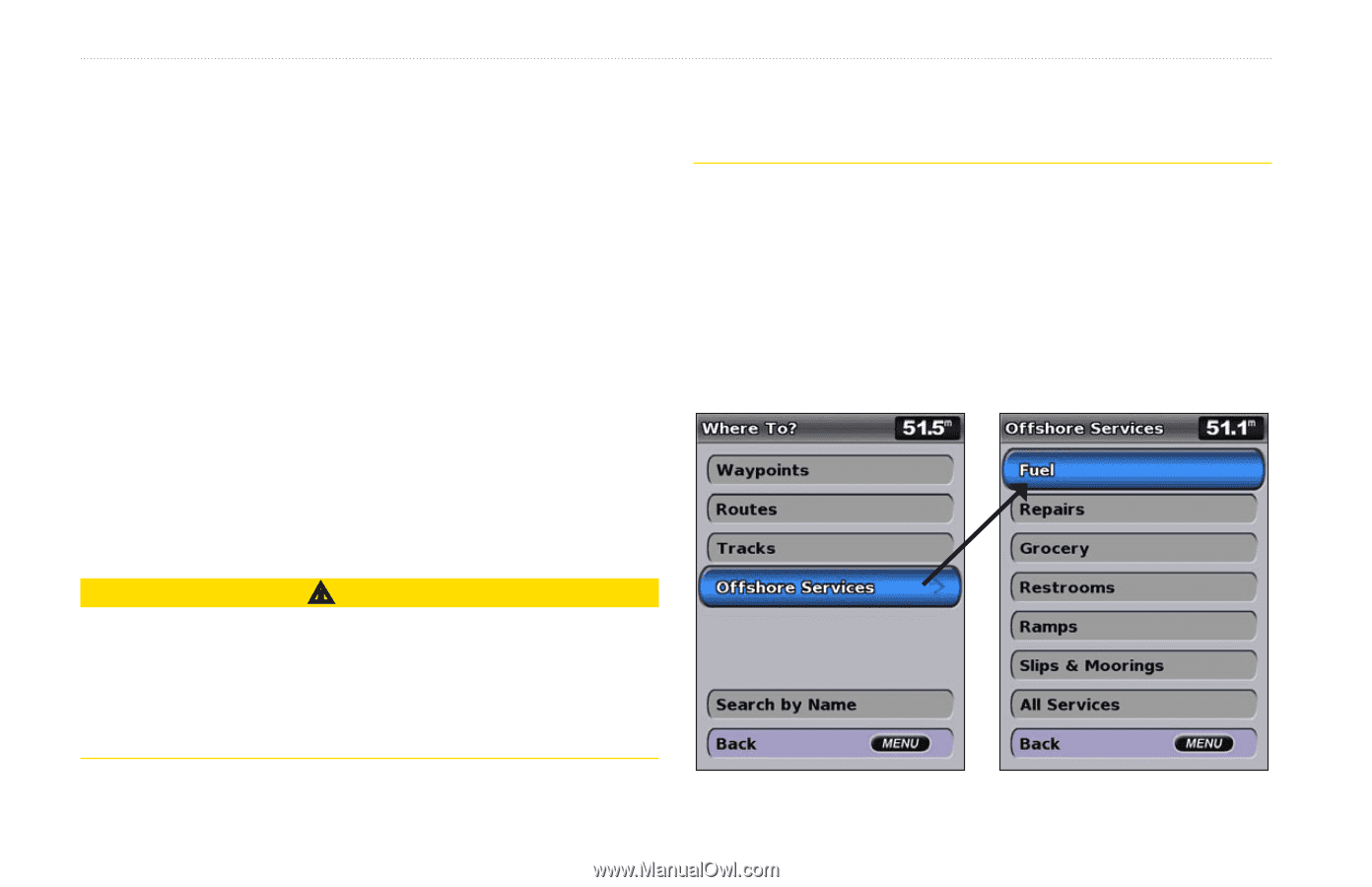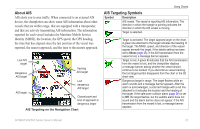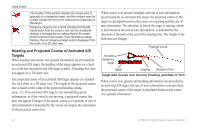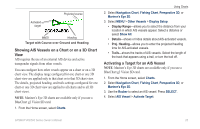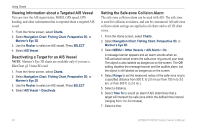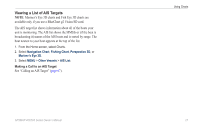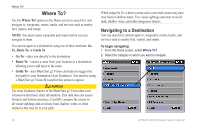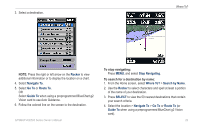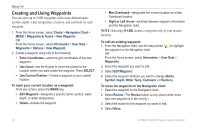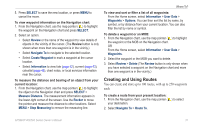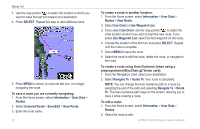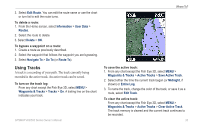Garmin GPSMAP 441s Owner's Manual - Page 34
Where To?, Navigating to a Destination, Route To, Guide To, Go
 |
View all Garmin GPSMAP 441s manuals
Add to My Manuals
Save this manual to your list of manuals |
Page 34 highlights
Where To? Where To? Use the Where To? option on the Home screen to search for, and navigate to, waypoints, routes, tracks, and services such as nearby fuel, repairs, and ramps. Note: You must create waypoints and routes before you can navigate to them. You can navigate to a destination using one of three methods: Go To, Route To, or Guide To. • Go To-takes you directly to the destination. • Route To-creates a route from your location to a destination, allowing you to add turns to the route. • Guide To-uses BlueChart g2 Vision chart data to suggest the best path to your destination (Auto Guidance). You must be using a BlueChart g2 Vision SD card for this option to appear. CAUTION The Auto Guidance feature of the BlueChart g2 Vision data card is based on electronic chart information. That data does not assure obstacle and bottom clearance. Carefully compare the course to all visual sightings and avoid any land, shallow water, or other obstacles that may be in your path. When using Go To, a direct course and a corrected course may pass over land or shallow water. Use visual sightings and steer to avoid land, shallow water, and other dangerous objects. Navigating to a Destination You can search for, and navigate to, waypoints, routes, tracks, and services such as nearby fuel, repairs, and ramps. To begin navigating: 1. From the Home screen, select Where To?. 2. Select the category to which you want to navigate. 28 GPSMAP 400/500 Series Owner's Manual