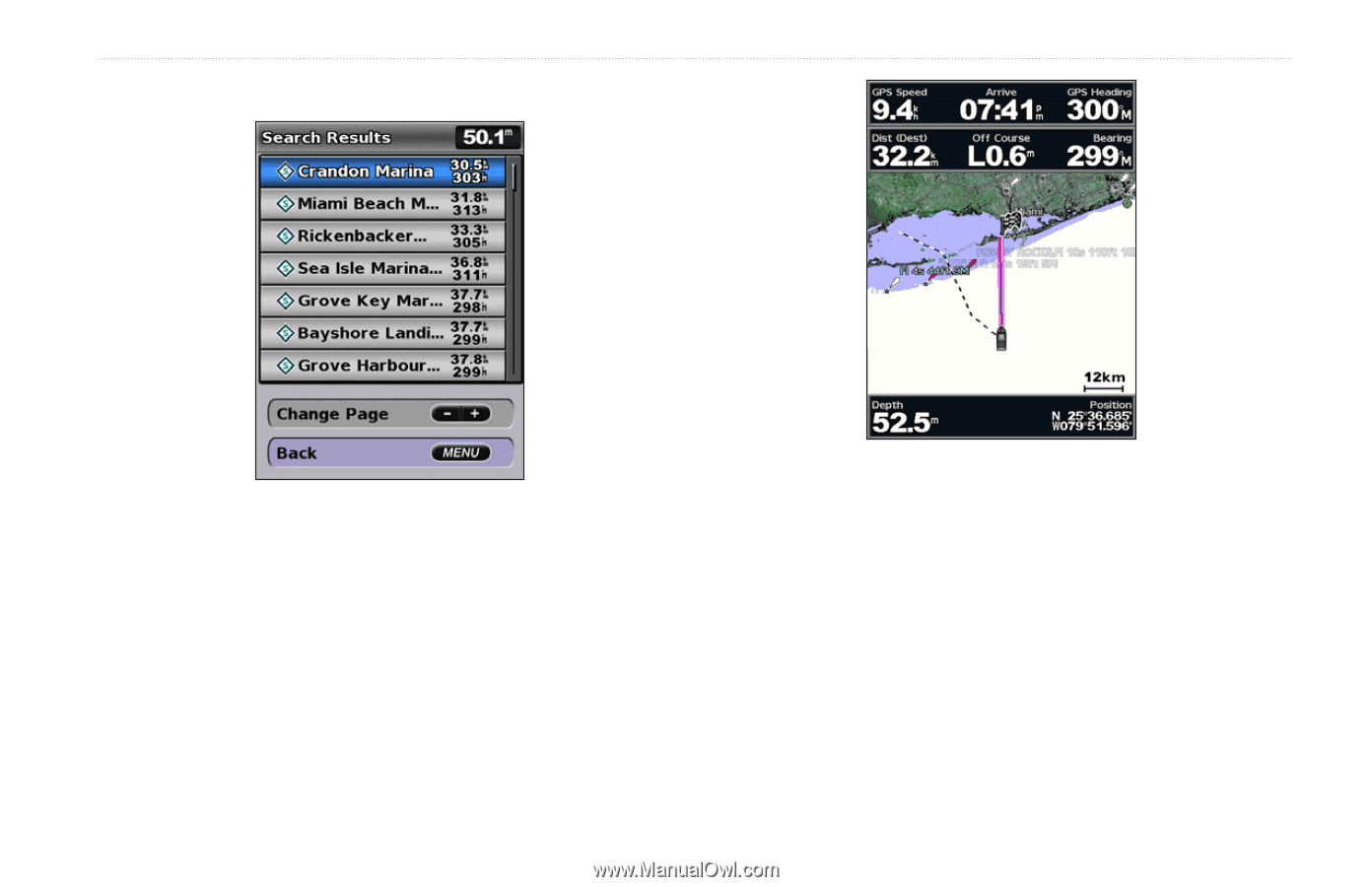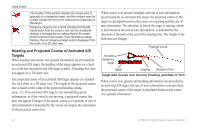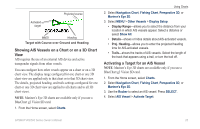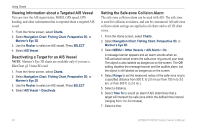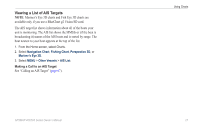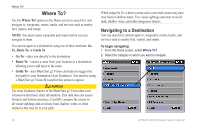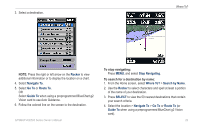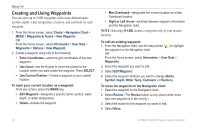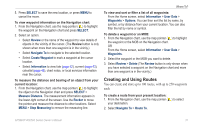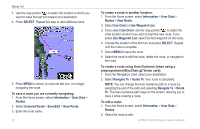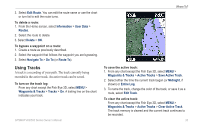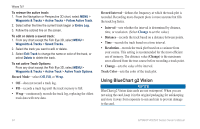Garmin GPSMAP 441s Owner's Manual - Page 35
Rocker, Navigate To, Go To, Route To, Guide To, Stop Navigating, Where To?, Search by Name, SELECT
 |
View all Garmin GPSMAP 441s manuals
Add to My Manuals
Save this manual to your list of manuals |
Page 35 highlights
3. Select a destination. Where To? Note: Press the right or left arrow on the Rocker to view additional information or to display the location on a chart. 4. Select Navigate To. 5. Select Go To or Route To. OR Select Guide To when using a preprogrammed BlueChart g2 Vision card to use Auto Guidance. 6. Follow the colored line on the screen to the destination. GPSMAP 400/500 Series Owner's Manual To stop navigating: Press MENU, and select Stop Navigating. To search for a destination by name: 1. From the Home screen, select Where To? > Search by Name. 2. Use the Rocker to select characters and spell at least a portion of the name of your destination. 3. Press SELECT to view the 50 nearest destinations that contain your search criteria. 4. Select the location > Navigate To > Go To or Route To (or Guide To when using a preprogrammed BlueChart g2 Vision card). 29