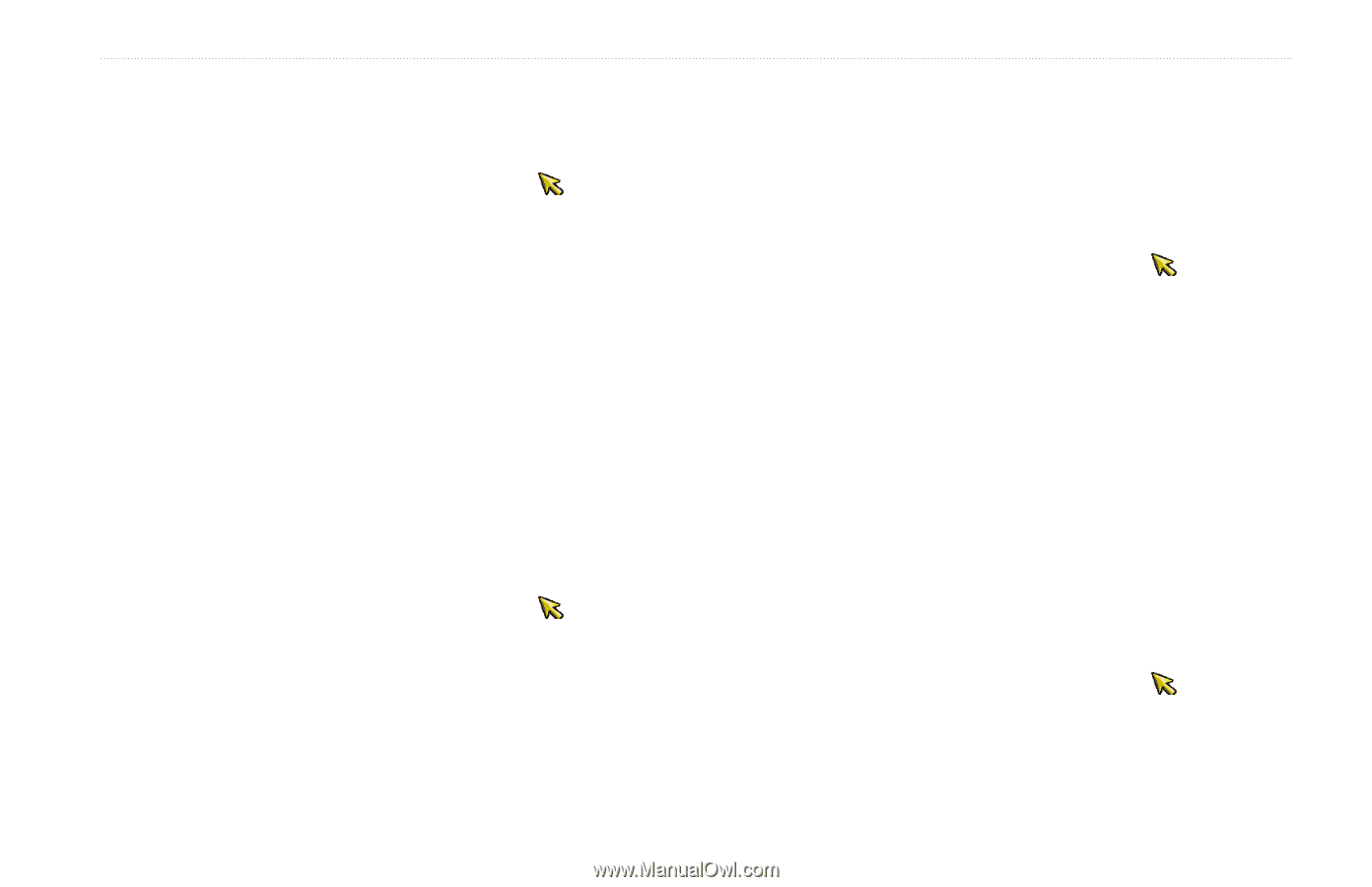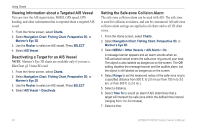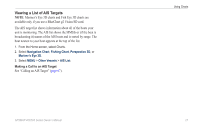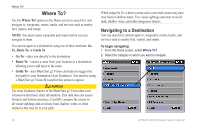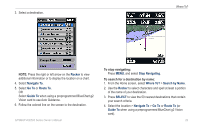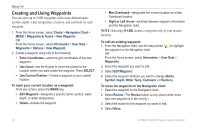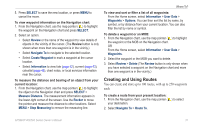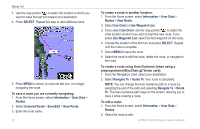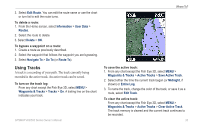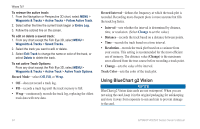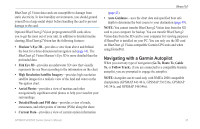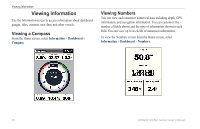Garmin GPSMAP 441s Owner's Manual - Page 37
Creating and Using Routes, SELECT, Review, Navigate To, Create Waypoint, Information, Measure Distance
 |
View all Garmin GPSMAP 441s manuals
Add to My Manuals
Save this manual to your list of manuals |
Page 37 highlights
5. Press SELECT to save the new location, or press MENU to cancel the move. To view waypoint information on the Navigation chart: 1. From the Navigation chart, use the map pointer ( ) to highlight the waypoint on the Navigation chart and press SELECT. 2. Select an option. • Select Review or the name of the waypoint to view details of objects in the vicinity of the cursor. (The Review button is only shown when more than one waypoint is in the vicinity.) • Select Navigate To to navigate to the selected location. • Select Create Waypoint to mark a waypoint at the cursor location. • Select Information to view tide (page 42), current (page 43), celestial (page 43), chart notes, or local services information near the cursor. To measure the distance and bearing of an object from your current location: 1. From the Navigation chart, use the map pointer ( ) to highlight the object on the Navigation chart and press SELECT > Measure Distance. The measurement information appears in the lower-right corner of the screen. Use the Rocker to move the pointer and measure the distance to other locations. Select MENU > Stop Measuring to remove the measuring line. Where To? To view and sort or filter a list of all waypoints: From the Home screen, select Information > User Data > Waypoints > Options. You can then sort the list by name, by symbol, or by distance from your current location. You can also filter the list by name or symbol. To delete a waypoint or an MOB: 1. From the Navigation chart, use the map pointer ( ) to highlight the waypoint or the MOB on the Navigation chart. OR From the Home screen, select Information > User Data > Waypoints. 2. Select the waypoint or the MOB you want to delete. 3. Select Review > Delete (The Review button is only shown when you have selected a waypoint on the Navigation chart and more than one waypoint is in the vicinity.) Creating and Using Routes You can create and store up to 100 routes, with up to 250 waypoints each. To create a route from your present location: 1. From the Navigation chart, use the map pointer ( your destination. 2. Select Navigate To > Route To. ) to select GPSMAP 400/500 Series Owner's Manual 31