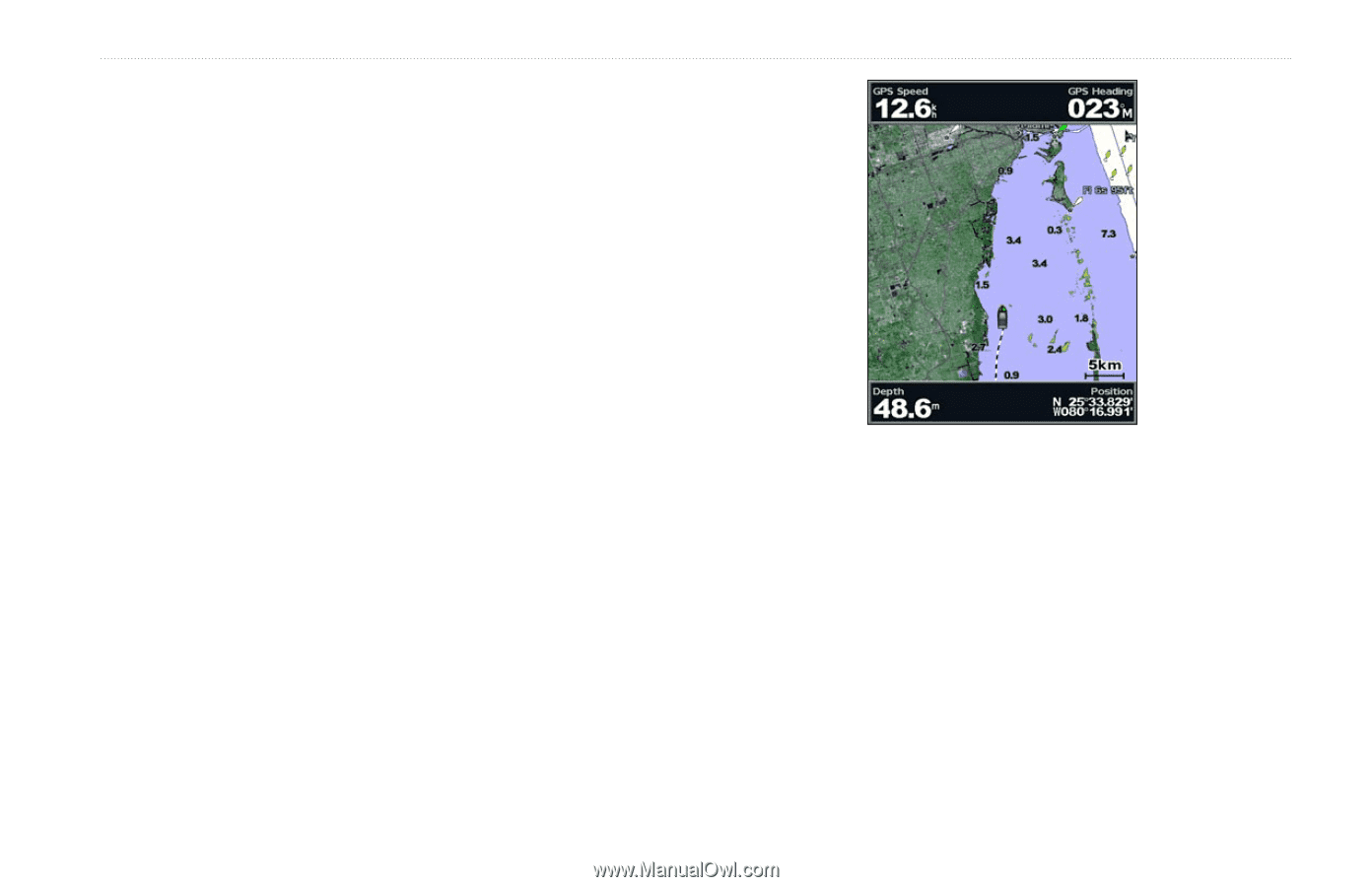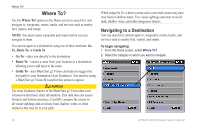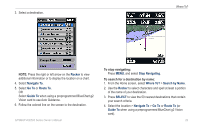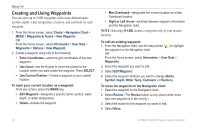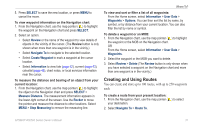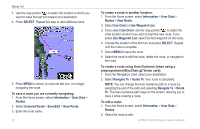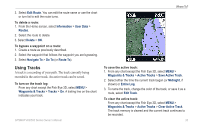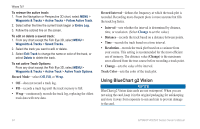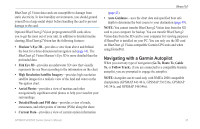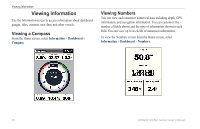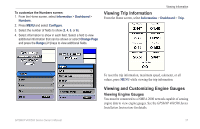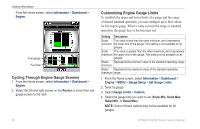Garmin GPSMAP 441s Owner's Manual - Page 39
Using Tracks, Clear Active Track
 |
View all Garmin GPSMAP 441s manuals
Add to My Manuals
Save this manual to your list of manuals |
Page 39 highlights
3. Select Edit Route. You can edit the route name or use the chart or turn list to edit the route turns. To delete a route: 1. From the Home screen, select Information > User Data > Routes. 2. Select the route to delete. 3. Select Delete > OK. To bypass a waypoint on a route: 1. Create a route as previously described. 2. Select the waypoint that follows the waypoint you are bypassing. 3. Select Navigate To > Go To (or Route To). Where To? Using Tracks A track is a recording of your path. The track currently being recorded is the active track. An active track can be saved. To turn on the track log: From any chart except the Fish Eye 3D, select MENU > Waypoints & Tracks > Tracks > On. A trailing line on the chart indicates your track. To save the active track: 1. From any chart except the Fish Eye 3D, select MENU > Waypoints & Tracks > Active Tracks > Save Active Track. 2. Select either the time the current track began (or Midnight, if shown) or Entire Log. 3. To name the track, change the color of the track, or save it as a route, select Edit Track. To clear the active track: From any chart except the Fish Eye 3D, select MENU > Waypoints & Tracks > Active Tracks > Clear Active Track. The track memory is cleared and the current track continues to be recorded. GPSMAP 400/500 Series Owner's Manual 33