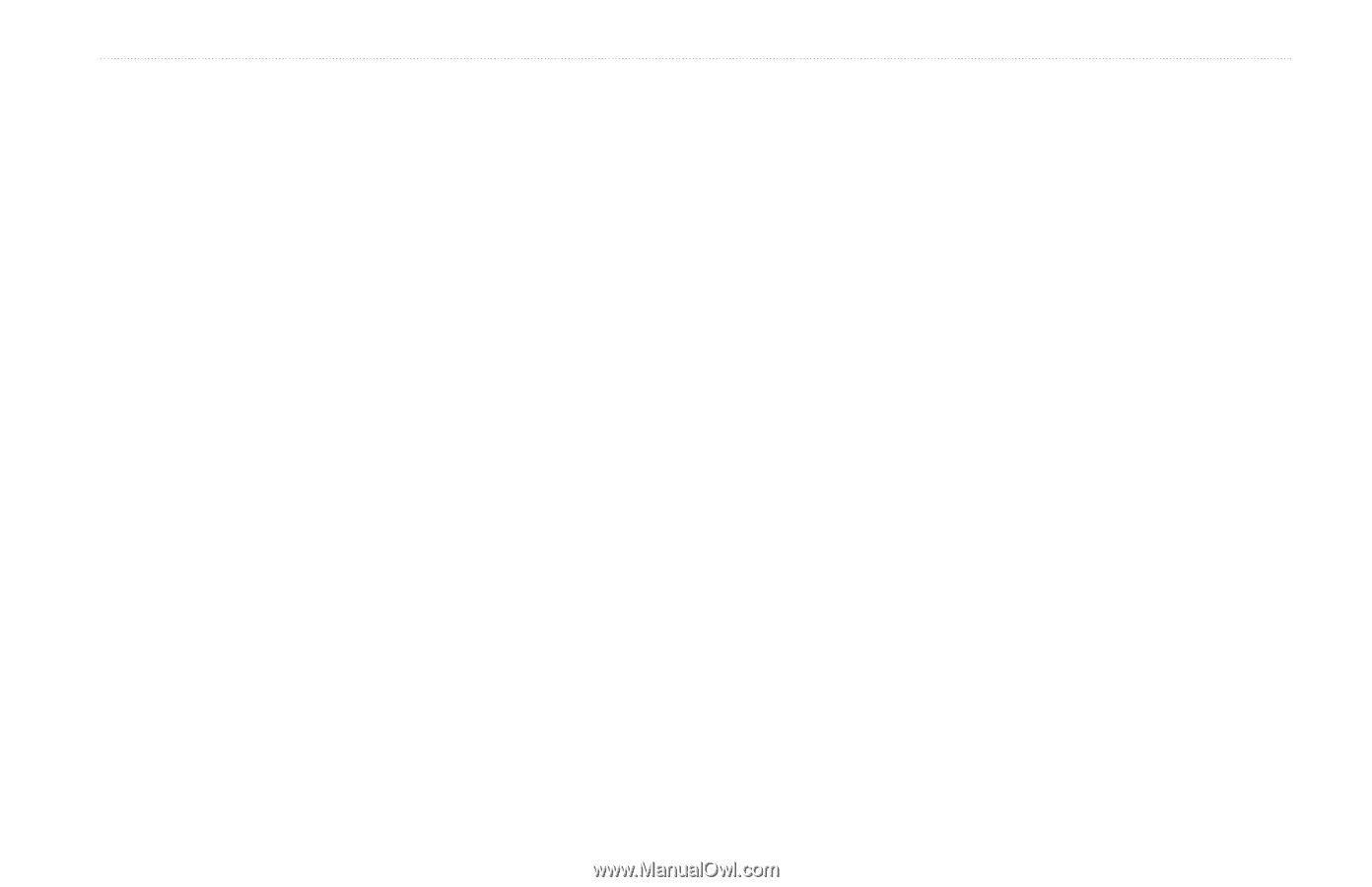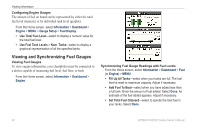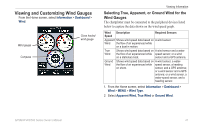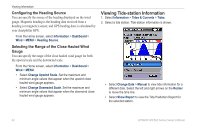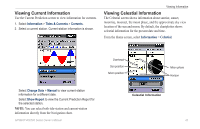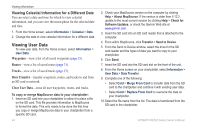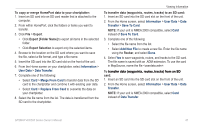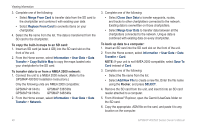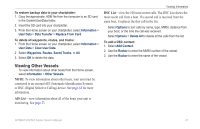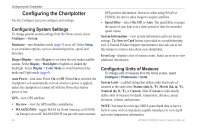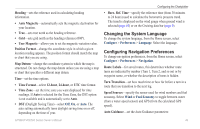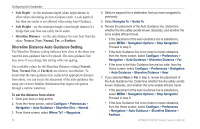Garmin GPSMAP 441s Owner's Manual - Page 51
Information, User Data, Data Transfer, Merge From Card, Transfer, Save To Card, Add New File
 |
View all Garmin GPSMAP 441s manuals
Add to My Manuals
Save this manual to your list of manuals |
Page 51 highlights
To copy or merge HomePort data to your chartplotter: 1. Insert an SD card into an SD card reader that is attached to the computer. 2. From within HomePort, click the folders or items you want to transfer. 3. Click File > Export. • Click Export [Folder Name] to export all items in the selected folder. • Click Export Selection to export only the selected items. 4. Browse to the location on the SD card where you want to save the file, select a file format, and type a file name. 5. Insert the SD card into the SD card slot on the front of the unit. 6. From the Home screen on your chartplotter, select Information > User Data > Data Transfer. 7. Complete one of the following: • Select Card > Merge From Card to transfer data from the SD card to the chartplotter and combine it with existing user data. • Select Card > Replace From Card to overwrite the data on your chartplotter. 8. Select the file name from the list. The data is transferred from the SD card to the chartplotter. Viewing Information To transfer data (waypoints, routes, tracks) to an SD card: 1. Insert an SD card into the SD card slot on the front of the unit. 2. From the Home screen, select Information > User Data > Data Transfer > Save To Card. NOTE: If your unit is NMEA 2000 compatible, select Card instead of Save To Card. 3. Complete one of the following: • Select the file name from the list. • Select Add New File to create a new file. Enter the file name using the Rocker, and select Done. 4. Select Yes to save waypoints, routes, and tracks to the SD card. The file name is saved with an .ADM extension. To use the card in MapSource, name the file . To t�r�a�n�s��fe�r��d�a��ta��(�w��a�y�p�o��in��ts��,�r�o�u�t�e�s��, �t�ra��c�k�s�)��fr�o��m��a�n��S��D� card: 1. Insert an SD card into the SD card slot on the front of the unit. 2. From the Home screen, select Information > User Data > Data Transfer. NOTE: If your unit is NMEA 2000 compatible, select Card instead of Data Transfer. GPSMAP 400/500 Series Owner's Manual 45