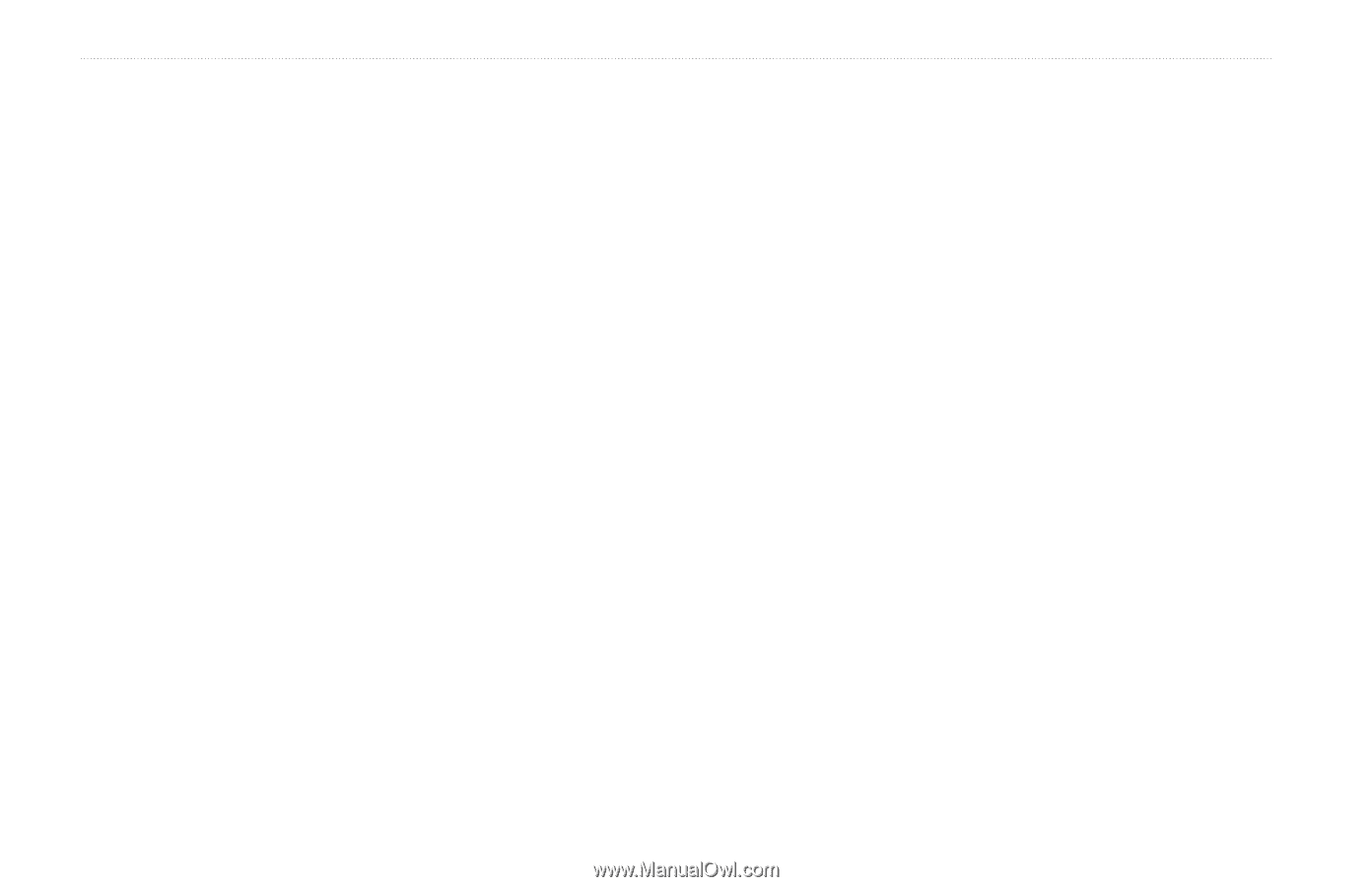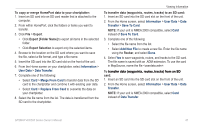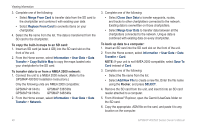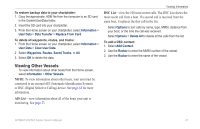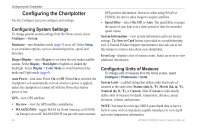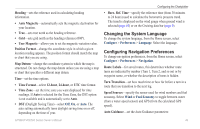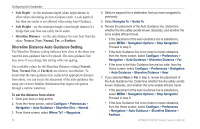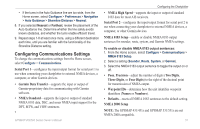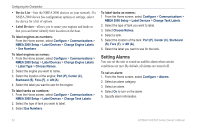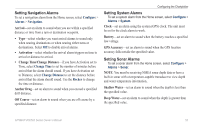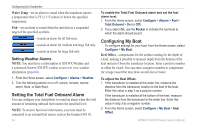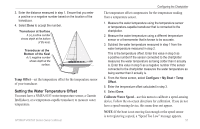Garmin GPSMAP 441s Owner's Manual - Page 56
Shoreline Distance Auto Guidance Setting, Safe Depth, Safe Height, Shoreline Distance, Nearest, Normal - chartplotter review
 |
View all Garmin GPSMAP 441s manuals
Add to My Manuals
Save this manual to your list of manuals |
Page 56 highlights
Configuring the Chartplotter • Safe Depth-set the minimum depth (chart depth datum) to allow when calculating an Auto Guidance path. A safe depth of less than one meter is not allowed when using Auto Guidance. • Safe Height-set the minimum height (chart height datum) of a bridge that your boat can safely travel under. • Shoreline Distance-set the safe distance for your boat from the shore: Nearest, Near, Normal, Far, or Farthest. Shoreline Distance Auto Guidance Setting The Shoreline Distance setting indicates how close to the shore you want the auto-guidance line to be placed. The auto-guidance line may move if you change this setting while navigating. The available values for the Shoreline Distance setting (Nearest, Near, Normal, Far, or Farthest) are relative, not absolute. To ensure that the auto-guidance line is placed an appropriate distance from shore, you can assess the placement of the auto-guidance line using one or more familiar destinations that require navigation through a narrow waterway. To set the distance from shore: 1. Dock your boat or drop anchor. 2. From the Home screen, select Configure > Preferences > Navigation > Auto Guidance > Shoreline Dist. > Normal. 3. From Home screen, select Where To? > Waypoints. 50 4. Select a waypoint for a destination that you have navigated to previously. 5. Select Navigate To > Guide To. 6. Review the placement of the Auto Guidance line. Determine whether the line safely avoids known obstacles, and whether the turns enable efficient travel. • If the placement of the Auto Guidance line is satisfactory, select MENU > Navigation Options > Stop Navigation. Proceed to step 9. • If the Auto Guidance line is too close to known obstacles, from the Home screen, select Configure > Preferences > Navigation > Auto Guidance > Shoreline Distance > Far. • If the turns in the Auto Guidance line are too wide, from the Home screen, select Configure > Preferences > Navigation > Auto Guidance > Shoreline Distance > Near. 7. If you selected Near or Far in step 6, review the placement of the Auto Guidance line. Determine whether the line safely avoids known obstacles, and whether the turns enable efficient travel. • If the placement of the Auto Guidance line is satisfactory, select MENU > Navigation Options > Stop Navigation. Proceed to step 9. • If the Auto Guidance line is too close to known obstacles, from the Home screen, select Configure > Preferences > Navigation > Auto Guidance > Shoreline Distance > Farthest. GPSMAP 400/500 Series Owner's Manual