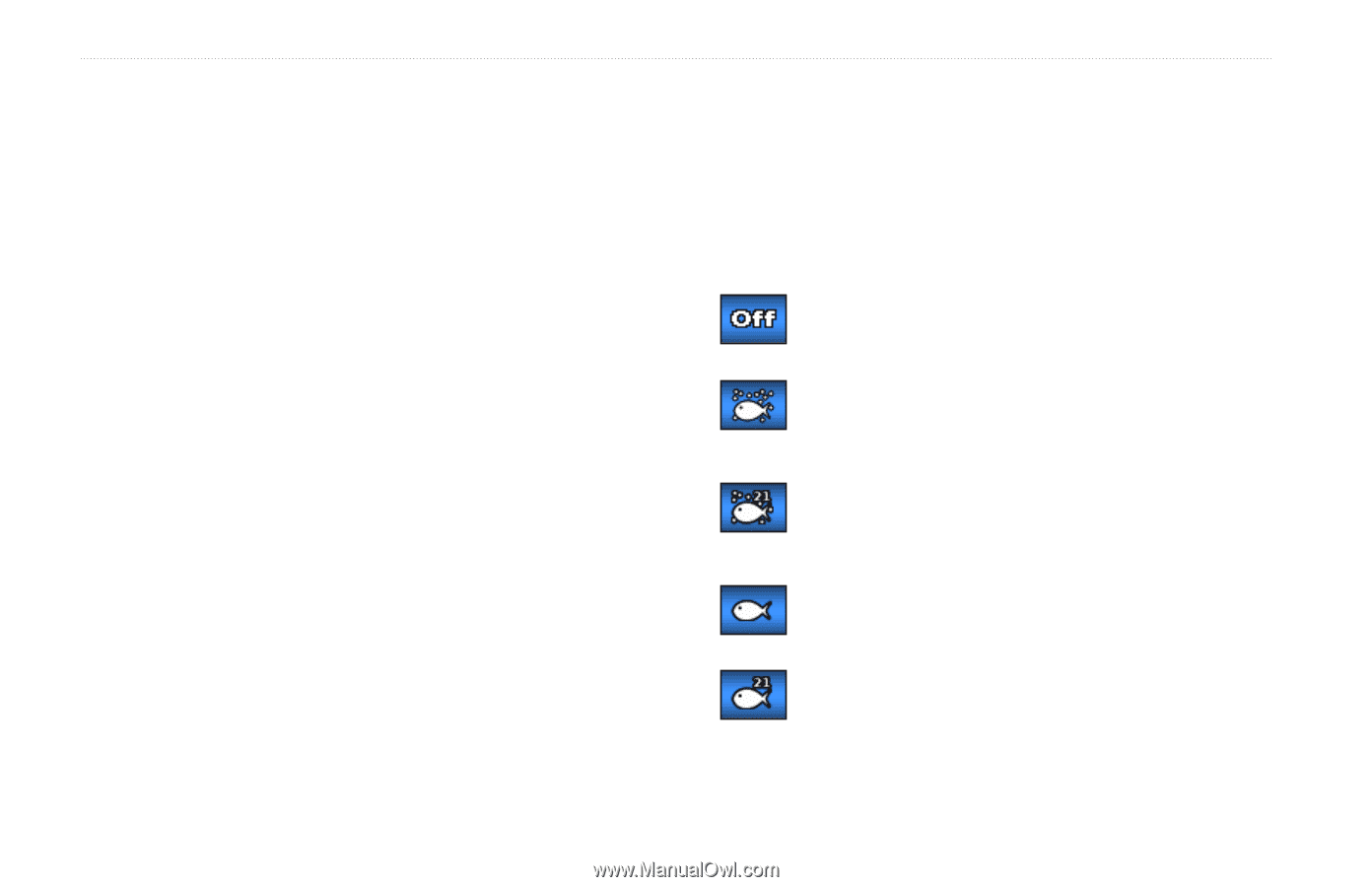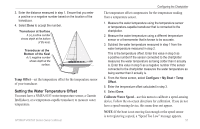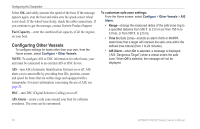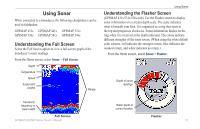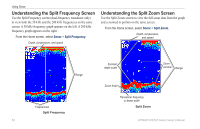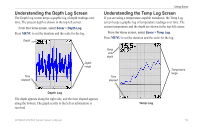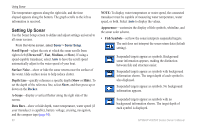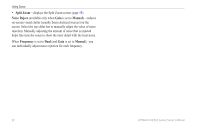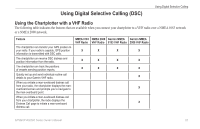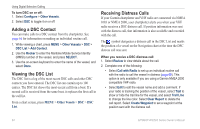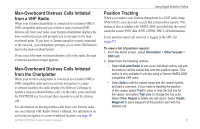Garmin GPSMAP 441s Owner's Manual - Page 66
Setting Up Sonar, Scroll Speed, Ultrascroll, Medium, Surface Noise, Depth Line, A-Scope, Data Bars
 |
View all Garmin GPSMAP 441s manuals
Add to My Manuals
Save this manual to your list of manuals |
Page 66 highlights
Using Sonar The temperature appears along the right side, and the time elapsed appears along the bottom. The graph scrolls to the left as information is received. Setting Up Sonar Use the Sonar Setup screen to define and adjust settings universal to all sonar screens. From the Home screen, select Sonar > Sonar Setup. Scroll Speed-adjust the rate at which the sonar scrolls from right to left (Ultrascroll™, Fast, Medium, or Slow). If using a speed-capable transducer, select Auto to have the scroll speed automatically adjust to the water speed of your boat. Surface Noise-show or hide the sonar returns near the surface of the water. Hide surface noise to help reduce clutter. Depth Line-quickly reference a specific depth (Show or Hide). To set the depth of the reference line, select Show, and then press up or down on the Rocker. A-Scope-display a vertical flasher along the right side of the screen. Data Bars-show or hide depth, water temperature, water speed (if your transducer is capable), battery voltage, cruising, navigation, and the compass tape (page 10). 60 Note: To display water temperature or water speed, the connected transducer must be capable of measuring water temperature, water speed, or both. Select Auto to display the values. Appearance-customize the display of fish symbols, whiteline, and the sonar color scheme. • Fish Symbols-set how the sonar interprets suspended targets. The unit does not interpret the sonar return data (default setting). Suspended targets appear as symbols. Background sonar information appears, making the distinction between fish and structure easier. Suspended targets appear as symbols with background information shown. The target depth of each symbol is also displayed. Suspended targets appear as symbols. No background information appears. Suspended targets appear as symbols with no background information shown. The target depth of each symbol is displayed. GPSMAP 400/500 Series Owner's Manual