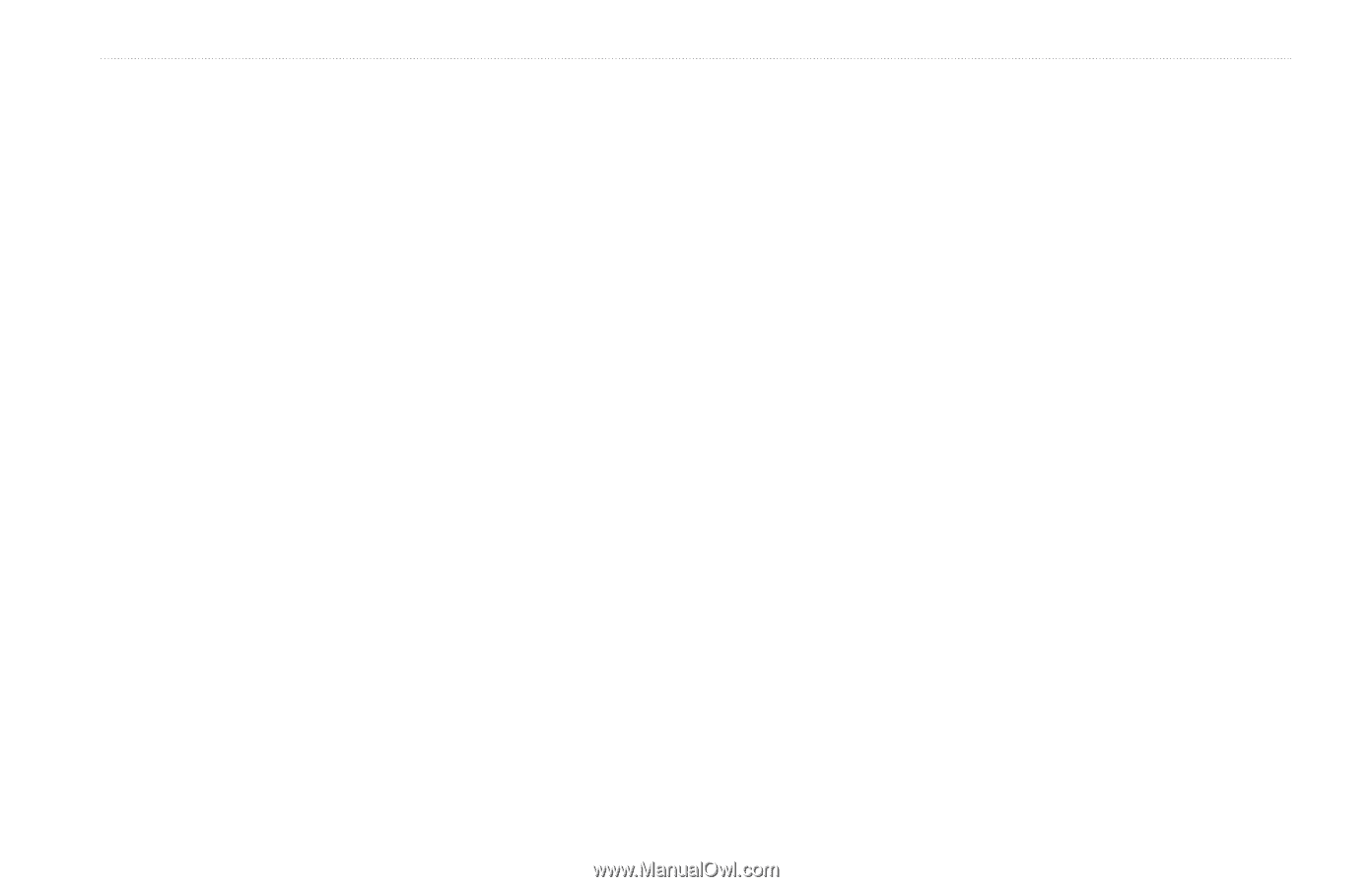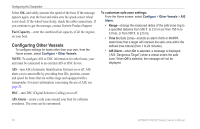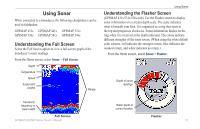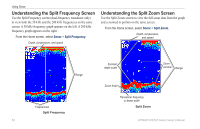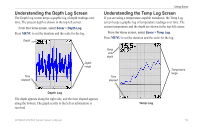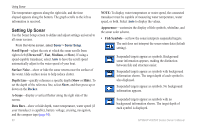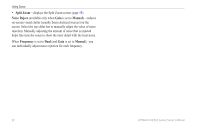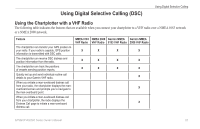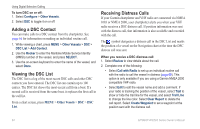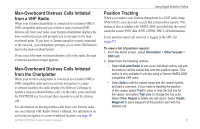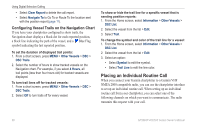Garmin GPSMAP 441s Owner's Manual - Page 67
Advanced Sonar Settings, Auto 4x Zoom - dual frequency transducer
 |
View all Garmin GPSMAP 441s manuals
Add to My Manuals
Save this manual to your list of manuals |
Page 67 highlights
Using Sonar • Whiteline-highlights the strongest signal from the bottom to help identify its hardness or softness. ◦ Off (default)-turns off whiteline. ◦ High-the most sensitive setting. Almost all strong returns are highlighted in white. ◦ Medium-many strong returns are highlighted in white. ◦ Low-the least sensitive setting. Only the strongest returns are highlighted in white. Color Scheme-select White or Blue. This affects the background on all sonar screens, but does not change the Temp Log screen or the Depth Log screen. From the paused screen, press MENU > Resume Sonar to continue scrolling. Range-adjust the range of the depth scale on the right side of the screen (Auto, or to adjust manually, Manual Range). Gain-controls the sensitivity of the sonar receiver (Auto, or to adjust manually, Manual). To see more detail, increase the gain. If the screen is cluttered, decrease the gain. Frequency-when using a dual frequency transducer, select how the frequencies appear on-screen (200kHz, 50kHz, Dual, or Auto). Zoom-zoom in to a section of the full screen. The zoom is off, or set to No Zoom by default. Four options are available: Advanced Sonar Settings To adjust advanced sonar settings, press MENU while viewing a sonar screen. • No Zoom-turns zooming off. • Auto 2x Zoom-automatically tracks along the bottom at twice the magnification. Pause Sonar-stops the scrolling of the sonar screen. To mark a waypoint at a selected depth: 1. While viewing a sonar screen, press MENU > Pause Sonar. 2. Use the Rocker to position the pointer over the fish or structure you want to mark. 3. Press SELECT. • Auto 4x Zoom- automatically tracks along the bottom at four times the magnification. • Manual Zoom-set the depth range of the magnified area manually. Select Depth and then use the Rocker > Select to set the depth range of the magnified area. Select Level and then use the Rocker > Select to increase or decrease the magnification of the magnified area. • Bottom Lock-locks the zoom window to the bottom. GPSMAP 400/500 Series Owner's Manual 61