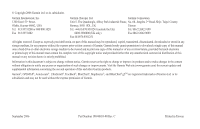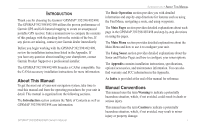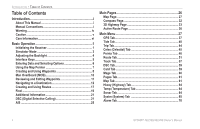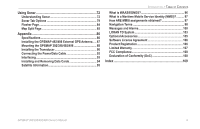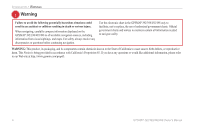Garmin GPSMAP 498C Owner's Manual
Garmin GPSMAP 498C - Marine GPS Receiver Manual
 |
UPC - 753759052157
View all Garmin GPSMAP 498C manuals
Add to My Manuals
Save this manual to your list of manuals |
Garmin GPSMAP 498C manual content summary:
- Garmin GPSMAP 498C | Owner's Manual - Page 1
Owner's Manual GPSMAP 392/398 GPSMAP 492/498 GPSMAP 498 shown - Garmin GPSMAP 498C | Owner's Manual - Page 2
rights reserved. Except as expressly provided herein, no part of this manual may be reproduced, copied, transmitted, disseminated, Garmin Web site (www.garmin.com) for current updates and supplemental information concerning the use and operation of this and other Garmin products. Garmin®, GPSMAP - Garmin GPSMAP 498C | Owner's Manual - Page 3
492/498, review the installation instructions listed in the Appendix. If you have any question about installing your chartplotter, contact Garmin Product Support or a professional installer. The GPSMAP 392/398/492/498 Sounder is CANet compatible. See the CANet accessory installation instructions for - Garmin GPSMAP 498C | Owner's Manual - Page 4
Trip Tab 44 Celes (Celestial) Tab 45 Points Tab 46 Route Tab 51 Track Tab 57 DSC Tab 59 Card Tab 59 Msgs Tab 60 Pages Tab 61 Map Tab 61 Hiway (Highway) Tab 64 Temp (Temperature) Tab 64 Sonar Tab 64 Systm (System) Tab 65 Alarm Tab 70 ii GPSMAP 392/398/492/498 Owner's Manual - Garmin GPSMAP 498C | Owner's Manual - Page 5
Page 84 Map Split Page 85 Appendix 86 Specifications 86 Installing the GPSMAP 492/498 External GPS Antenna..... 87 Mounting the GPSMAP 392/398/492/498 88 Installing the Transducer 90 Connecting the Power/Data Cable 92 Interfacing 93 Installing and Removing Data Cards 94 Satellite Information - Garmin GPSMAP 498C | Owner's Manual - Page 6
in accordance with California's Proposition 65. If you have any questions or would like additional information, please refer to our Web site at http://www.garmin.com/prop65. iv GPSMAP 392/398/492/498 Owner's Manual - Garmin GPSMAP 498C | Owner's Manual - Page 7
and performance of all GPS equipment, including the GPSMAP 392/398/492/498. Although the GPSMAP 392/398/492/498 is a precision navigation device, any navigation device can be misused or misinterpreted and, therefore, become unsafe. Map Data Information: One of the goals of Garmin is to provide - Garmin GPSMAP 498C | Owner's Manual - Page 8
cause damage to the unit. After submersion, be certain to wipe and air dry the unit before reuse. To resolve problems that cannot be remedied using this manual, contact Garmin Product Support in the U.S. at 800/800-1020 or Garmin Europe at 44/0870-8501241. vi GPSMAP 392/398/492/498 Owner's Manual - Garmin GPSMAP 498C | Owner's Manual - Page 9
then release the POWER key. The title page, and then the Warning Page appears while the unit conducts a self-test. 2. When the self-test is complete, press ENTER to agree and acknowledge the warning. GPSMAP 392/398/492/498 Owner's Manual BASIC OPERATION > INITIALIZING THE RECEIVER 3. Press ENTER to - Garmin GPSMAP 498C | Owner's Manual - Page 10
data. • Solid signal strength bars-the receiver is ready to use. When the receiver has collected information from at least three satellites, the top of the screen shows either "Ready for Navigation", and the GPSMAP 392/398/492/498 is ready for use. 2 GPSMAP 392/398/492/498 Owner's Manual - Garmin GPSMAP 498C | Owner's Manual - Page 11
GPS receiver is turned off. Any satellite signal strength bars shown are only simulations and do not represent the strength of actual satellite signals. BASIC OPERATION > SIMULATOR MODE To place the GPSMAP 392/398/492/498 ADJ/MENU, and select Stop Simulator. GPSMAP 392/398/492/498 Owner's Manual 3 - Garmin GPSMAP 498C | Owner's Manual - Page 12
to the Map Page. 4 POWER key again and the user-defined level of backlighting starts. You can adjust this level by pressing up or down on the ROCKER. If you press POWER one more time, the backlight is at the maximum setting. 3. Press ENTER or QUIT when finished. GPSMAP 392/398/492/498 Owner's Manual - Garmin GPSMAP 498C | Owner's Manual - Page 13
or without data fields. • Press and hold to show the Main Page Configuration window. GPSMAP 392/398/492/498 Owner's Manual ��� ���� ��� ��� ���� ���� ���� BASIC OPERATION > INTERFACE KEYS RANGE Down/RANGE Up Keys • From the Map Page, press to zoom in or out. • From the Sonar Page, press - Garmin GPSMAP 498C | Owner's Manual - Page 14
start options, and enter data to customize the GPSMAP 392/398/492/498 to fit your requirements. Use the ENTER key and the ROCKER to select options, enter names and numbers in data fields, and start your an on-screen button, and press ENTER. On-screen buttons 6 GPSMAP 392/398/492/498 Owner's Manual - Garmin GPSMAP 498C | Owner's Manual - Page 15
scrolls or pans enabling you to explore areas around the world and create waypoints and routes. Press QUIT to return the map to your present location. NOTE: When the map pointer reaches the edge of the map, the unit might pause as it loads new map data. GPSMAP 392/398/492/498 Owner's Manual 7 - Garmin GPSMAP 498C | Owner's Manual - Page 16
manually. Graphically-defines a new waypoint location from the Map Page using the ROCKER. Waypoint symbol Waypoint coordinates Name Comment Water depth Water temperature Reference from current position Waypoint Review new symbol, and press ENTER/MARK. 8 GPSMAP 392/398/492/498 Owner's Manual - Garmin GPSMAP 498C | Owner's Manual - Page 17
waypoints graphically from the Map Page. To mark a map location or map item, select the location or item with the map pointer, and press ENTER. When selecting a location or map item, a description . 6. Highlight OK, and press ENTER/MARK to confirm the changes. GPSMAP 392/398/492/498 Owner's Manual 9 - Garmin GPSMAP 498C | Owner's Manual - Page 18
the unit is on an active navigation to that point. Use any of the Navigation Pages to guide you back to the MOB point. The MOB waypoint is stored in the waypoint list and works like To stop navigation, press NAV/MOB highlight Stop Navigation, and press ENTER. GPSMAP 392/398/492/498 Owner's Manual - Garmin GPSMAP 498C | Owner's Manual - Page 19
any stored waypoint. Select the waypoint on the map or from the waypoint lists in the Main Menu-Points tab. Sub tabs BASIC OPERATION > REVIEWING AND EDITING WAYPOINTS 3. From the Waypoint Edit the ROCKER to enter a new name, and press ENTER when finished. GPSMAP 392/398/492/498 Owner's Manual 11 - Garmin GPSMAP 498C | Owner's Manual - Page 20
and quickly set a direct course from your present location. If you have a point highlighted on a list or the map, Go To appears in addition to Go To Point. The Go To function is accessed from any list of points or graphically from the Map Page. 12 GPSMAP 392/398/492/498 Owner's Manual - Garmin GPSMAP 498C | Owner's Manual - Page 21
at the map pointer location. To Go To an existing waypoint or map item from the Map Page: 1. Use the ROCKER to highlight the waypoint or on-screen map item. 2. Press NAV. Go To appears. 3. Press ENTER to start navigating to the waypoint. GPSMAP 392/398/492/498 Owner's Manual 13 - Garmin GPSMAP 498C | Owner's Manual - Page 22
To MAP Point highlighted, press ENTER. TracBack Navigation (Navigating a Track) The TracBack function retraces your path to the starting point using the track log automatically stored in the receiver's memory track log before you start your current trip. 14 GPSMAP 392/398/492/498 Owner's Manual - Garmin GPSMAP 498C | Owner's Manual - Page 23
the track on the map, highlight Show Map, and press ENTER. 4. Highlight OK, and press ENTER to save the track. Default track name Total distance Check this box to show track on the Map or 3D Highway Pages. Total number of points Change color of track line GPSMAP 392/398/492/498 Owner's Manual 15 - Garmin GPSMAP 498C | Owner's Manual - Page 24
to the instructions on page 15. To Follow a Track: 1. Press NAV, highlight Follow Track, and press ENTER. 2. Highlight the track you want to follow, and press ENTER. 3. To stop Follow Track navigation, press NAV, highlight Stop Navigation, and press ENTER. 16 GPSMAP 392/398/492/498 Owner's Manual - Garmin GPSMAP 498C | Owner's Manual - Page 25
, the data window at the top of the Map Page shows the waypoint/map item name, bearing and distance from your location, and coordinates of the map pointer. a QUICK NAV Route instructions. 5. When finished, press QUIT twice to return to the Route List Page. GPSMAP 392/398/492/498 Owner's Manual 17 - Garmin GPSMAP 498C | Owner's Manual - Page 26
BASIC OPERATION > ROUTES ADD appears below the map pointer as you insert points. To create a route using the Route list: 1. Press and hold ADJ/MENU navigate, and press ENTER. To stop navigation of a route: Press NAV, highlight Stop Navigation, and press ENTER. GPSMAP 392/398/492/498 Owner's Manual - Garmin GPSMAP 498C | Owner's Manual - Page 27
the current route data. Selects the route FIND while in Pan Mode, the unit centers its search from the location where the map pointer is located. Your location or the map pointer must be within a map outline area to search for BlueChart g2 information. GPSMAP 392/398/492/498 Owner's Manual Find - Garmin GPSMAP 498C | Owner's Manual - Page 28
from the list, and press ENTER. You can also Find items using the Map Pointer. The Find option also supports a "find from" feature that centers your search around an ." If you press FIND again, "From Anchoring Prohibited" appears as the new find from point. 20 GPSMAP 392/398/492/498 Owner's Manual - Garmin GPSMAP 498C | Owner's Manual - Page 29
up the DSC features on the GPSMAP 392/398/492/498. DSC uses marine VHF radio and GPS technologies to transmit and receive location information. The chartplotter repeats the call properties received from the VHF radio on the chartplotter. The GPSMAP 392/398/492/498 requires input from a DSC-enabled - Garmin GPSMAP 498C | Owner's Manual - Page 30
and distance from your current location, and the coordinates of the caller. To see the caller's location on a map, select the Show Map button. To create a waypoint at the caller's location, select the Create Wpt button. To close the Notification Page, press QUIT. GPSMAP 392/398/492/498 Owner's Manual - Garmin GPSMAP 498C | Owner's Manual - Page 31
Review Page. BASIC OPERATION > DSC DSC Call List The DSC Call List shows the 50 most recent calls, even if the unit is left unattended. The Call List shows the most recent call from a vessel. If a second call from the same vessel is received, it replaces . GPSMAP 392/398/492/498 Owner's Manual 23 - Garmin GPSMAP 498C | Owner's Manual - Page 32
. Navigating to a Position Report or Distress Call After a position report or a distress call is received, navigation can be quickly set to the call location. New Directory Item Page When a distress call 2. With Go To MMSI/Name or DSC highlighted, press ENTER. GPSMAP 392/398/492/498 Owner's Manual - Garmin GPSMAP 498C | Owner's Manual - Page 33
chartplotter information screen On and Off. This also allows you to simulate distress calls and position reports while the unit is in Simulator Mode (see / NMEA Out with a baud rate of 38400 to receive AIS information. Refer to page 69 for information on GPSMAP 392/398/492/498 Owner's Manual 25 - Garmin GPSMAP 498C | Owner's Manual - Page 34
the DATA/CNFG key. Press DATA/CNFG to remove the status bar and data fields from the top of any main page. Press and hold DATA/CNFG to customize the Main Pages. Map Page 26 Map Split Page Sonar Page Flasher Page Compass Page 3D Highway Page Active Route Page GPSMAP 392/398/492/498 Owner's Manual - Garmin GPSMAP 498C | Owner's Manual - Page 35
Map Page using the ROCKER. When the map pointer reaches the edge of the screen, the map scrolls forward under the map pointer. Data fields Map item Water Geographic name Position triangle Land Map zoom range Map Page shown Using Built-In Cartography Data GPSMAP 392/398/492/498 Owner's Manual - Garmin GPSMAP 498C | Owner's Manual - Page 36
shown. 2. Press ENTER to show details of the map item. When using BlueChart g2 or MapSource data, additional information tabs appear. Use the ROCKER to highlight the individual tabs, and show information and options. 3. Press QUIT to exit the review page. GPSMAP 392/398/492/498 Owner's Manual - Garmin GPSMAP 498C | Owner's Manual - Page 37
four-digit name and symbol. For more information about waypoints, see page 8. MAIN PAGES > MAP PAGE Selecting Map Zoom Ranges The Map Page has 28 available range scales from 20 ft to 800 mi g2 or MapSource Data Overzoom, no additional data is available GPSMAP 392/398/492/498 Owner's Manual 29 - Garmin GPSMAP 498C | Owner's Manual - Page 38
, and more. Both units accept preprogrammed data cards and are compatible with the latest BlueChart® g2 series marine cartography. The unit shows cartography as long that page. The Map Page provides access to functions and features relating to the Map Page. 30 GPSMAP 392/398/492/498 Owner's Manual - Garmin GPSMAP 498C | Owner's Manual - Page 39
, Location, and Sonar field options are only available on medium and large sized data fields. Measure Distance-measures the bearing and distance between any two points on the Map Page. Hide/Show Detail-hides and shows map details. GPSMAP 392/398/492/498 Owner's Manual Map pointer coordinates Distance - Garmin GPSMAP 498C | Owner's Manual - Page 40
direction of the destination (bearing) relative to the course over ground. The compass ring and map pointer work independently to show-at a glance-the direction of your movement and the direction low speeds. When you start moving, the map pointer is correct. 32 GPSMAP 392/398/492/498 Owner's Manual - Garmin GPSMAP 498C | Owner's Manual - Page 41
when the data configuration limits space. Refer to page 30 for data field configuration instructions. MAIN PAGES > HIGHWAY PAGE 3D Highway Page The 3D Highway Page provides mariner's eye perspective To stay on course, steer toward the center of the highway. GPSMAP 392/398/492/498 Owner's Manual 33 - Garmin GPSMAP 498C | Owner's Manual - Page 42
the size of the data shown. Refer to page 30 for more information. To zoom in or out on the 3D Highway Page: Press either the RANGE Down or RANGE Up key to increase or decrease the zoom range. Data fields Compass tape Course Present location Zoom range 34 GPSMAP 392/398/492/498 Owner's Manual - Garmin GPSMAP 498C | Owner's Manual - Page 43
available when an optional cartography data card is inserted in the unit. • Setup-selects what waypoints and tracks are shown on the 3D Highway Page. Use the ROCKER and ENTER keys to select or deselect the options. Preview window 3D Highway Page Setup GPSMAP 392/398/492/498 Owner's Manual 35 - Garmin GPSMAP 498C | Owner's Manual - Page 44
information on the Active Route Page, see page 17. Active Route Page Options The Active Route Page Options function the same as the Map Page Options. Refer to pages 17-19 for information on the Use Map, Add Before, and Remove options. Active Route Page 36 GPSMAP 392/398/492/498 Owner's Manual - Garmin GPSMAP 498C | Owner's Manual - Page 45
to the receiver and whether or not they are being tracked. The signal strength is shown on a bar graph for each satellite, with the satellite number below. As the receiver locks onto satellites, a signal strength bar appears for each satellite in view. GPSMAP 392/398/492/498 Owner's Manual 37 - Garmin GPSMAP 498C | Owner's Manual - Page 46
MAIN MENU > GPS TAB Accuracy Receiver status WAAS status Signal strength bars The status field indicates "Ready for Navigation" when the GPSMAP 392/398/492/498 has collected the necessary data from satellites to calculate a fix. The unit then updates the location, date, and time. You can use the sky - Garmin GPSMAP 498C | Owner's Manual - Page 47
ENTER. MAIN MENU > GPS TAB To Disable/Enable WAAS capability: 1. From the GPS tab, press ADJ/MENU. 2. Use the ROCKER to highlight WAAS Off or WAAS On, and press ENTER. GPS Tab Options Highlight WAAS Off, and press ENTER to disable the WAAS capabilities. GPSMAP 392/398/492/498 Owner's Manual 39 - Garmin GPSMAP 498C | Owner's Manual - Page 48
of local time for your location. Daytime (yellow bar) and nighttime (blue bar) at the Tide Station are shown across the time scale, with the time progressing from left to right (sunrise and sunset appears only if the tide height range is zero or below). GPSMAP 392/398/492/498 Owner's Manual - Garmin GPSMAP 498C | Owner's Manual - Page 49
minimum levels. The four data fields below the chart indicate Station. GPSMAP 392/398/492/498 Owner's Manual MAIN MENU > TIDE TAB Select from a list of Tide Stations. To select a Tide Station from a map location: 1. Highlight the At field, and press ENTER to open the Find Tides Page. 2. Highlight Map - Garmin GPSMAP 498C | Owner's Manual - Page 50
and press ENTER. 2. Enter a date, and press ENTER. The tide chart is updated to show tide information for the selected date. To view tide heights at various times see tide heights at different times. Tide data shows in a black box when in map pointer mode. 42 GPSMAP 392/398/492/498 Owner's Manual - Garmin GPSMAP 498C | Owner's Manual - Page 51
time shown in the local time box. To select the Current Station nearest to your location: 1. Highlight the At field, and press ENTER to open the Find Currents Page. 2. Highlight Current Position, and press ENTER to open the Find Near Current Position Page. GPSMAP 392/398/492/498 Owner's Manual 43 - Garmin GPSMAP 498C | Owner's Manual - Page 52
The Trip tab shows the Trip Odometer, Moving Average speed, Total Average speed, Maximum Speed, Stopped Time, Moving Time, Total Time, and Odometer. To reset the data, choose from Reset Trip, Reset Max Speed, Reset Odometer, or Reset All, and press ENTER. 44 GPSMAP 392/398/492/498 Owner's Manual - Garmin GPSMAP 498C | Owner's Manual - Page 53
light color. You can show this data for your present location, a location from the map, or a Find item location. You can use today's data, or select a different date and time zone for that location. See page 68 for more information on setting time zones. GPSMAP 392/398/492/498 Owner's Manual 45 - Garmin GPSMAP 498C | Owner's Manual - Page 54
to manage a large number of waypoints quickly and efficiently. The sub tabs also provide continuously updated proximity waypoint alarms that can be used to define items, such as submerged hazards or shallow Current Date and Time, and press ENTER. 46 Points Tab GPSMAP 392/398/492/498 Owner's Manual - Garmin GPSMAP 498C | Owner's Manual - Page 55
shows a master list of all waypoints currently stored in memory. From the User list, you can review, edit, New Waypoint-allows you to create a waypoint. (See page 8 for creating a waypoint) • Delete- PC cable and interface software or record them manually. GPSMAP 392/398/492/498 Owner's Manual 47 - Garmin GPSMAP 498C | Owner's Manual - Page 56
second letter, if you do not see the name in the list below. 4. Repeat steps 2 and 3 until the name appears. Press ENTER when you see the name. 5. Highlight the name on the list, and press ENTER again to review 3. Press ENTER to delete the selected waypoint. 48 GPSMAP 392/398/492/498 Owner's Manual - Garmin GPSMAP 498C | Owner's Manual - Page 57
avoid reefs, rocks, or restricted waters. You can add a maximum of 10 waypoints or on-screen map items to proximity alarms with a maximum alarm radius of 99.99 nautical or statute miles or kilometers. you are only alerted to the closest proximity waypoint. GPSMAP 392/398/492/498 Owner's Manual 49 - Garmin GPSMAP 498C | Owner's Manual - Page 58
Points tab, highlight the Proximity sub tab. 2. Press ADJ/MENU, and select New Waypoint. The Find screen appears. Highlight Waypoints, and press ENTER. 3. To select a waypoint from the list, use the • Delete All-removes all waypoints from proximity list. 50 GPSMAP 392/398/492/498 Owner's Manual - Garmin GPSMAP 498C | Owner's Manual - Page 59
OK highlighted, press ENTER again to delete all routes. If you highlight a route name from the Route List and press NAV, the name automatically appears. GPSMAP 392/398/492/498 Owner's Manual 51 - Garmin GPSMAP 498C | Owner's Manual - Page 60
enter a custom route name: 1. From the Route Review Page, highlight the route you want to change, and press ENTER. 2. Press ADJ/MENU, and use the ROCKER to select Edit Route Name. Press ENTER. 3. Use the ROCKER to enter a name, and press ENTER when finished. 52 GPSMAP 392/398/492/498 Owner's Manual - Garmin GPSMAP 498C | Owner's Manual - Page 61
Page are Use Map, Add Before, Remove, and Plan. Use Map-allows you to review and modify the route shown for each point (waypoint or map item) on a map page. Use the map pointer to insert a new route point on a route leg, or review the waypoint, or map item. GPSMAP 392/398/492/498 Owner's Manual 53 - Garmin GPSMAP 498C | Owner's Manual - Page 62
the Route Review Page, press ADJ/MENU, highlight Use Map, and press ENTER. 2. Use the map pointer to highlight the waypoint to move, and press ADJ/MENU. 3. Highlight Move, and press ENTER. 4. Move the map pointer to the new map location, and press ENTER. 54 GPSMAP 392/398/492/498 Owner's Manual - Garmin GPSMAP 498C | Owner's Manual - Page 63
using the map pointer. To either the Route Review or Active Route Stations from this list.) From either the User or Nearest From Current Location tab lists, choose the waypoint you want, and press ENTER twice. (See page 48 for searching for waypoints by name.) GPSMAP 392/398/492/498 Owner's Manual - Garmin GPSMAP 498C | Owner's Manual - Page 64
(statute, nautical, or metric) do not affect the fuel flow measure. You should enter fuel flow rates based on available information for your vehicle's (operator's manual performance specifications) and note of the units of measure (gallons, liters.) GPSMAP 392/398/492/498 Owner's Manual - Garmin GPSMAP 498C | Owner's Manual - Page 65
is recorded, or save track log data for future use. The Track Logs you to clear the track memory. See page 14 for TracBack information. The Track track logs, allows for TracBack activation, and Map Page of saved logs. The active log stores GPSMAP 392/398/492/498 Owner's Manual Active Track Tab 57 - Garmin GPSMAP 498C | Owner's Manual - Page 66
• Wrap-a track log is continuously recorded, wrapping through the available memory (replacing the oldest track data with new data). • Interval-defines the frequency at which the track plots are recorded . • Delete All-deletes all saved track logs from memory. 58 GPSMAP 392/398/492/498 Owner's Manual - Garmin GPSMAP 498C | Owner's Manual - Page 67
From Card, and press ENTER to combine the selected items with existing GPS data. Highlight Replace From Card, and press ENTER to overwrite all selected items on your GPS. 4. A Transfer Complete message appears after the data is transferred. Press QUIT. GPSMAP 392/398/492/498 Owner's Manual 59 - Garmin GPSMAP 498C | Owner's Manual - Page 68
Tab The Message tab on the Main Menu shows a list of messages generated by your GPSMAP 392/398/492/498. Use the ROCKER to scroll through the entire list of messages on the Log tab. To a message. Press ENTER to view detailed information about that message. 60 GPSMAP 392/398/492/498 Owner's Manual - Garmin GPSMAP 498C | Owner's Manual - Page 69
light sectors on the map. • Spot Soundings-On,Warn Depth, Off: turns on the depth spot sounding data. • Warn Depth-shows the spot sounding below the set value in red. This field is only available when Warn Depth is selected in the Spot Soundings field. GPSMAP 392/398/492/498 Owner's Manual 61 - Garmin GPSMAP 498C | Owner's Manual - Page 70
Active Route, Tide Stations, Services, Saved Tracks, Track Log, and Lat/Lon Grid-Auto, Off, 120 ft-800 mi: sets the maximum zoom range the feature should appear on the Map Page. Some types of data only show up to Refer to page 25 for more information on AIS. 62 GPSMAP 392/398/492/498 Owner's Manual - Garmin GPSMAP 498C | Owner's Manual - Page 71
, and use the ROCKER to scroll up, down, left, and right, or press ADJ/MENU and choose a scroll option. NOTE: The Advanced Map information is only available when you have a data card with additional map data, such as BlueChart g2, installed in the unit. GPSMAP 392/398/492/498 Owner's Manual 63 - Garmin GPSMAP 498C | Owner's Manual - Page 72
of immediate readings. Sonar Tab The Sonar tab contains setup options for the Sonar Page. The Sonar Page is not active if you do not have a transducer connected. Refer to the "Using Sonar" section on page 72 for more information on sonar setup options. 64 GPSMAP 392/398/492/498 Owner's Manual - Garmin GPSMAP 498C | Owner's Manual - Page 73
and sunset information. GPSMAP 392/398/492/498 Owner's Manual MAIN MENU > SYSTM (SYSTEM) TAB • System Mode-sets Normal or Simulator Mode. The Setup button allows you to simulate navigation. • Set Position*-sets your location while in Simulator Mode. See page 3 for additional instructions. • Track - Garmin GPSMAP 498C | Owner's Manual - Page 74
or chart that specifies a different datum. WARNING: Selecting the wrong map datum can result in substantial position errors. Unless otherwise specified by the navigation documentation you are using, use the default WGS 84 datum for best overall performance. 66 GPSMAP 392/398/492/498 Owner's Manual - Garmin GPSMAP 498C | Owner's Manual - Page 75
calculate and update the magnetic variation at your present location. Failure to update this setting can result in substantial differences between the information shown on your unit and external references, such as a magnetic compass. GPSMAP 392/398/492/498 Owner's Manual Manually enter a magnetic - Garmin GPSMAP 498C | Owner's Manual - Page 76
• Garmin Remote Sonar-required for use with the GSD 22, GSD 21, or GSD 20. • NMEA In/NMEA Out-supports the input/output of standard NMEA 0183 data, and sonar NMEA input support for the DPT, MTW and VHW sentences. • None-provides no interfacing capabilities. 68 GPSMAP 392/398/492/498 Owner's Manual - Garmin GPSMAP 498C | Owner's Manual - Page 77
ENTER. MAIN MENU > UNITS TAB To select a transfer mode: 1. Use the ROCKER to select Garmin Data Transfer in the Serial Data Format field. 2. Highlight the Transfer Mode field, and press ENTER. 3. Use the ROCKER the number of Lat/Lon output precision digits. GPSMAP 392/398/492/498 Owner's Manual 69 - Garmin GPSMAP 498C | Owner's Manual - Page 78
and Sonar GPS position accuracy falls outside the user-set value. Nav Sub Tab • Anchor Drag-sets an alarm to sound when you have exceeded a specified drift distance. Enter a value in the distance field, and use the control field to turn the alarm on and off. 70 GPSMAP 392/398/492/498 Owner's Manual - Garmin GPSMAP 498C | Owner's Manual - Page 79
alarm on and off. Sonar Sub Tab You must be receiving sonar data for these functions to work. See "Using Sonar" on page 72 for off. • Water Temperature-sets an alarm to sound when the transducer reports a temperature either above, below, inside, or outside the GPSMAP 392/398/492/498 Owner's Manual 71 - Garmin GPSMAP 498C | Owner's Manual - Page 80
USING SONAR > SONAR PAGE USING SONAR This section covers the additional sonar options for the GPSMAP 398/498 when used with a transducer and the GPSMAP 392/492 when used with a GSD 22, GSD 21, GSD 20 and tranducer. Read the Installation Instructions to properly install the GSD 22, GSD 21, or GSD 20 - Garmin GPSMAP 498C | Owner's Manual - Page 81
boat. At a 30-foot depth, the wide beam covers the area of approximately a 20-foot circle. GPSMAP 392/398/492/498 Owner's Manual USING SONAR > SONAR PAGE Understanding the Sonar Display One of the first things to understand about sonar is that the transducer sends a beam down to the bottom of the - Garmin GPSMAP 498C | Owner's Manual - Page 82
conditions. You can turn on the Fish Symbols setting if you want to see on-screen fish in a fish shape. Sonar Page The Sonar Page is where your GPSMAP 392/398/492/498 becomes a powerful fishfinder/flasher. To view the Sonar Page, press PAGE repeatedly until it shows. Fish are shown as colored arches - Garmin GPSMAP 498C | Owner's Manual - Page 83
selected option highlighted. GPSMAP 392/398/492/498 Owner's Manual USING SONAR > SONAR PAGE 2. Press up sonar receiver. Auto (default) is the recommended setting. It automatically sets the sonar sensitivity. You can also set the gain manually. To see more detail on the screen, increase the receiver - Garmin GPSMAP 498C | Owner's Manual - Page 84
appears when using a dual frequency transducer. This allows you to choose a sonar operation frequency. You can choose 200 Sonar Page. To turn the Depth Line off, press the ROCKER up until the setting bar is all the way at the top of the range and reads Off. 76 GPSMAP 392/398/492/498 Owner's Manual - Garmin GPSMAP 498C | Owner's Manual - Page 85
the scrolling data. Split When Zoomed-turns this option on or off. If you turn on Zoom, then this setting splits the screen. Swap Split-available on a split Sonar Page when you are using dual frequency. This switches on which side the frequencies appear. GPSMAP 392/398/492/498 Owner's Manual 77 - Garmin GPSMAP 498C | Owner's Manual - Page 86
field and press ENTER. Make your changes and press ENTER when finished. 5. When finished, highlight OK, and press ENTER. 6. To return to the standard Sonar Page, press QUIT; or press ADJ/MENU, highlight Hide Pointer, and press ENTER. Show Map Pointer Option 78 GPSMAP 392/398/492/498 Owner's Manual - Garmin GPSMAP 498C | Owner's Manual - Page 87
Press QUIT to return to the Sonar Page or a previous page. Keel Offset: Transducer at Surface Enter (+) a positive number to show depth from bottom of keel. Keel Offset: Transducer at Bottom of Keel. Enter a (-) negative number to show depth from surface. GPSMAP 392/398/492/498 Owner's Manual 79 - Garmin GPSMAP 498C | Owner's Manual - Page 88
latest in sonar data presentation and Scroll rate (see page 76) with transducer/sensor. Calibration is required to ensure that the Water Speed shown on your unit is accurate. The unit automatically uses GPS ground speed for comparison on the calibration. If a GPS GPSMAP 392/398/492/498 Owner's Manual - Garmin GPSMAP 498C | Owner's Manual - Page 89
sensor cables. USING SONAR > UNDERSTANDING SONAR Graph Sub Tab The available Graph sub tab options are: • Fish Symbols-sets how the Sonar Page interprets suspended targets and background information. If you select a fish symbol, the GPSMAP 392/398/492/498 identifies some returns for you by replacing - Garmin GPSMAP 498C | Owner's Manual - Page 90
is received from the transducer. • Color Scheme-sets the colors for the Sonar and Flasher Pages. NOTE: If the unit is unable to track the bottom for any reason, the digits in the depth window flash on and off to alert you that the unit is not tracking the bottom. Transducer Coverage The area covered - Garmin GPSMAP 498C | Owner's Manual - Page 91
in thermoclines or even hiding near structures. See-Thru technology allows the transducer to see through thermoclines and locate fish. This image is in the Classic Black color scheme Thick whiteline: Hard bottom Whiteline On Whiteline Off GPSMAP 392/398/492/498 Owner's Manual Thermocline 83 - Garmin GPSMAP 498C | Owner's Manual - Page 92
the beam. Red being the center most part, orange the area around, and green the outer edge of the beam. Targets (for example, fish) with larger surface area appear more red; and targets with less surface area appear orange, and green for the smallest items. 84 GPSMAP 392/398/492/498 Owner's Manual - Garmin GPSMAP 498C | Owner's Manual - Page 93
divided into two main areas, the Map and the Sonar. This page only appears if the unit is receiving sonar information. Refer to page 27 for information on the Map and page 74 for the Sonar information. Flasher Page Without Data Fields GPSMAP 392/398/492/498 Owner's Manual Map Split Page 85 - Garmin GPSMAP 498C | Owner's Manual - Page 94
Range: 5°F to 158°F (-15°C to 70°C) Performance Receiver: Differential-ready 12 parallel channel WAAS-capable receiver Acquisition Times: Warm: Approx. 15 seconds Cold: Approx. 45 seconds AutoLocate: Approx. 2 minutes Update Rate: 1/second, continuous GPS Accuracy: Position: - Garmin GPSMAP 498C | Owner's Manual - Page 95
GPSMAP 492/498 External GPS Antenna The GPSMAP 492/498 with external antenna must be properly installed according to the following instructions to get the best possible performance. To complete the external antenna installation, you need the appropriate fasteners and a 1" x 14-thread marine antenna - Garmin GPSMAP 498C | Owner's Manual - Page 96
to allow connection of the antenna (external antenna only), power/data cables. • The mounting surface should be heavy enough to support the unit and protect it from excessive vibration and shock. • For GPSMAP 392/398/492/498 unit's with the built-in internal antenna, should be mounted in a location - Garmin GPSMAP 498C | Owner's Manual - Page 97
(see unit dimensions on page 86) and leave 1.25" (32 mm) clearance below the data card slot for inserting or removing data cards. A Flush Mount Template is provided in the package. Use the instructions on the template to complete the flush mount installation. GPSMAP 392/398/492/498 Owner's Manual - Garmin GPSMAP 498C | Owner's Manual - Page 98
. This transducer provides good allaround performance. A 80/200 kHz dual beam 40°/14° cone angle, temperature sensing, transom mount transducer is included in the GPSMAP 398 (with transducer) package. This transducer provides good all-around performance. 90 GPSMAP 392/398/492/498 Owner's Manual - Garmin GPSMAP 498C | Owner's Manual - Page 99
-turbulent) water for optimal performance. Apply marine sealant to all screw threads to prevent water from seeping into the transom. �� Mount the transducer parallel with the water surface. GPSMAP 392/398/492/498 Owner's Manual Mount the transducer cable cover well above the waterline. Make sure - Garmin GPSMAP 498C | Owner's Manual - Page 100
power/data cable connects the GPSMAP 392/398/492/498 to a DC supply and provides interface capabilities for connecting external devices. The color code in the diagram below indicates the appropriate harness connections. Replacement fuse is a AGC/3AG - 3 Amp fuse. NOTE: During a typical installation - Garmin GPSMAP 498C | Owner's Manual - Page 101
sentences. APPENDIX > INTERFACING You can download a copy of Garmin's proprietary communication protocol on the Help and Support section of our Web site at www.garmin.com. Complete information regarding NMEA format is available for purchase at www.nmea.org GPSMAP 392/398/492/498 Owner's Manual 93 - Garmin GPSMAP 498C | Owner's Manual - Page 102
INSTALLING AND REMOVING DATA CARDS Installing and Removing Data Cards The GPSMAP 392/398/492/498 uses optional Garmin marine BlueChart g2 and MapSource data cards to show digital charts and maps on-screen. Data cards are installed in the card slot located at the bottom right of the unit. Data cards - Garmin GPSMAP 498C | Owner's Manual - Page 103
applied to that satellite. Date, Time, and Current Location The GPS gets date and time information from the satellite's on-board atomic clock. When the GPS receiver has achieved a GPS location, the current location appears in the selected location format. GPSMAP 392/398/492/498 Owner's Manual 95 - Garmin GPSMAP 498C | Owner's Manual - Page 104
the accuracy to less than that provided by GPS satellites alone. For this reason, when you enable WAAS on your Garmin GPS receiver, the receiver automatically uses the method that achieves the best accuracy. For more information, go to http://gps.faa.gov. 96 GPSMAP 392/398/492/498 Owner's Manual - Garmin GPSMAP 498C | Owner's Manual - Page 105
the FCC (Form 605). Garmin does not supply this number. station license. The FCC and Coast Guard have authorized some second and third party vendors to assign MMSI numbers. This service is limited to registering recreational vessels only. To receive review GPSMAP 392/398/492/498 Owner's Manual 97 - Garmin GPSMAP 498C | Owner's Manual - Page 106
route. DOP (Dilution of Precision)-reflects the quality of the GPS signals and satellite geometry. Elevation-height above mean sea level (MSL). ETA ( second-by-second position readings. Off Course-the distance you are off course in either direction, left or right. GPSMAP 392/398/492/498 Owner's Manual - Garmin GPSMAP 498C | Owner's Manual - Page 107
Map last reset. See also "Odometer." GPSMAP 392/398/492/498 Owner's Manual GPSMAP 392/398/492/498 is receiving speed readings from a transducer or NMEA device. Water Temp-the water temperature. This field is only active if the GPSMAP 392/398/492/498 is receiving speed readings from a transducer - Garmin GPSMAP 498C | Owner's Manual - Page 108
your dealer or Garmin Product Support if the problem persists. Can't Write User Card, Data Card Is Read-Only-the data card in your unit contains data copy protection. Database Error-internal problem with the unit. Contact your dealer or Garmin Product Support to have the unit serviced. Deep Water - Garmin GPSMAP 498C | Owner's Manual - Page 109
has been reached. Simulating Operation-the unit is in Simulator Mode. Do not use for normal navigation. Sonar Failed, Unit Needs Repair-there is an internal problem with the unit. Contact your dealer or Garmin Product Support to have the unit serviced. GPSMAP 392/398/492/498 Owner's Manual 101 - Garmin GPSMAP 498C | Owner's Manual - Page 110
Incompatible-(only applied to the GPSMAP 392/492) the external sonar device you are connected to needs a software update. Sonar Service Lost-(only applied to the GPSMAP 392/492) the external sonar device you were connected to has either been disconnected or the GPSMAP 392/492 has lost communication - Garmin GPSMAP 498C | Owner's Manual - Page 111
covers the entire United States and the U.S. Coastal Confluence Zone. From the perspective of a mariner LORAN to using GPS. The GPSMAP unit automatically converts GPS coordinates to receiving LORAN signals. Change to Loran TD from the Units tab on the Main Menu. GPSMAP 392/398/492/498 Owner's Manual - Garmin GPSMAP 498C | Owner's Manual - Page 112
. You must know your GRI chain number and secondary stations to create a LORAN TD position. For more information, read our LORAN TD Position Format Handbook, available at the Garmin Web site (www.garmin.com/manuals/LoranTDPositionHandbook_ Manual.pdf.) 104 GPSMAP 392/398/492/498 Owner's Manual - Garmin GPSMAP 498C | Owner's Manual - Page 113
BlueChart or Fishing Hot Spots map data. A/C Adapter-powers the unit using a standard AC house current. PC Interface Cable with Vehicle Power Adapter-connects the GPSMAP 392/398/492/498 to a vehicle's electrical system on one end, and a PC, beacon receiver, marine autopilot, or other compatible - Garmin GPSMAP 498C | Owner's Manual - Page 114
/398/492/498. In the USA contact Garmin Product Support by phone: 913/397.8200 or 800/800.1020, Monday-Friday, 8 AM-5 PM Central Time; or go to www.garmin.com/support/, and click Product Support. In Europe, contact Garmin (Europe) Ltd. at 44/0870.8501241. 106 GPSMAP 392/398/492/498 Owner's Manual - Garmin GPSMAP 498C | Owner's Manual - Page 115
. To obtain warranty service, contact your local Garmin authorized dealer or call Garmin Product Support for shipping instructions and an RMA tracking number. The unit should be securely packed with the tracking number clearly written on GPSMAP 392/398/492/498 Owner's Manual APPENDIX > LIMITED - Garmin GPSMAP 498C | Owner's Manual - Page 116
and other relevant provisions of Directive 1999/5/EC. To view the full Declaration of Conformity, see the Garmin Web site for your Garmin product: http://www.garmin.com/products/ gpsmap498/. Click Manuals, and then select the Declaration of Conformity link. GPSMAP 392/398/492/498 Owner's Manual - Garmin GPSMAP 498C | Owner's Manual - Page 117
62 GPSMAP 392/398/492/498 Owner's Manual D data cards 94 data entry garmin data transfer 68 go to 13 distress call 24 position report 24 GPS tab 37 options 39 H hard bottom 84 heading line 62 Highway Page, 3D 33 options 35 highway tab 64 I initializing 1 installation 87 interface keys 5 interfacing - Garmin GPSMAP 498C | Owner's Manual - Page 118
key 5 power on/off 1 proximity waypoints 50 Q Quit key 5 R receiving a DSC call 24 replace from card 59 review DSC call 23 waypoints 11 Rocker key 5 routes 17 copy 51 create 17 delete 51 delete all 51 routes tab 51 route review page 52 options 53 S satellite location 95 satellite sky view 95 scroll - Garmin GPSMAP 498C | Owner's Manual - Page 119
57 saved 57 track up 62 transducer 82, 90 transducer type 80 trip planning 56 trip reviewing 11 underwater 78 waypoint lists proximity 49 user 47 weakest returns 73 whiteline 76, 83 wide beam 72 wiring installation 92 Z zoom 77 Zoom keys 5 zoom settings 29 GPSMAP 392/398/492/498 Owner's Manual - Garmin GPSMAP 498C | Owner's Manual - Page 120
- Garmin GPSMAP 498C | Owner's Manual - Page 121
- Garmin GPSMAP 498C | Owner's Manual - Page 122
For the latest free software updates (excluding map data) throughout the life of your Garmin products, visit the Garmin Web site at www.garmin.com. © Copyright 2006 Garmin Ltd. or its subsidiaries Garmin International, Inc. 1200 East 151st Street, Olathe, Kansas 66062, USA Garmin (Europe) Ltd. Unit

Owner’s Manual
GPSMAP
392/398
GPSMAP 492/498
GPSMAP 498 shown