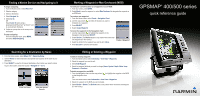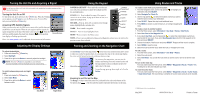Garmin GPSMAP 541s Quick Reference Guide
Garmin GPSMAP 541s - Marine GPS Receiver Manual
 |
UPC - 753759096045
View all Garmin GPSMAP 541s manuals
Add to My Manuals
Save this manual to your list of manuals |
Garmin GPSMAP 541s manual content summary:
- Garmin GPSMAP 541s | Quick Reference Guide - Page 1
the Navigation chart. OR From the Home screen, select Information > User Data > Waypoints. 2. Select the waypoint or the MOB you want to delete. 3. Select Review > Delete (The Review button is only shown when more than one waypoint is in the vicinity.) GPSMAP® 400/500 series quick reference guide - Garmin GPSMAP 541s | Quick Reference Guide - Page 2
and Product Information guide in the product Power key. Acquiring GPS Satellite Signals When you turn on the unit, the GPS receiver must collect Home Screen Please visit www.garmin.com for additional documentation and left or right on the Rocker to manually adjust the backlight. Note: Press the
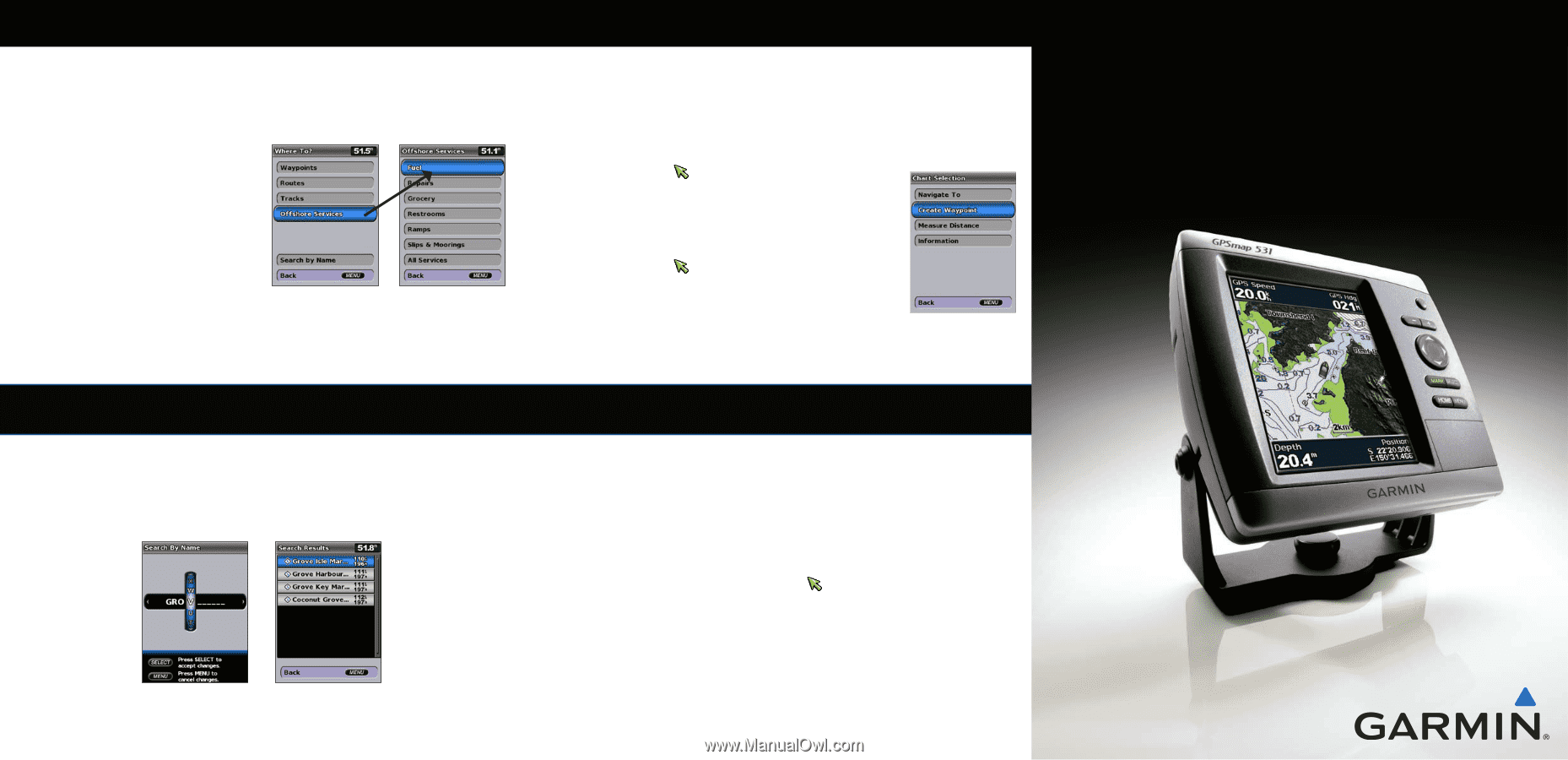
Finding a Marine Service and Navigating to It
To begin navigating:
1. From the Home screen, select
Where To?
.
2. Select a category.
3. Select a destination.
4. Select
Navigate To
.
5. Select
Go To
.
OR
Select
Guide To
when using a
preprogrammed BlueChart
®
g2 Vision
®
card
to use Automatic Guidance.
6. Follow the colored line on the screen to the
destination.
To stop navigating:
From the navigation chart, press
MENU
,
and select
Stop Navigating
.
Searching for a Destination by Name
1. From the Home screen, select
Where To?
>
Search by Name
.
2. Use the
Rocker
to select characters and spell at least a portion of the name of your
destination.
3. Press
SELECT
to view the 50 nearest destinations that contain your search criteria.
To go to the location, select the location >
Navigate To
>
Go To
.
Enter the Name
View the Search
Results
Marking a Waypoint or Man Overboard (MOB)
To mark your current location as a waypoint or as an MOB:
1. From any screen, press
MARK
.
2. Select
Back
to save the waypoint, or select
Man Overboard
to designate the waypoint as
an MOB point.
To create a new waypoint:
1. From the Home screen, select
Charts
>
Navigation Chart
.
2. Use the map pointer (
) to select the location you want to
designate as a waypoint.
3. Press
SELECT
.
4. Select
Create Waypoint
.
To move the waypoint on the Navigation chart:
1. Use the map pointer (
) to highlight the waypoint on the
Navigation chart and press
SELECT
.
2. Select
Review
. (The
Review
button is only shown when more than
one waypoint is in the vicinity.)
3. Select the button for the waypoint you want to edit >
Move
.
4. Press
SELECT
to save the new location.
To edit an existing waypoint:
1. From the Home screen, select
Information
>
User Data
>
Waypoints
.
2. Select the waypoint you want to edit.
3. Select
Edit Waypoint
.
4. Select the waypoint attribute you want to change (
Name
,
Symbol
,
Depth
,
Water Temp
,
Comment
, or
Position
).
To delete a waypoint or an MOB:
1. From the Navigation chart, use the map pointer (
) to highlight the waypoint or the MOB
on the Navigation chart.
OR
From the Home screen, select
Information
>
User Data
>
Waypoints
.
2. Select the waypoint or the MOB you want to delete.
3. Select
Review
>
Delete
(The
Review
button is only shown when more than one waypoint
is in the vicinity.)
Editing or Deleting a Waypoint
Create a Waypoint
GPSMAP
®
400/500 series
quick reference guide