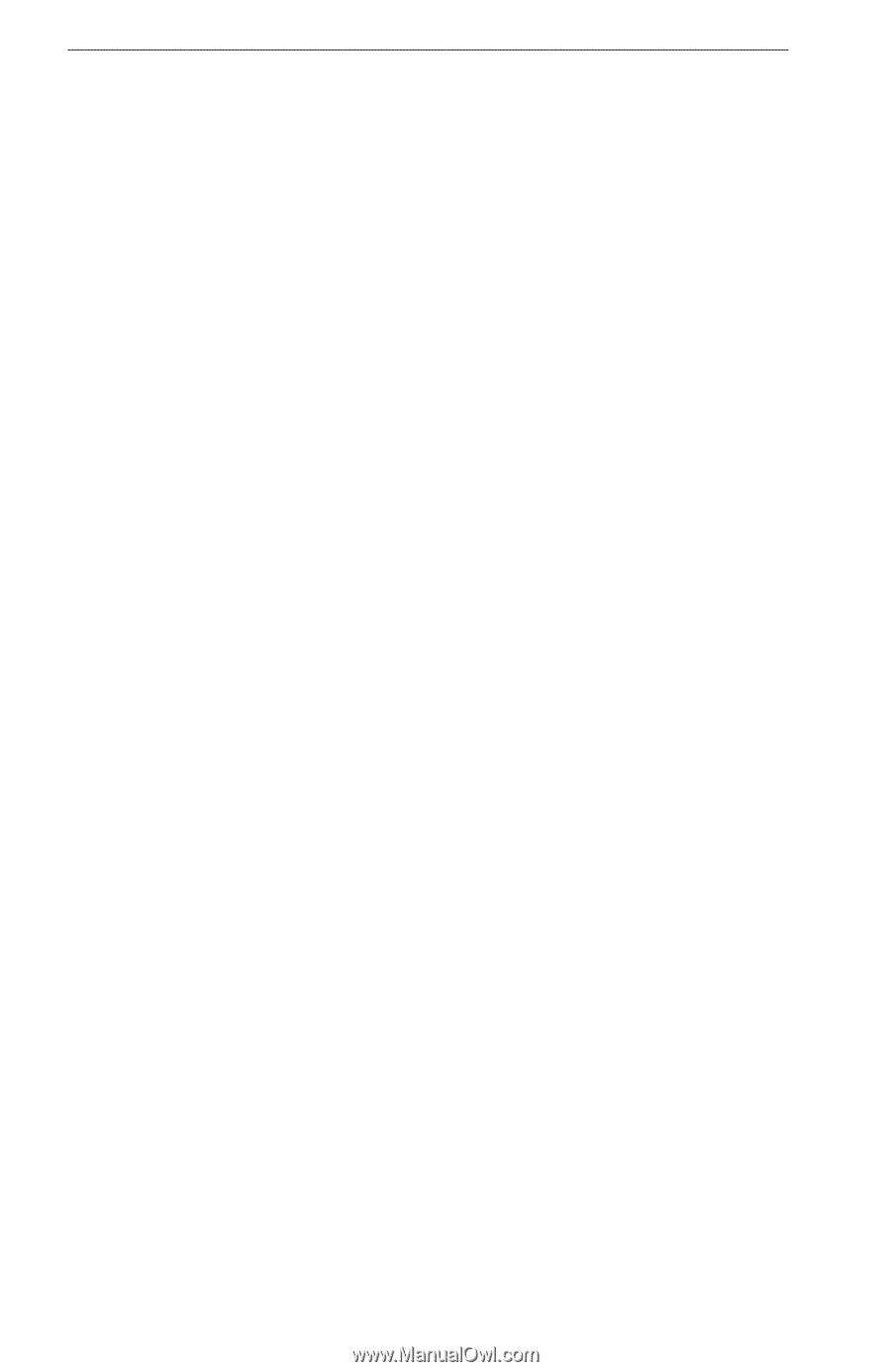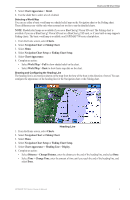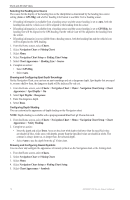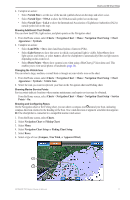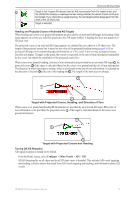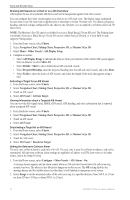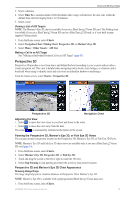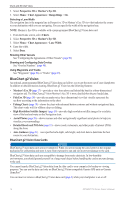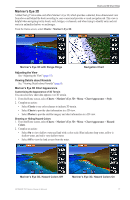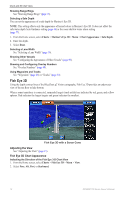Garmin GPSMAP 740/740s Owner's Manual - Page 18
AIS Display Setup
 |
View all Garmin GPSMAP 740/740s manuals
Add to My Manuals
Save this manual to your list of manuals |
Page 18 highlights
Charts and 3D Chart Views Showing AIS Vessels on a Chart or on a 3D Chart View AIS requires the use of an external AIS device and active transponder signals from other vessels. You can configure how other vessels appear on a chart or on a 3D chart view. The display range configured for one chart or one 3D chart view is applied only to that chart or to that 3D chart view. The details, projected heading, and trails settings configured for one chart or one 3D chart view are applied to all charts and to all 3D chart views. Note: The Mariner's Eye 3D chart is available if you use a BlueChart g2 Vision SD card. The Fishing chart is available if you use a BlueChart g2 Vision SD card or a BlueChart g2 SD card, or if your built-in map supports Fishing charts. 1. From the Home screen, select Charts. 2. Select Navigation Chart, Fishing Chart, Perspective 3D, or Mariner's Eye 3D. 3. Select Menu > Other Vessels > AIS Display Setup. 4. Complete an action: • Select AIS Display Range to indicate the distance from your location within which AIS vessels appear. Select a distance or select Show All. • Select Details > Show to show details about AIS-activated vessels. • Select Projected Heading, enter the projected heading time for AIS-activated vessels, and select Done. • Select Trails to show the tracks of AIS vessels, and select the length of the track that appears using a trail. Activating a Target for an AIS Vessel 1. From the Home screen, select Charts. 2. Select Navigation Chart, Fishing Chart, Perspective 3D, or Mariner's Eye 3D. 3. Touch an AIS vessel. 4. Select AIS Vessel > Activate Target. Viewing Information about a Targeted AIS Vessel You can view the AIS signal status, MMSI, GPS speed, GPS heading, and other information that is reported about a targeted AIS vessel. 1. From the Home screen, select Charts. 2. Select Navigation Chart, Fishing Chart, Perspective 3D, or Mariner's Eye 3D. 3. Touch an AIS vessel. 4. Select AIS Vessel. Deactivating a Target for an AIS Vessel 1. From the Home screen, select Charts. 2. Select Navigation Chart, Fishing Chart, Perspective 3D, or Mariner's Eye 3D. 3. Touch the AIS vessel. 4. Select AIS Vessel > Deactivate Target. Setting the Safe-zone Collision Alarm The safe-zone collision alarm is used only with AIS. The safe zone is used for collision avoidance, and can be customized. All safe-zone collision alarm settings are applied to all charts, to all 3D chart views, to all radar modes, and to the Radar Overlay. 1. From the Home screen, select Configure > Other Vessels > AIS Alarm > On. A message banner appears and an alarm sounds when an AIS-activated vessel enters the safe-zone ring around your boat. The object is also labeled as dangerous on the screen. The Off setting disables the message banner and the audible alarm, but the object is still labeled as dangerous on the screen. 2. Select Range to set the measured radius of the safe-zone ring to a specified distance from 500 ft. to 2.0 nm (or from 150 m to 3.0 km, or from 500 ft. to 2.0 mi.). 14 GPSMAP 700 Series Owner's Manual