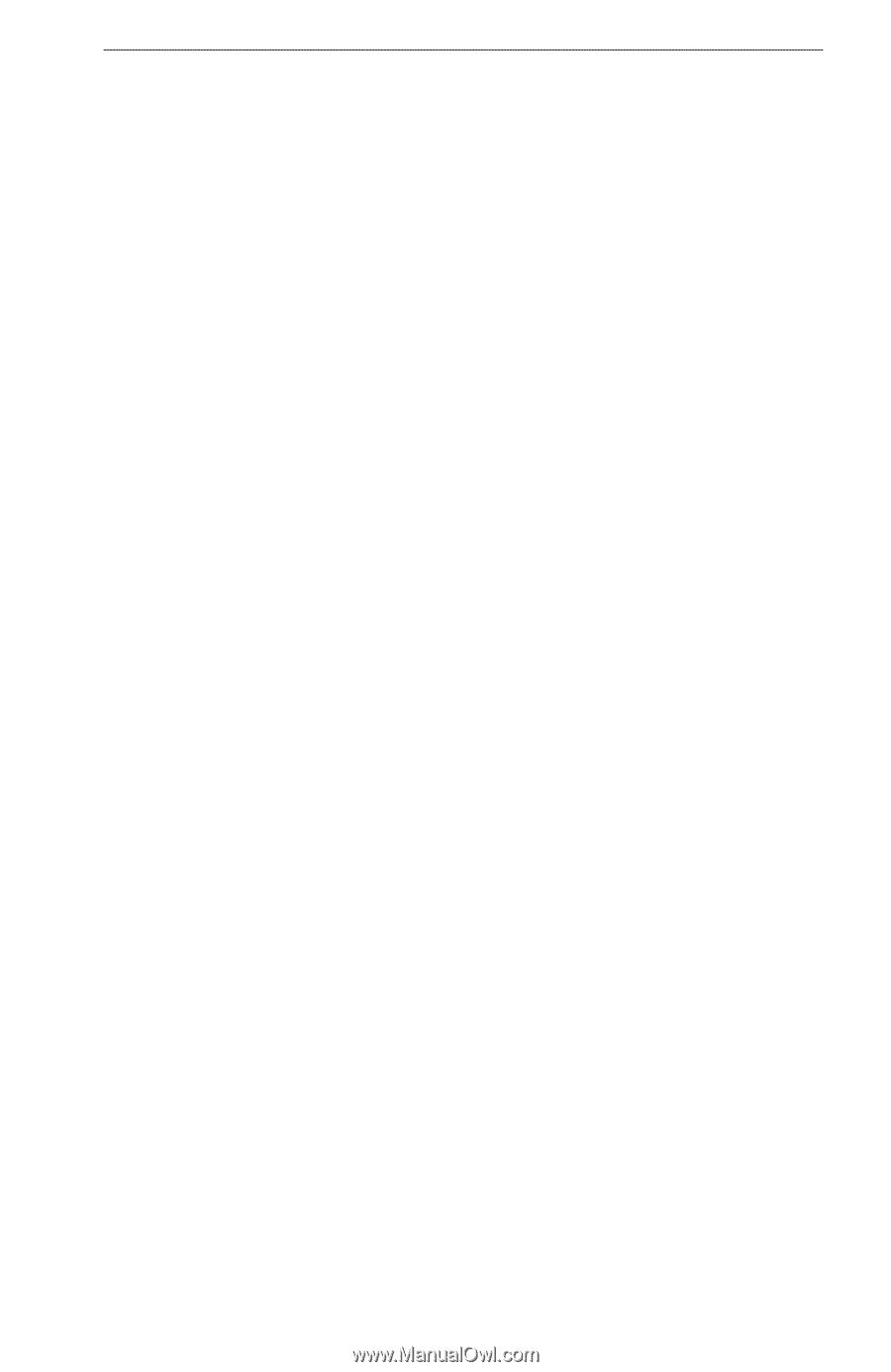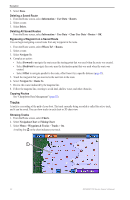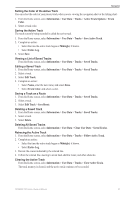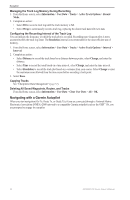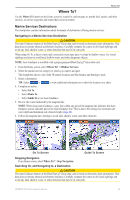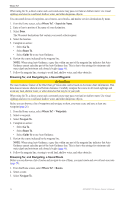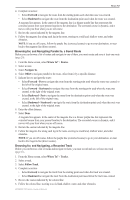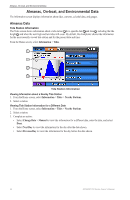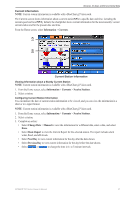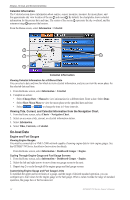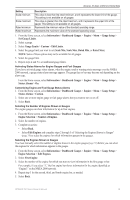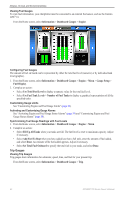Garmin GPSMAP 740/740s Owner's Manual - Page 39
Forward, Backward, Where To?, Routes, Navigate To, Offset, Forward - Port, Forward - Starboard, Tracks
 |
View all Garmin GPSMAP 740/740s manuals
Add to My Manuals
Save this manual to your list of manuals |
Page 39 highlights
Where To? 4. Complete an action: • Select Forward to navigate the route from the starting point used when the route was created. • Select Backward to navigate the route from the destination point used when the route was created. A magenta line appears. In the center of the magenta line is a thinner purple line that represents the corrected course from your present location to the destination. The corrected course is dynamic, and it moves with your boat when you are off course. 5. Review the course indicated by the magenta line. 6. Follow the magenta line along each leg in the route, steering to avoid land, shallow water, and other obstacles. Note: If you are off course, follow the purple line (corrected course) to go to your destination, or steer back to the magenta line (direct course). Browsing for, and Navigating Parallel to, a Saved Route Before you can browse a list of routes and navigate to one of them, you must create and save at least one route (page 29). 1. From the Home screen, select Where To? > Routes. 2. Select a route. 3. Select Navigate To. 4. Select Offset to navigate parallel to the route, offset from it by a specific distance. 5. Indicate how to navigate the route: • Select Forward - Port to navigate the route from the starting point used when the route was created, to the left of the original route. • Select Forward - Starboard to navigate the route from the starting point used when the route was created, to the right of the original route. • Select Backward - Port to navigate the route from the destination point used when the route was created, to the left of the original route. • Select Backward - Starboard to navigate the route from the destination point used when the route was created, to the right of the original route. 6. Enter the offset distance. 7. Select Done. A magenta line appears. In the center of the magenta line is a thinner purple line that represents the corrected course from your present location to the destination. The corrected course is dynamic, and it moves with your boat when you are off course. 8. Review the course indicated by the magenta line. 9. Follow the magenta line along each leg in the route, steering to avoid land, shallow water, and other obstacles. Note: If you are off course, follow the purple line (corrected course) to go to your destination, or steer back to the magenta line (direct course). Browsing for, and Navigating, a Recorded Track Before you can browse a list of tracks and navigate to them, you must record and save at least one track (page 31). 1. From the Home screen, select Where To? > Tracks. 2. Select a track. 3. Select Follow Track. 4. Complete an action: • Select Forward to navigate the track from the starting point used when the track was created. • Select Backward to navigate the track from the destination point used when the track was created. 5. Review the course indicated by the colored line. 6. Follow the colored line, steering to avoid land, shallow water, and other obstacles. GPSMAP 700 Series Owner's Manual 35