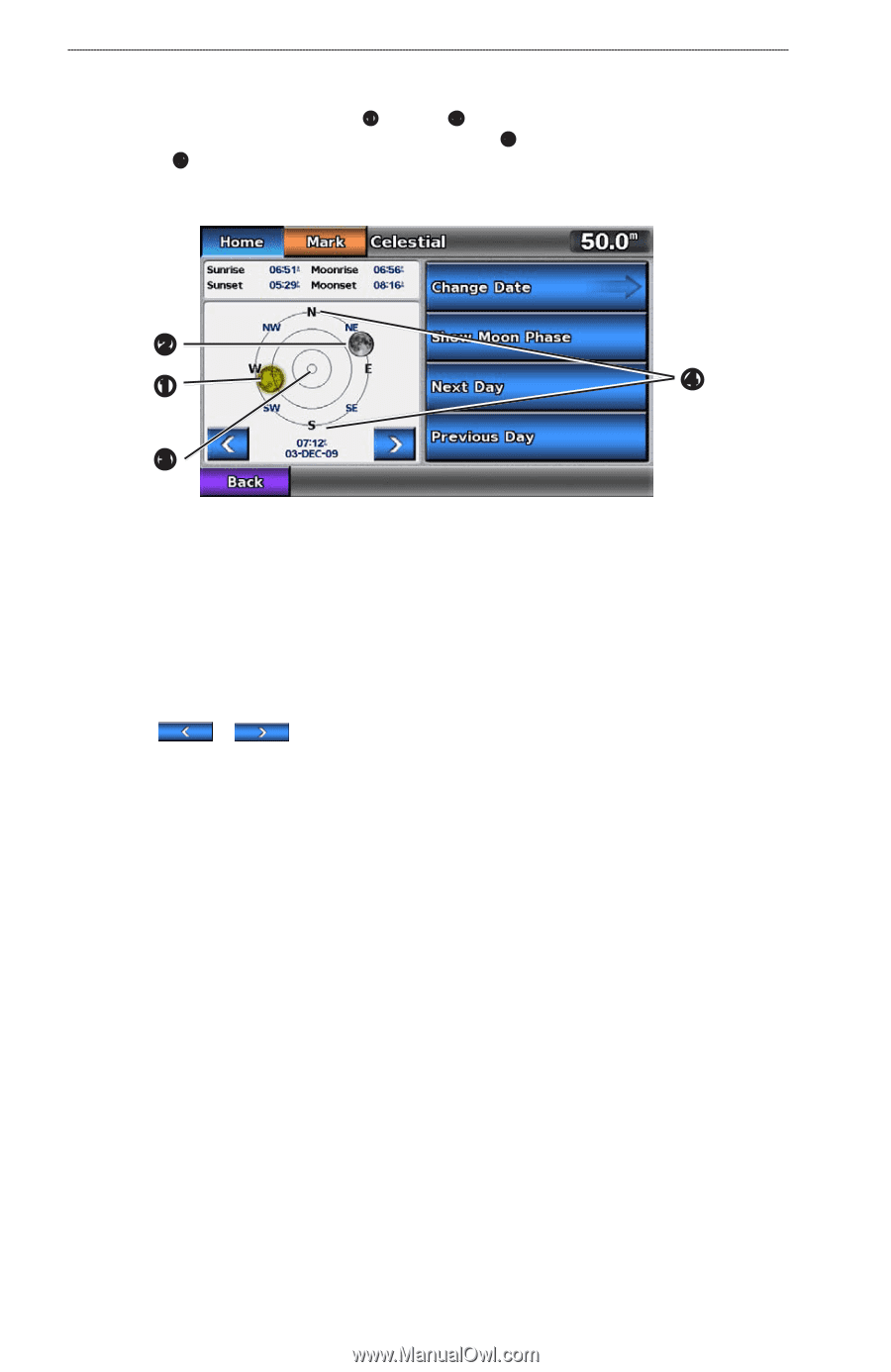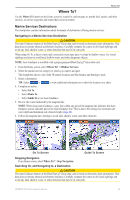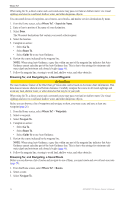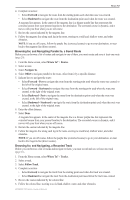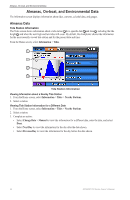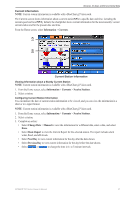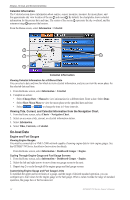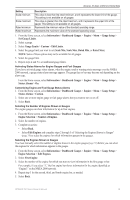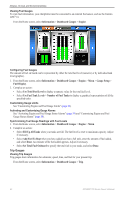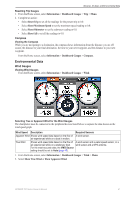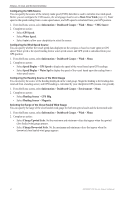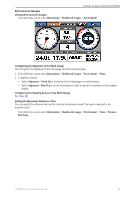Garmin GPSMAP 740/740s Owner's Manual - Page 42
On-boat Data, Celestial Information, Viewing Tide, Current
 |
View all Garmin GPSMAP 740/740s manuals
Add to My Manuals
Save this manual to your list of manuals |
Page 42 highlights
Almanac, On-boat, and Environmental Data Celestial Information The Celestial screen shows information about sunrise, sunset, moonrise, moonset, the moon phase, and the approximate sky view location of the sun ➊ and moon ➋. By default, the chartplotter shows celestial information for the present date and time. The center of the screen ➌ represents the sky overhead, and the outermost rings ➍ represent the horizon. From the Home screen, select Information > Celestial. ➋ ➊ ➍ ➌ Celestial Information Viewing Celestial Information for a Different Date You can select a date and time for which to view celestial information, and you can view the moon phase for the selected date and time. 1. From the Home screen, select Information > Celestial. 2. Complete an action: • Select Change Date > Manual to view information for a different date. Enter a date. Select Done. • Select Show Moon Phase to view the moon phase at the specified date and time. • Select or to change the time in 1-hour intervals. Viewing Tide, Current, and Celestial Information from the Navigation Chart. 1. From the Home screen, select Charts > Navigation Chart. 2. Select an area near a tide, current, or celestial information station. 3. Select Information. 4. Select Tides, Currents, or Celestial. On-boat Data Engine and Fuel Gauges Viewing Engine Gauges You must be connected to a NMEA 2000 network capable of sensing engine data to view engine gauges. See the GPSMAP 700 Series Installation Instructions for details. From the Home screen, select Information > Dashboard Gauges > Engine. Cycling Through Engine Gauge and Fuel Gauge Screens 1. From the Home screen, select Information > Dashboard Gauges > Engine. 2. Select the left and right arrows to move from one gauge screen to the next. 3. Repeat step 2 to cycle through all the engine gauge and fuel gauge screens. Customizing Engine Gauge and Fuel Gauge Limits To establish the upper and lower limits of a gauge, and the range of desired standard operation, you can configure up to four values for the engine gauge or the fuel gauge. When a value exceeds the range of standard operation, the gauge face or bar becomes red. 38 GPSMAP 700 Series Owner's Manual