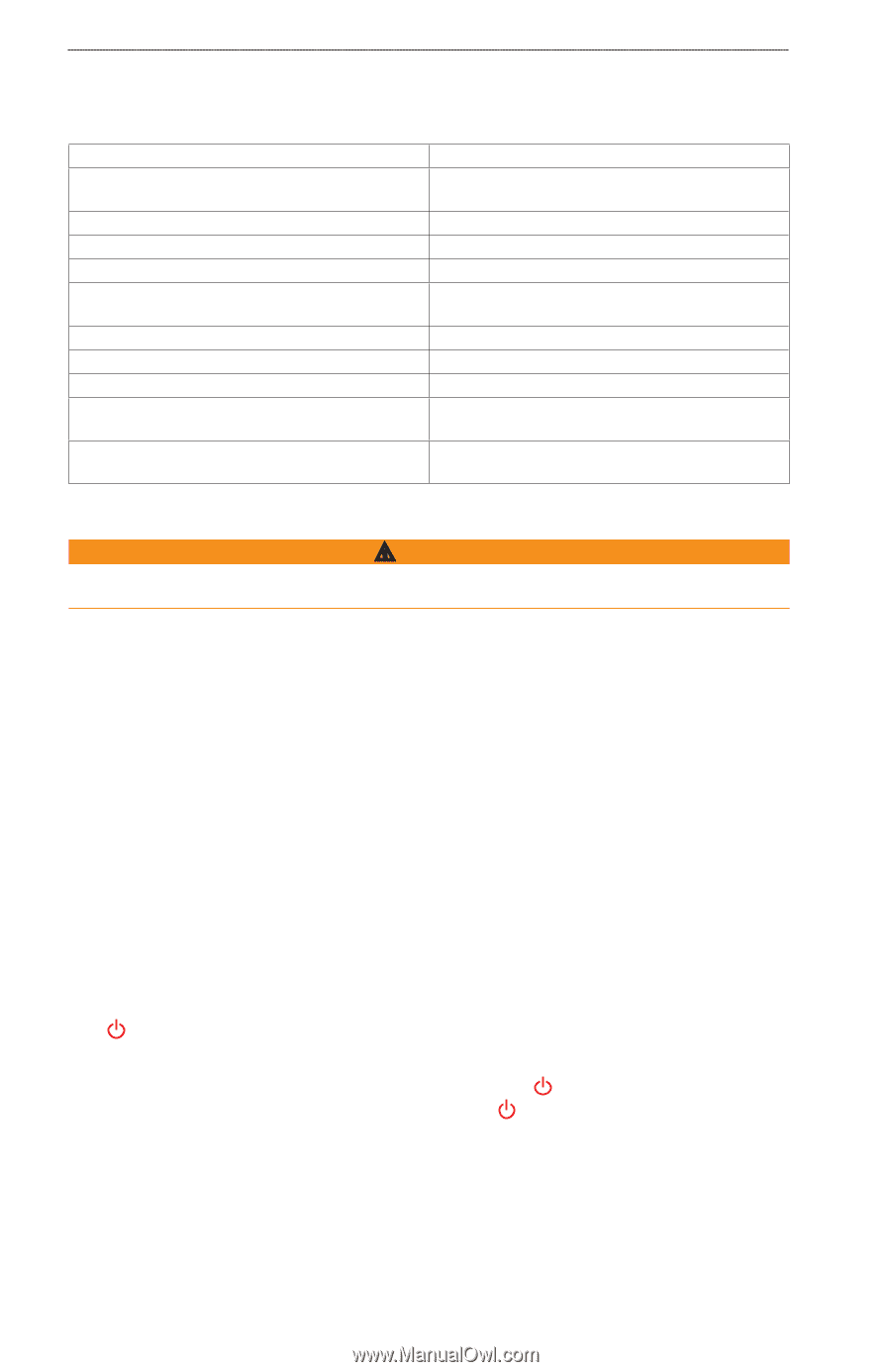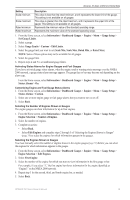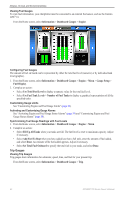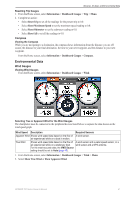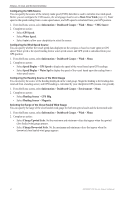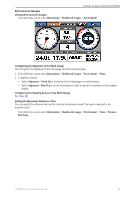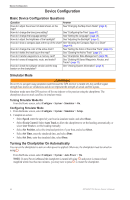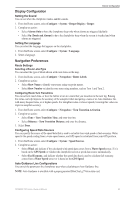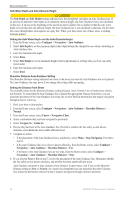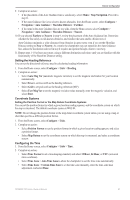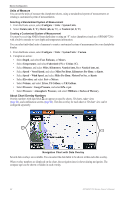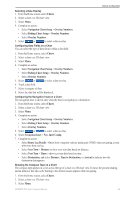Garmin GPSMAP 740/740s Owner's Manual - Page 48
Device Configuration, Basic Device Configuration Questions, Simulator Mode
 |
View all Garmin GPSMAP 740/740s manuals
Add to My Manuals
Save this manual to your list of manuals |
Page 48 highlights
Device Configuration Device Configuration Basic Device Configuration Questions Question How do I adjust the amount of detail shown on the map? Answer See "Changing the Map Zoom Detail" (page 8). How do I change the time zone setting? See "Configuring the Time" (page 47). How do I change the language setting? See "Setting the Language" (page 45). How do I adjust the brightness of the backlight? See "Adjusting the Backlight" (page 2). How do I show a compass tape at the top of the chart? See "Showing the Compass Tape on a Chart" (page 49). How do I change the color of the active track? How do I delete the track log on the map? How do I transfer waypoints to a memory card? How do I erase all waypoints, route, and tracks? How do I check the software version and the map version on the chartplotter? See "Setting the Color of the Active Track" (page 31). See "Clearing the Active Track" (page 31). See "Chartplotter Data Management" (page 52). See "Deleting All Saved Waypoints, Routes, and Tracks" (page 32). See "Viewing System Information" (page 3). Simulator Mode WARNING Do not try to navigate using simulator mode because the GPS receiver is turned off. Any satellite signal strength bars shown are simulations and do not represent the strength of actual satellite signals. Simulator mode turns the GPS receiver off for use indoors or for practice using the chartplotter. The chartplotter does not track satellites in simulator mode. Turning Simulator Mode On From the Home screen, select Configure > System > Simulator > On. Configuring Simulator Mode 1. From the Home screen, select Configure > System > Simulator > Setup. 2. Complete an action: • Select Speed, enter the speed of your boat in simulator mode, and select Done. • Select Track Control. Select Auto Track to allow the chartplotter to set the heading automatically, or select User Track to set the heading manually. • Select Set Position, select the simulated position of your boat, and select Select. • Select Set Time, enter the simulated time, and select Done. • Select Set Date, enter the simulated date, select Done. Turning the Chartplotter On Automatically You can set the chartplotter to turn on when power is applied. Otherwise, the chartplotter must be turned on using . From the Home screen, select Configure > System > Auto Power > On. Note: If Auto Power is On and the chartplotter is turned off using , and power is removed and reapplied within less than two minutes, you may have to press to restart the chartplotter. 44 GPSMAP 700 Series Owner's Manual