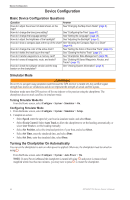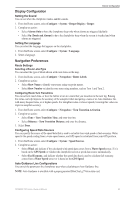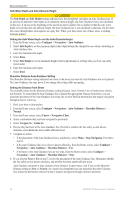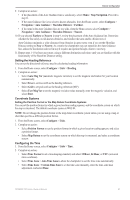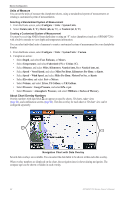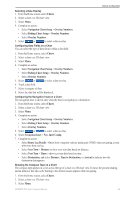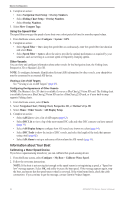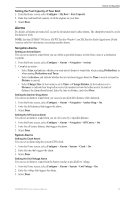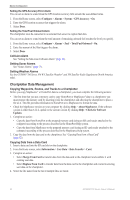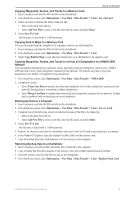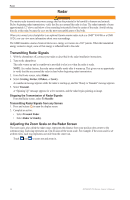Garmin GPSMAP 740/740s Owner's Manual - Page 53
Nav. Inset Config., Route Leg Details
 |
View all Garmin GPSMAP 740/740s manuals
Add to My Manuals
Save this manual to your list of manuals |
Page 53 highlights
Device Configuration Selecting a Data Overlay 1. From the Home screen, select Charts. 2. Select a chart or a 3D chart view. 3. Select Menu. 4. Complete an action: • Select Navigation Chart Setup > Overlay Numbers. • Select Fishing Chart Setup > Overlay Numbers. • Select Overlay Numbers. 5. Select or to select a data overlay. Configuring Data Fields on a Chart You can select the type of data shown within a data field. 1. From the Home screen, select Charts. 2. Select a chart or a 3D chart view. 3. Select Menu. 4. Complete an action: • Select Navigation Chart Setup > Overlay Numbers. • Select Fishing Chart Setup > Overlay Numbers. • Select Overlay Numbers. 5. Select or to select a data overlay. 6. Touch a data field. 7. Select a category of data. 8. Select the data that will be displayed. Configuring the Navigation Inset on a Chart The navigation inset is shown only when the boat is navigating to a destination. 1. From the Home screen, select Charts. 2. Select a chart or a 3D chart view. 3. Select Menu. 4. Complete an action: • Select Navigation Chart Setup > Overlay Numbers. • Select Fishing Chart Setup > Overlay Numbers. • Select Overlay Numbers. 5. Select or to select a data overlay. 6. Select Navigation Inset > Nav. Inset Config. 7. Complete an action: • Select Route Leg Details > On to show waypoint velocity made good (VMG) when navigating a route with more than one leg. • Select Next Turn > Distance to show next-turn data based on distance. • Select Next Turn > Time to show next-turn data based on time. • Select Destination, and select Distance, Time to Destination, or Arrival to indicate how the destination data appears. Showing the Compass Tape on a Chart The compass tape appears in a row across the top of a chart or a 3D chart view. It shows the present heading, and an indicator that shows the bearing to the desired course appears while navigating. 1. From the Home screen, select Charts. 2. Select a chart or a 3D chart view. 3. Select Menu. GPSMAP 700 Series Owner's Manual 49