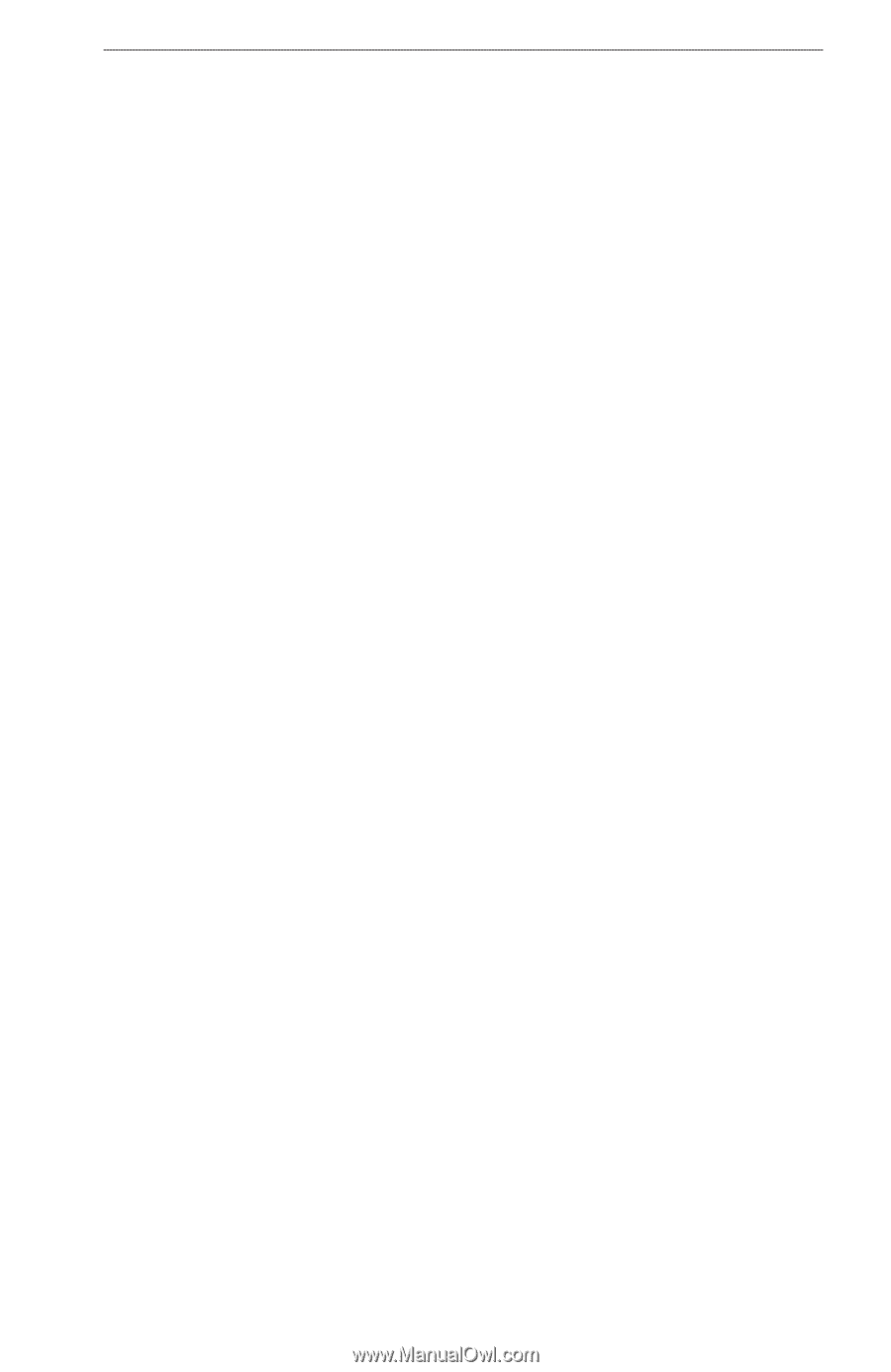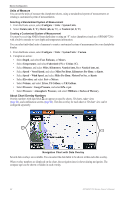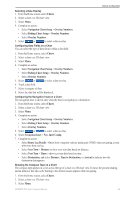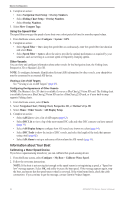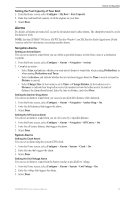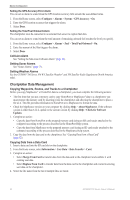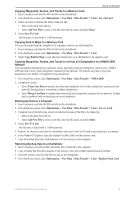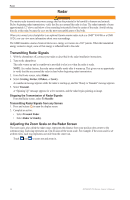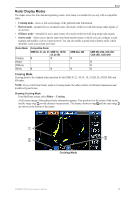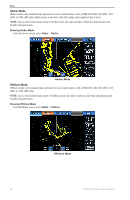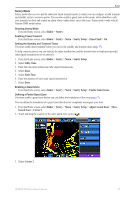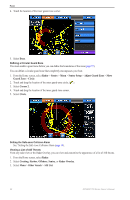Garmin GPSMAP 740/740s Owner's Manual - Page 57
Copying Waypoints, Routes, and Tracks to a Memory Card, Copying Built-in Maps to a Memory Card
 |
View all Garmin GPSMAP 740/740s manuals
Add to My Manuals
Save this manual to your list of manuals |
Page 57 highlights
Device Configuration Copying Waypoints, Routes, and Tracks to a Memory Card 1. Insert a memory card into the SD card slot on the chartplotter. 2. From the Home screen, select Information > User Data > Data Transfer > Card > Save To Card. 3. Select an action to indicate the name of the new file: • Select a file name from the list. • Select Add New File to create a new file enter the file name, and select Done. 4. Select Save To Card. The file name is saved with a .ADM extension. Copying Built-in Maps to a Memory Card You can copy maps from the chartplotter to a memory card for use with HomePort. 1. Insert a memory card into the SD card slot on the chartplotter. 2. From the Home screen, select Information > User Data > Data Transfer > Card. 3. Select Copy Built-In Map to copy the maps loaded onto your chartplotter to the memory card. Copying Waypoints, Routes, and Tracks to or from all Chartplotters on a NMEA 2000 Network You can transfer information for waypoints, routes, and tracks from one chartplotter connected to a NMEA 2000 network to every other chartplotter connected to the network. The transfer may take a long time, depending on the number of waypoints being transferred. 1. From the Home screen, select Information > User Data > Data Transfer > NMEA 2000. 2. Complete an action: • Select Clone User Data to transfer data from the chartplotter to the other chartplotters connected to the network. Existing data is overwritten on those chartplotters. • Select Merge User Data to transfer data between all the chartplotters connected to the network. Unique data is combined with existing data on every chartplotter. Backing Up Data to a Computer 1. Insert a memory card into the SD card slot on the chartplotter. 2. From the Home screen, select Information > User Data > Data Transfer > Card > Save to Card. 3. Complete one of the following actions to indicate the name of the file to be backed up: • Select a file name from the list. • Select Add New File to create a new file, enter the file name, and select Done. 4. Select Save To Card. The file name is saved with a .ADM extension. 5. Remove the memory card from the chartplotter and insert it into an SD card reader attached to a computer. 6. From Windows® Explorer, open the Garmin\UserData folder on the memory card. 7. Copy the backup file on the card and paste it to any location on the computer. Restoring Backup Data to a Chartplotter 1. Insert a memory card into an SD card reader that is attached to the computer. 2. Copy a backup file from the computer to the memory card, into a folder named Garmin\UserData. 3. Insert the memory card into the SD card slot on the chartplotter. 4. From the Home screen, select Information > User Data > Data Transfer > Card > Replace From Card. GPSMAP 700 Series Owner's Manual 53