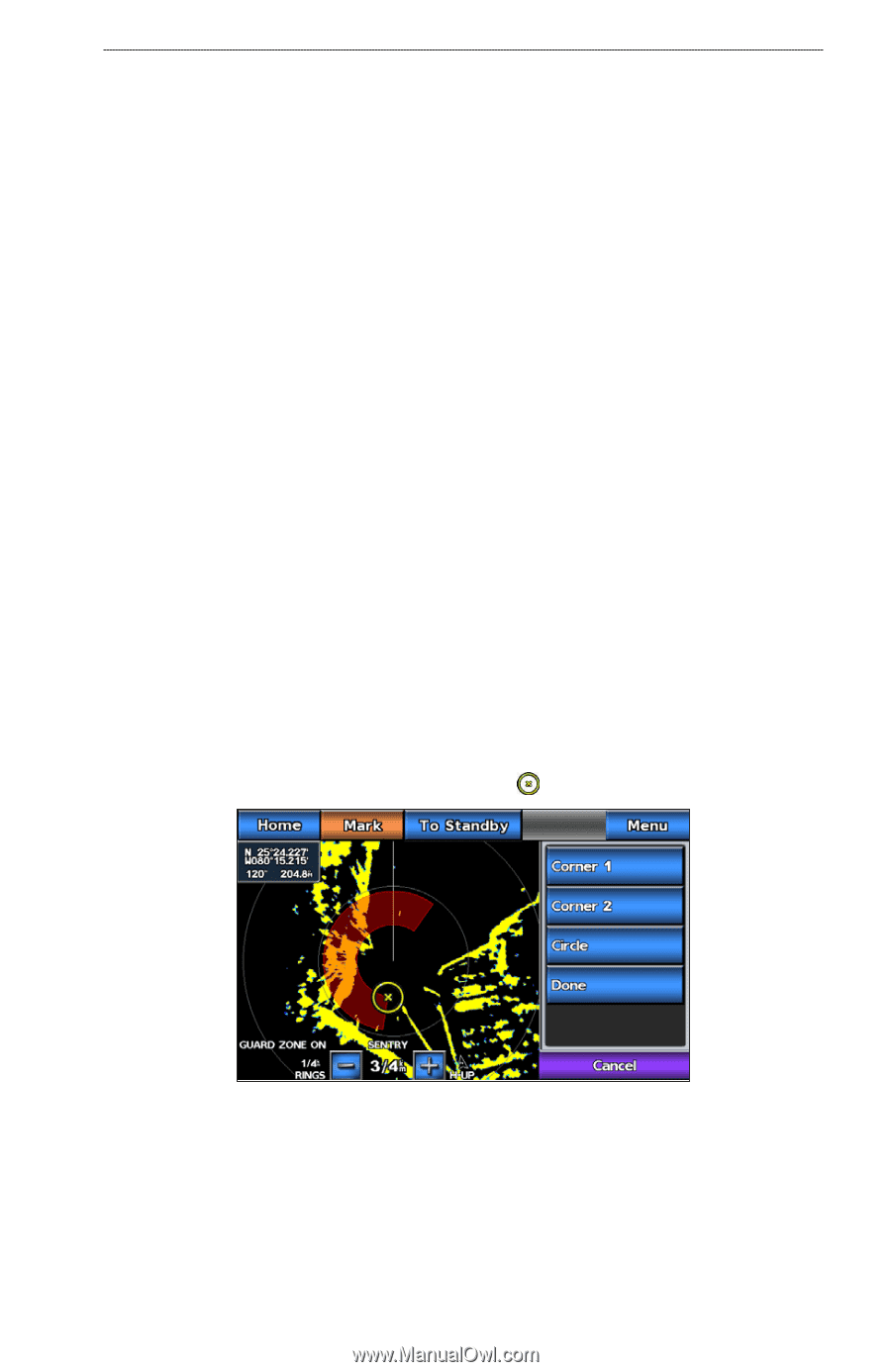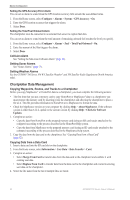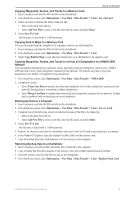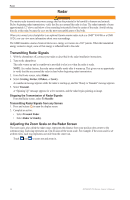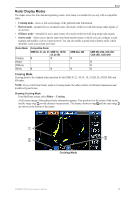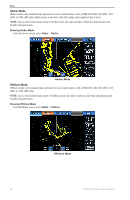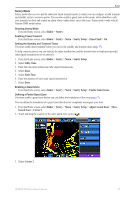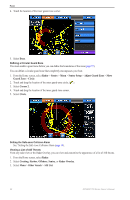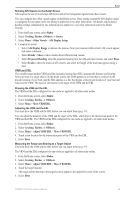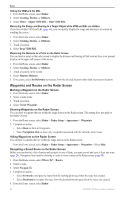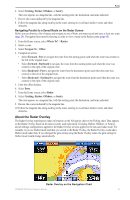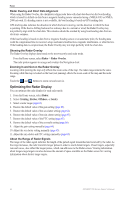Garmin GPSMAP 740/740s Owner's Manual - Page 61
Radar, Sentry, Sentry Setup, Timed Xmit, Stdby Time, Xmit Time, Enable Guard Zone, Adjust Guard Zone
 |
View all Garmin GPSMAP 740/740s manuals
Add to My Manuals
Save this manual to your list of manuals |
Page 61 highlights
Radar Sentry Mode Sentry mode allows you to put the radar into timed-transmit mode, in which you can configure a radar transmit and standby cycle to conserve power. You can also enable a guard zone in this mode, which identifies a safe zone around your boat and sounds an alarm when a radar object enters this zone. Sentry mode works with all Garmin GMR model radars. Showing Sentry Mode From the Home screen, select Radar > Sentry. Enabling Timed Transmit From the Home screen, select Radar > Sentry > Menu > Sentry Setup > Timed Xmit > On. Setting the Standby and Transmit Times You must enable timed transmit before you can set the standby and transmit times (page 57). To help conserve power, you can indicate the radar standby time and the transmit time to implement periodic radar signal transmissions at set intervals. 1. From the Home screen, select Radar > Sentry > Menu > Sentry Setup. 2. Select Stdby Time. 3. Enter the time interval between radar signal transmissions. 4. Select Done. 5. Select Xmit Time. 6. Enter the duration of each radar signal transmission. 7. Select Done. Enabling a Guard Zone From the Home screen, select Radar > Sentry > Menu > Sentry Setup > Enable Guard Zone. Defining a Partial Guard Zone You must enable a guard zone before you can define the boundaries of the zone (page 57). You can define the boundaries of a guard zone that does not completely encompass your boat. 1. From the Home screen, select Radar > Sentry > Menu > Sentry Setup > Adjust Guard Zone > Move Guard Zone > Corner 1. 2. Touch and drag the location of the outer guard-zone corner ( ). 3. Select Corner 2. GPSMAP 700 Series Owner's Manual 57