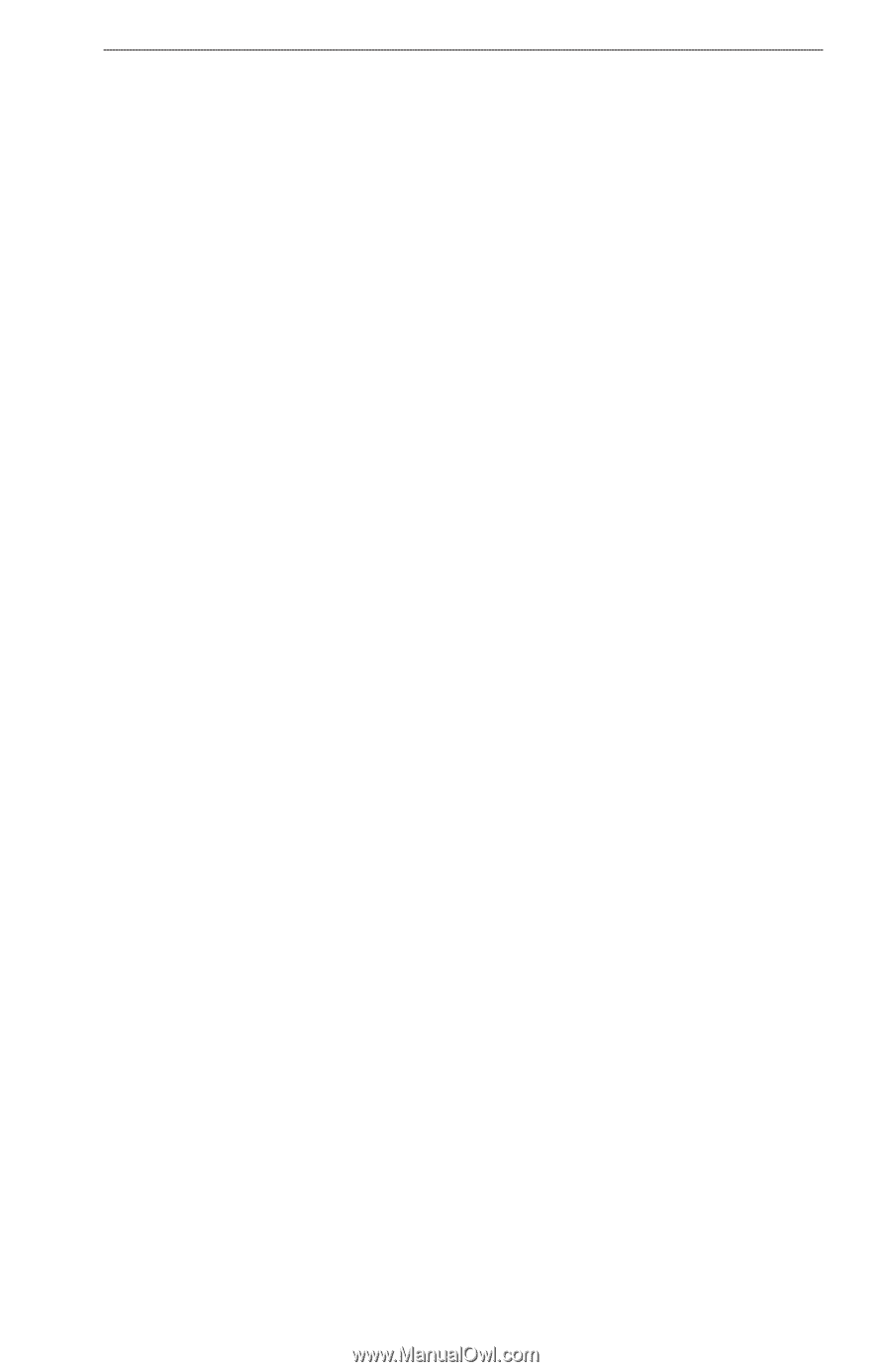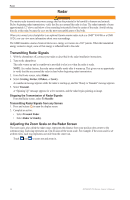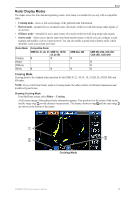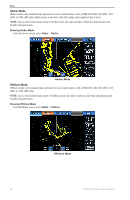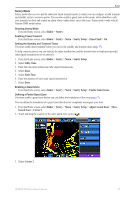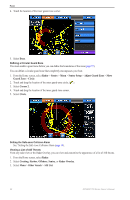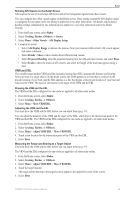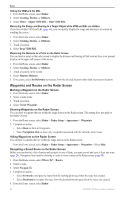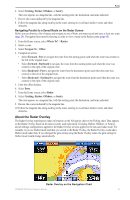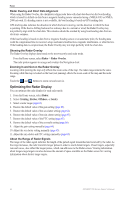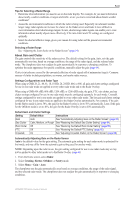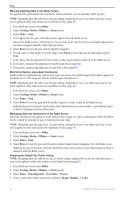Garmin GPSMAP 740/740s Owner's Manual - Page 63
Adjust VRM/EBL, Show VRM/EBL
 |
View all Garmin GPSMAP 740/740s manuals
Add to My Manuals
Save this manual to your list of manuals |
Page 63 highlights
Radar Showing AIS Vessels on the Radar Screen AIS requires the use of an external AIS device and active transponder signals from other vessels. You can configure how other vessels appear on the Radar screen. If any setting (except the AIS display range) is configured for one radar mode, the setting is applied to every other radar mode. The details and projected heading settings configured for one radar mode are applied to every other radar mode and to the Radar Overlay. 1. From the Home screen, select Radar. 2. Select Cruising, Harbor, Offshore, or Sentry. 3. Select Menu > Other Vessels > AIS Display Setup. 4. Complete an action: • Select AIS Display Range to indicate the distance from your location within which AIS vessels appear, and select a distance. • Select Details > Show to show details about AIS-activated vessels. • Select Projected Heading, enter the projected heading time for AIS-activated vessels, and select Done. • Select Trails to show the tracks of AIS vessels, and select the length of the track that appears using a trail. VRM and EBL The variable range marker (VRM) and the electronic bearing line (EBL) measure the distance and bearing from your boat to a target object. On the Radar screen, the VRM appears as a circle that is centered on the present location of your boat, and the EBL appears as a line that begins at the present location of your boat and intersects the VRM. The point of intersection is the target of the VRM and the EBL. Showing the VRM and the EBL The VRM and the EBL configured for one mode are applied to all other radar modes. 1. From the Home screen, select Radar. 2. Select Cruising, Harbor, or Offshore. 3. Select Menu > Show VRM/EBL. Adjusting the VRM and the EBL You must show the VRM and the EBL before you can adjust them (page 59). You can adjust the diameter of the VRM and the angle of the EBL, which moves the intersection point of the VRM and the EBL. The VRM and the EBL configured for one mode are applied to all other radar modes. 1. From the Home screen, select Radar. 2. Select Cruising, Harbor, or Offshore. 3. Select Menu > Adjust VRM/EBL > Move VRM/EBL. 4. Touch a new location for the intersection point of the VRM and the EBL. 5. Select Done. Measuring the Range and Bearing to a Target Object You must show the VRM and the EBL before you can adjust them (page 59). The VRM and the EBL configured for one mode are applied to all other radar modes. 1. From the Home screen, select Radar. 2. Select Cruising, Harbor, or Offshore. 3. Select Menu > Adjust VRM/EBL > Move VRM/EBL. 4. Touch the target location. The range and the bearing to the target location appear in the upper-left corner of the screen. 5. Select Done. GPSMAP 700 Series Owner's Manual 59