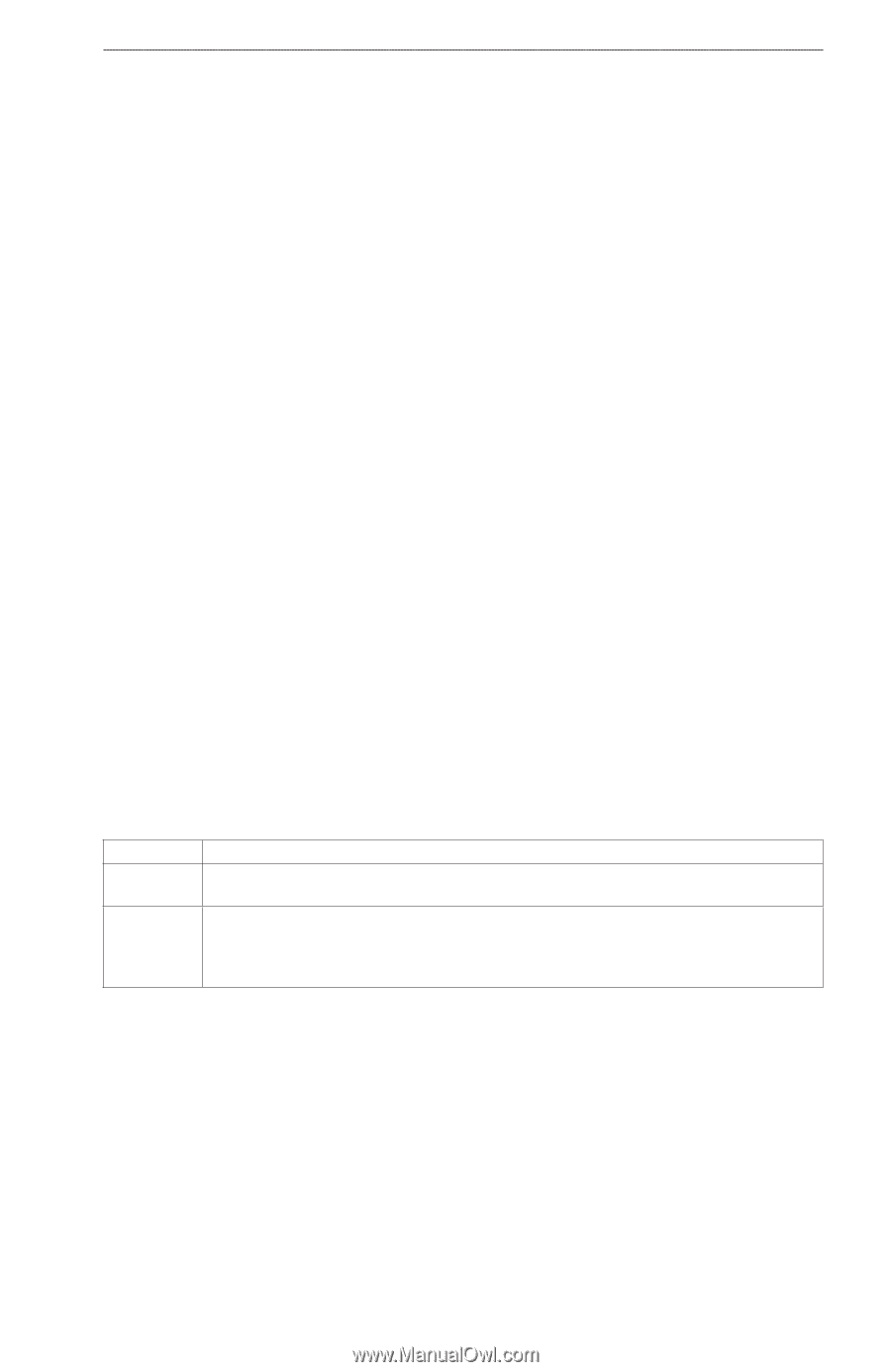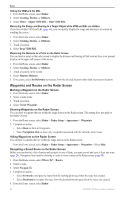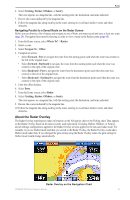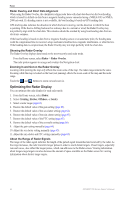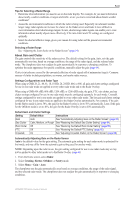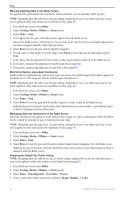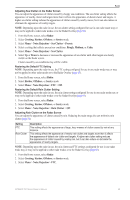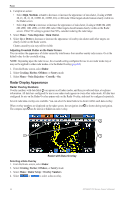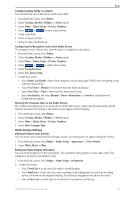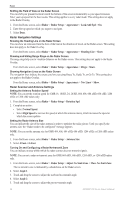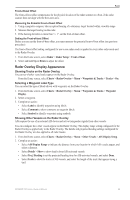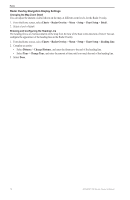Garmin GPSMAP 740/740s Owner's Manual - Page 69
Radar, Cruising, Harbor, Offshore, Sentry, Noise Rejection, Sea Clutter, Presets, Rough, Medium, Rain Clutter
 |
View all Garmin GPSMAP 740/740s manuals
Add to My Manuals
Save this manual to your list of manuals |
Page 69 highlights
Radar Adjusting Sea Clutter on the Radar Screen You can adjust the appearance of clutter caused by choppy sea conditions. The sea clutter setting affects the appearance of nearby clutter and targets more than it affects the appearance of distant clutter and targets. A higher sea clutter setting reduces the appearance of clutter caused by nearby waves, but it can also reduce or eliminate the appearance of nearby targets. Note: Depending upon the radar in use, the sea clutter setting configured for use in one radar mode may or may not be applied to other radar modes or to the Radar Overlay (page 63). 1. From the Home screen, select Radar. 2. Select Cruising, Harbor, Offshore, or Sentry mode. 3. Select Menu > Noise Rejection > Sea Clutter > Presets. 4. Select a setting that reflects present sea conditions: Rough, Medium, or Calm. 5. Select Menu > Noise Rejection > Sea Clutter. 6. Select Up or Down to decrease or increase the appearance of sea clutter until other targets are clearly visible on the Radar screen. Clutter caused by sea conditions may still be visible. Restoring the Default FTC Setting Note: Depending upon the radar in use, the FTC setting configured for use in one radar mode may or may not be applied to other radar modes or to the Radar Overlay (page 63). 1. From the Home screen, select Radar. 2. Select Harbor, Offshore, or Sentry mode. 3. Select Menu > Noise Rejection > FTC > Off. Restoring the Default Rain Clutter Setting Note: Depending upon the radar in use, the rain clutter setting configured for use in one radar mode may or may not be applied to other radar modes or to the Radar Overlay (page 63). 1. From the Home screen, select Radar. 2. Select Cruising, Harbor, Offshore, or Sentry mode. 3. Select Menu > Noise Rejection > Rain Clutter > Off. Adjusting Rain Clutter on the Radar Screen You can adjust the appearance of clutter caused by rain. Reducing the radar range also can minimize rain clutter (page 54). Setting FTC Rain Clutter Description This setting affects the appearance of large, hazy masses of clutter caused by rain at any distance. This setting affects the appearance of nearby rain clutter and targets more than it affects the appearance of distant rain clutter and targets. A higher rain clutter setting reduces the appearance of clutter caused by nearby rain, but it can also reduce or eliminate the appearance of nearby targets. Note: Depending upon the radar in use, the rain clutter and FTC settings configured for use in one radar mode may or may not be applied to other radar modes or to the Radar Overlay (page 63). 1. From the Home screen, select Radar. 2. Select Cruising, Harbor, Offshore, or Sentry mode. 3. Select Menu > Noise Rejection > FTC. GPSMAP 700 Series Owner's Manual 65