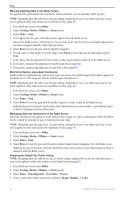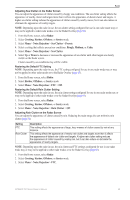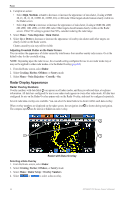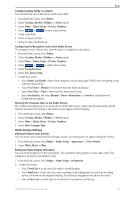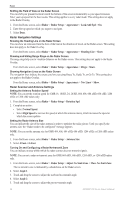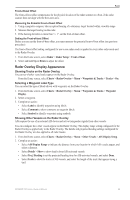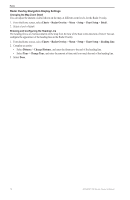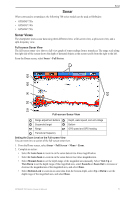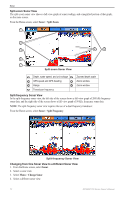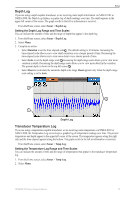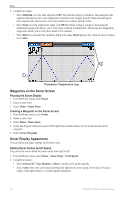Garmin GPSMAP 740/740s Owner's Manual - Page 73
Radar Overlay Display Appearance, Showing Tracks on the Radar Overlay, Selecting a Waypoint Label Type
 |
View all Garmin GPSMAP 740/740s manuals
Add to My Manuals
Save this manual to your list of manuals |
Page 73 highlights
Radar Front-of-boat Offset The front-of-boat offset compensates for the physical location of the radar scanner on a boat, if the radar scanner does not align with the bow-stern axis. Measuring the Potential Front-of-boat Offset 1. Using a magnetic compass, take an optical bearing of a stationary target located within viewable range. 2. Measure the target bearing on the radar. 3. If the bearing deviation is more than +/- 1°, set the front-of-boat offset. Setting the Front-of-boat Offset Before you can set the front-of-boat offset, you must measure the potential front-of-boat offset (see previous procedure). The front-of-boat offset setting configured for use in one radar mode is applied to every other radar mode and to the Radar Overlay. 1. From the Home screen, select Radar > Radar Setup > Front of Boat. 2. Select and hold Up or Down to adjust the offset. Radar Overlay Display Appearance Showing Tracks on the Radar Overlay You can set whether vessel tracks appear on the Radar Overlay. From the Home screen, select Charts > Radar Overlay > Menu > Waypoints & Tracks > Tracks > On. Selecting a Waypoint Label Type You can select the type of labels shown with waypoints on the Radar Overlay. 1. From the Home screen, select Charts > Radar Overlay > Menu > Waypoints & Tracks > Waypoint Display. 2. Select a waypoint. 3. Complete an action: • Select Label to identify waypoints using labels. • Select Comment to show comments as waypoint labels. • Select Symbol to identify waypoints using symbols. Showing Other Vessels on the Radar Overlay AIS requires the use of an external AIS device and active transponder signals from other vessels. You can configure how other vessels appear on the Radar Overlay. The display range setting configured for the Radar Overlay is applied only to the Radar Overlay. The details and projected heading settings configured for the Radar Overlay are also applied to all radar modes. 1. From the Home screen, select Charts > Radar Overlay > Menu > Other Vessels > AIS Display Setup. 2. Complete an action: • Select AIS Display Range to indicate the distance from your location in which AIS vessels appear, and select a distance. • Select Details > Show to show details about AIS-activated vessels. • Select Proj. Heading to set the projected heading time for AIS-activated vessels, and select Done. • Select Trails to show the tracks of AIS vessels, and select the length of the track that appears using a trail. GPSMAP 700 Series Owner's Manual 69