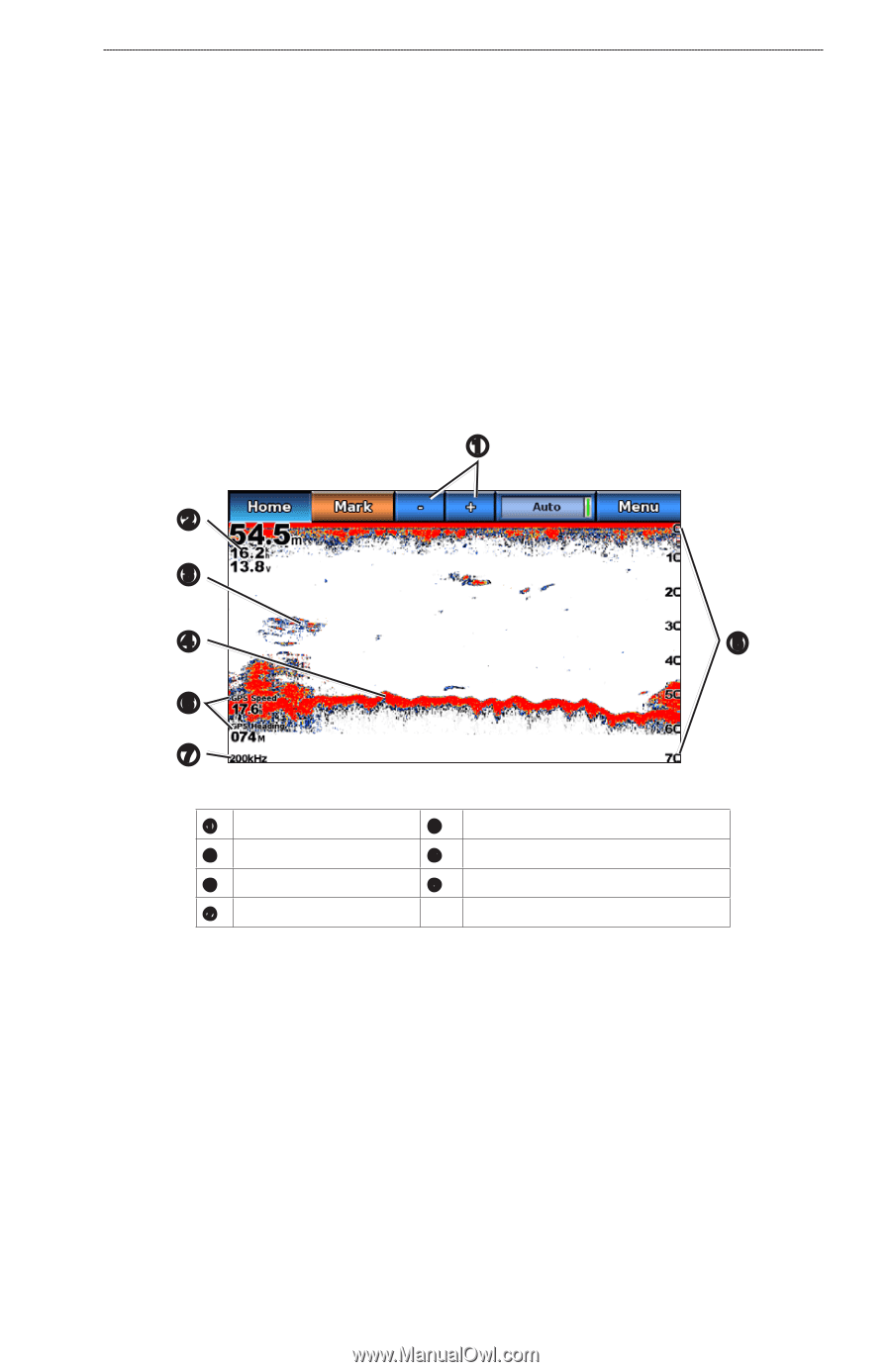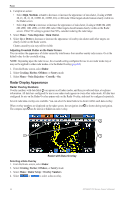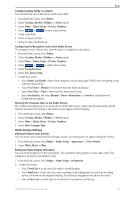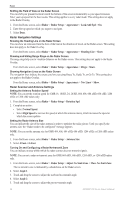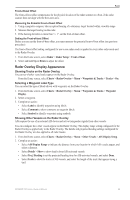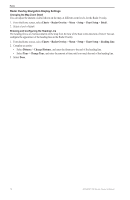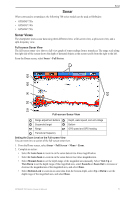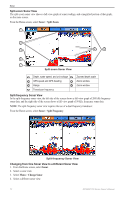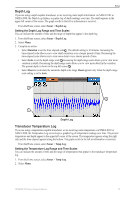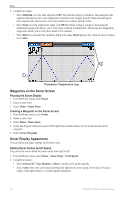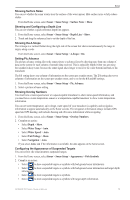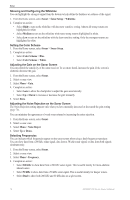Garmin GPSMAP 740/740s Owner's Manual - Page 75
Sonar, Sonar Views - gpsmap 740 gps
 |
View all Garmin GPSMAP 740/740s manuals
Add to My Manuals
Save this manual to your list of manuals |
Page 75 highlights
Sonar Sonar When connected to a transducer, the following 700 series models can be used as fishfinders: • GPSMAP 720s • GPSMAP 740s • GPSMAP 750s Sonar Views The chartplotter shows sonar data using three different views: a full-screen view, a split-zoom view, and a split-frequency view. Full-screen Sonar View The full-screen sonar view shows a full-view graph of sonar readings from a transducer. The range scale along the right side of the screen shows the depth of detected objects as the screen scrolls from the right to the left. From the Home screen, select Sonar > Full Screen. ➊ ➋ ➌ ➍ ➎ ➏ ➐ Full-screen Sonar View ➊ Range adjustment buttons ➋ Depth, water speed, and unit voltage ➌ Suspended target ➍ Bottom ➎ Range ➏ GPS speed and GPS heading ➐ Transducer frequency Setting the Zoom Level on the Full-screen View You can zoom in to a section of the full-screen sonar view. 1. From the Home screen, select Sonar > Full Screen > Menu > Zoom. 2. Complete an action: • Select 2x Auto Zoom to zoom in on the sonar data at two-times magnification. • Select 4x Auto Zoom to zoom in on the sonar data at four-times magnification. • Select Manual Zoom to set the depth range of the magnified area manually. Select View Up or View Down to set the depth range of the magnified area, select Zoom In or Zoom Out to increase or decrease the magnification of the magnified area, and select Done. • Select Bottom Lock to zoom in on sonar data from the bottom depth, select Up or Down to set the depth range of the magnified area, and select Done. GPSMAP 700 Series Owner's Manual 71