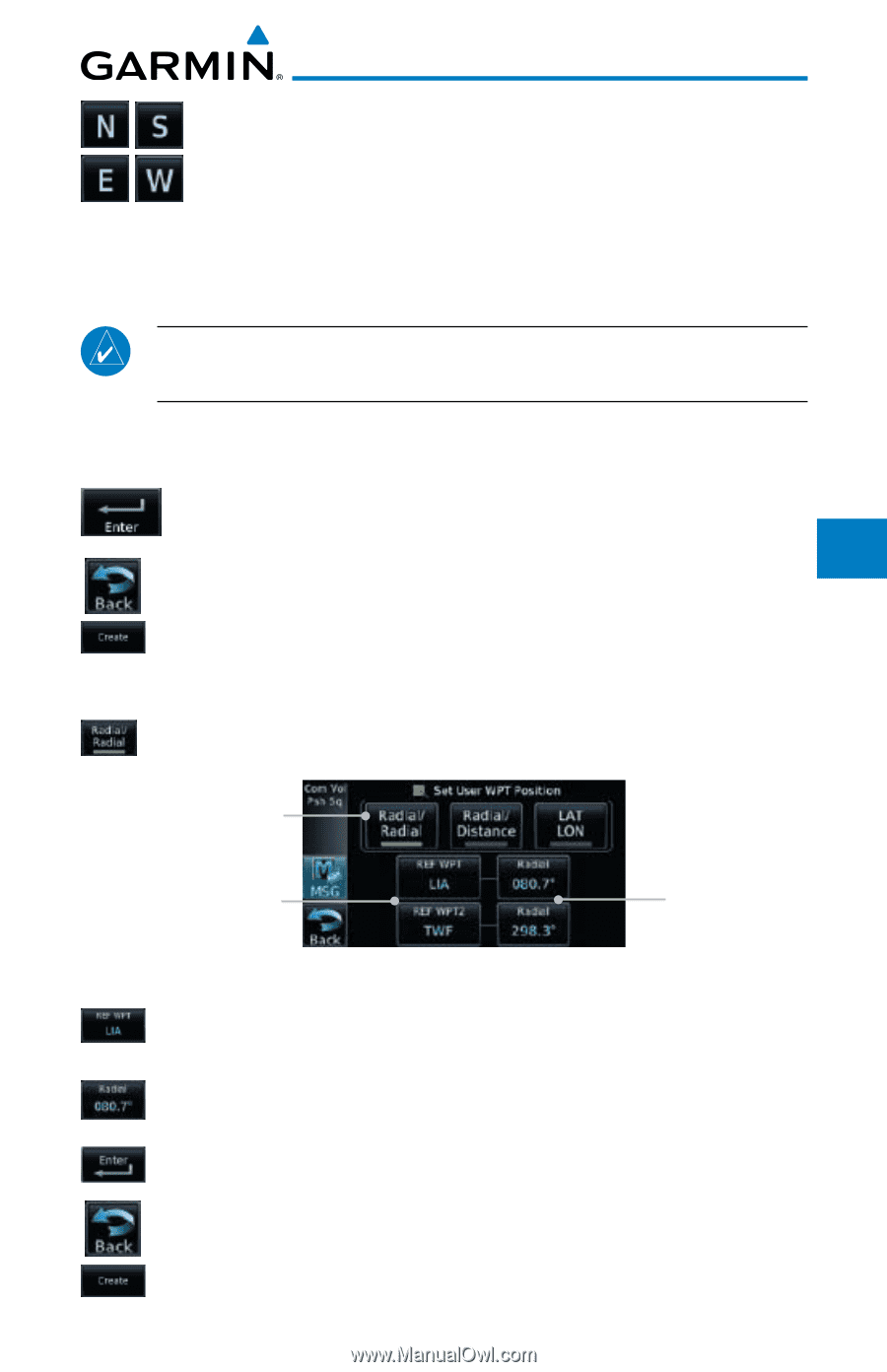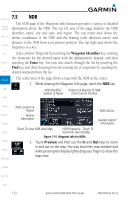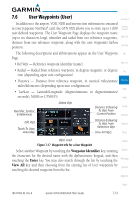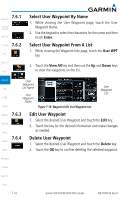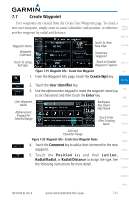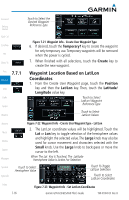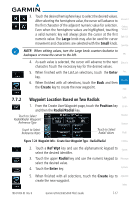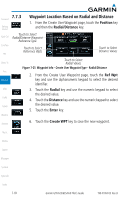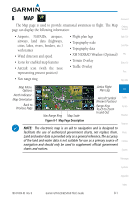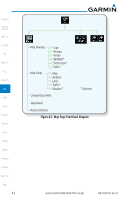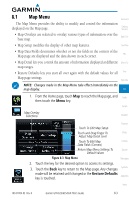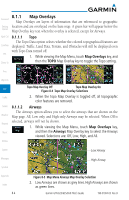Garmin GTN 650 Pilot's Guide - Page 129
Waypoint Location Based on Two Radials
 |
View all Garmin GTN 650 manuals
Add to My Manuals
Save this manual to your list of manuals |
Page 129 highlights
3. Touch the desired hemisphere keys to select the desired values. After selecting the hemisphere value, the cursor will advance to Foreword the first character of the adjacent numeric value for selection. Getting Even when the hemisphere values are highlighted, touching Started a valid numeric key will always place the cursor at the first Xpdr Ctrl numeric value. The Large knob may also be used for cursor movement and characters are selected with the Small knob. Com/Nav NOTE: When editing values, turn the Large knob counter-clockwise to backspace or move the cursor to the left. FPL 4. As each value is selected, the cursor will advance to the next Direct-To character. Touch the necessary key for the desired values. 5. When finished with the Lat/Lon selections, touch the Enter Proc key. Wpt Info 6. When finished with all selections, touch the Back and then the Create key to create the new waypoint. Map 7.7.2 Waypoint Location Based on Two Radials Traffic 1. From the Create User Waypoint page, touch the Position key and then the Radial/Radial key. Touch to Select Radial/Radial Waypoint Reference Type Terrain Weather Nearest Touch to Select Reference Wpts Touch to Select Radial Values Music Figure 7-24 Waypoint Info - Create User Waypoint Type - Radial/Radial Utilities 2. Touch a Ref Wpt key and use the alphanumeric keypad to System select the desired identifier. 3. Touch the upper Radial key and use the numeric keypad to Messages select the desired value. 4. Touch the Enter key. Symbols 5. When finished with all selections, touch the Create key to Appendix create the new waypoint. Index 190-01004-03 Rev. B Garmin GTN 625/635/650 Pilot's Guide 7-17