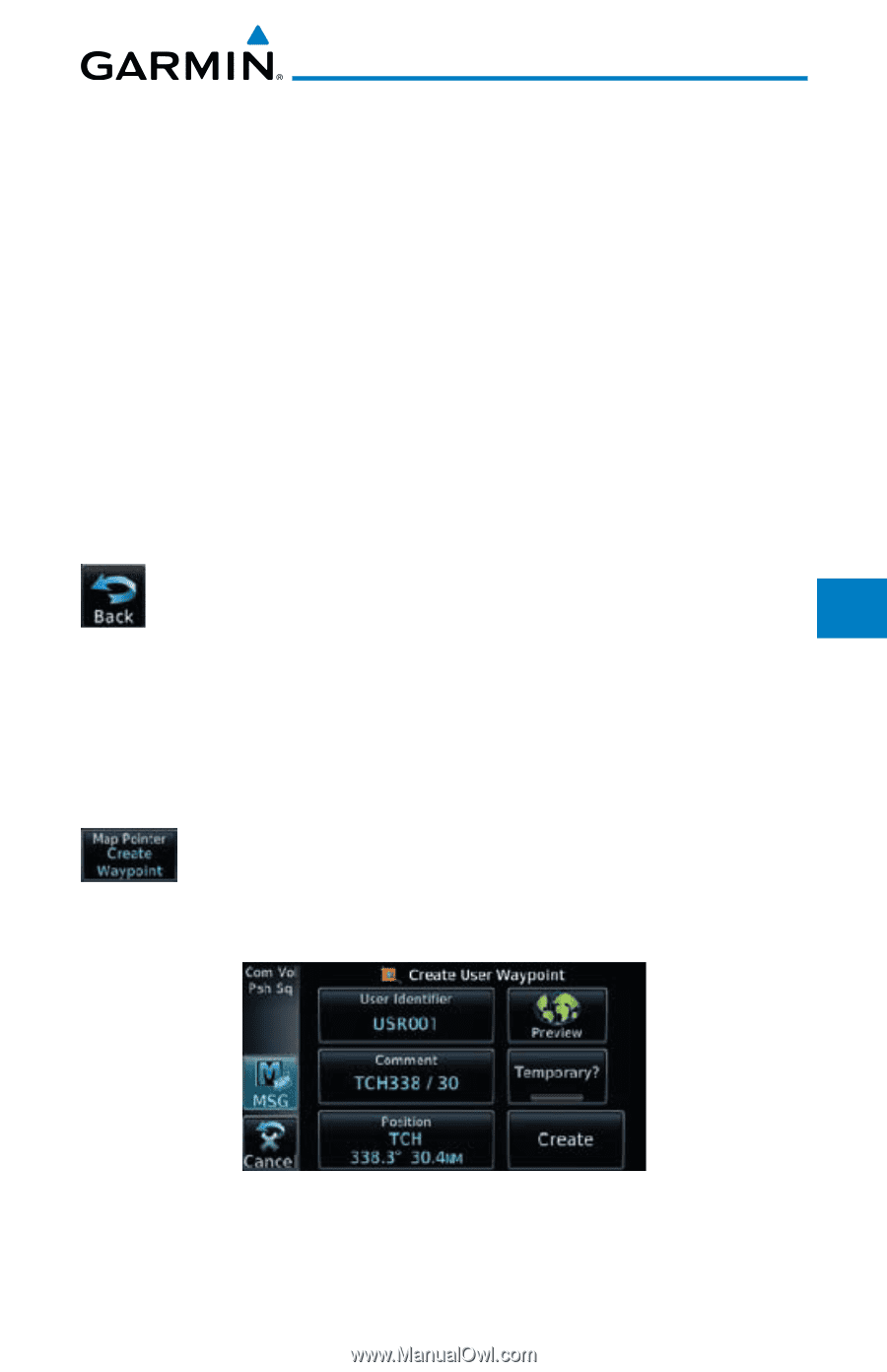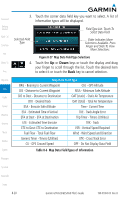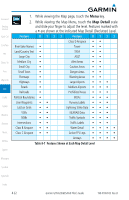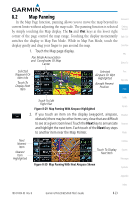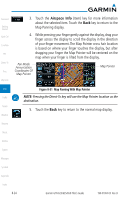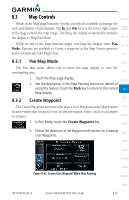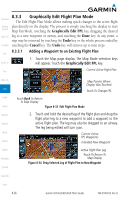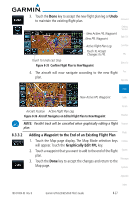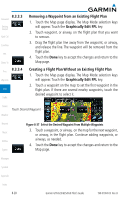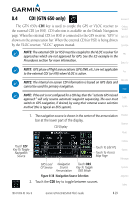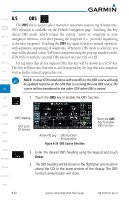Garmin GTN 650 Pilot's Guide - Page 155
Map Controls
 |
View all Garmin GTN 650 manuals
Add to My Manuals
Save this manual to your list of manuals |
Page 155 highlights
8.3 Map Controls Foreword While in the Map page function, several controls are available to manage the view and display of information. The In and Out keys at the lower right corner Getting Started of the page control the map range. Touching the display momentarily switches the display to Map Pan Mode. Xpdr Ctrl While in any of the Map function pages, touching the display starts Pan Com/Nav Mode. Options are available to Create a waypoint at the Map Pointer position and to Graphically Edit Flight Plan. FPL 8.3.1 Pan Map Mode Direct-To The Pan Map mode allows you to move the map display to view the surrounding area. Proc 8.3.2 1. Touch the Map page display. Wpt Info 2. See the description in the Map Panning section for details of using this feature. Touch the Back key to return to the normal Map Map display. Traffic Create Waypoint The Create Waypoint function will create a User Waypoint at the Map Pointer Terrain location when that location is not an already named object, such as an airport or airspace. Weather 1. In Pan Mode, touch the Create Waypoint key. Nearest 2. Follow the directions in the Waypoint Info section for Creating Music User Waypoints. Utilities System Messages Figure 8-32 Create User Waypoint While Map Panning Symbols Appendix Index 190-01004-03 Rev. B Garmin GTN 625/635/650 Pilot's Guide 8-25