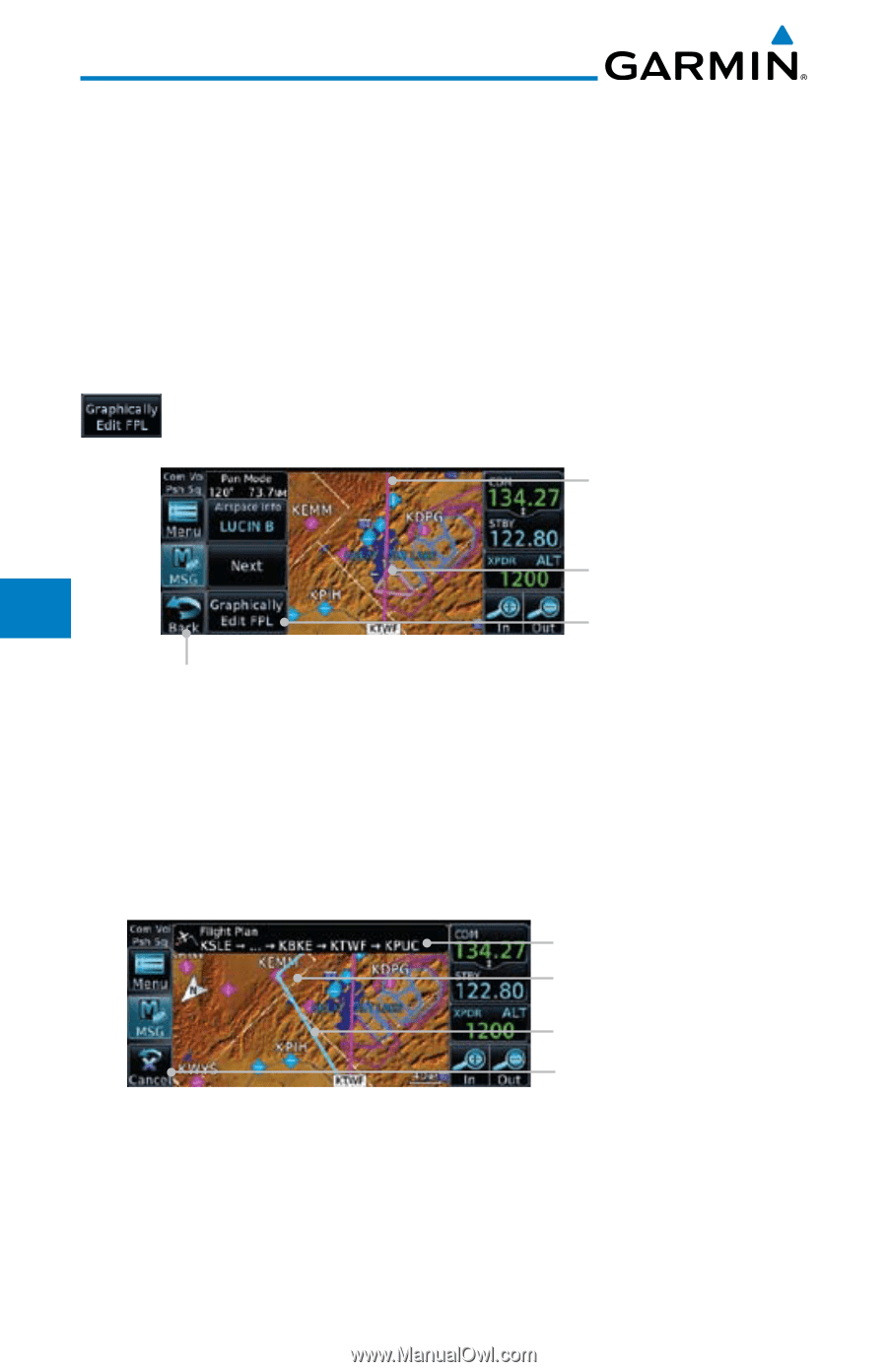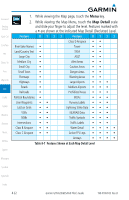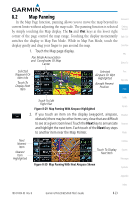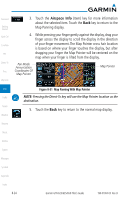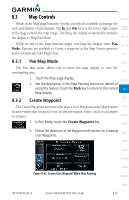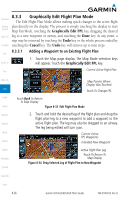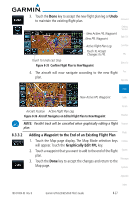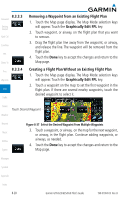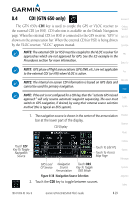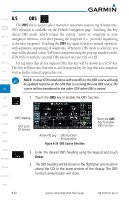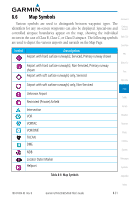Garmin GTN 650 Pilot's Guide - Page 156
Graphically Edit Flight Plan Mode
 |
View all Garmin GTN 650 manuals
Add to My Manuals
Save this manual to your list of manuals |
Page 156 highlights
8.3.3 Graphically Edit Flight Plan Mode Foreword The Edit Flight Plan Mode allows making quick changes to the active flight Getting plan directly on the display. The process is simply touching the display to start Started Map Pan Mode, touching the Graphically Edit FPL key, dragging the desired Xpdr Ctrl leg to a new waypoint or airway, and touching the Done key. At any point, a step may be removed by touching the Undo key or the whole process ended by Com/Nav touching the Cancel key. The Undo key will remove up to nine steps. 8.3.3.1 FPL Direct-To Adding a Waypoint to an Existing Flight Plan 1. Touch the Map page display. The Map Mode selection keys will appear. Touch the Graphically Edit FPL key. Proc Current Active Flight Plan Wpt Info Map Traffic Terrain Weather Nearest Music Utilities System Messages Symbols Map Pointer Where Display Was Touched Touch To Change FPL Touch Back To Return To Map Display Figure 8-33 Edit Flight Plan Mode 2. Touch and hold the desired leg of the flight plan and drag the flight plan leg to a new waypoint to add a waypoint to the active flight plan. The leg may also be dragged to an airway. The leg being edited will turn cyan. Current Active FPL Waypoints Intended New Waypoint Active Flight Plan Leg Touch To Return To Map Display Figure 8-34 Drag Selected Leg of Flight Plan to New Waypoint Appendix Index 8-26 Garmin GTN 625/635/650 Pilot's Guide 190-01004-03 Rev. B