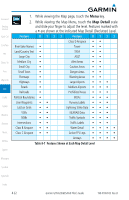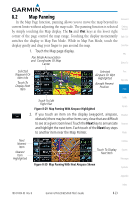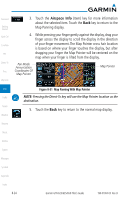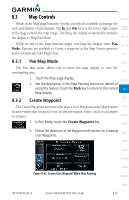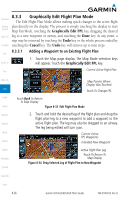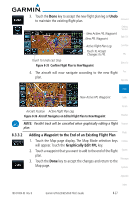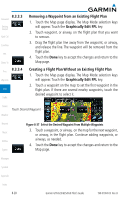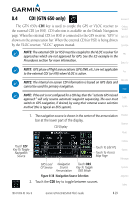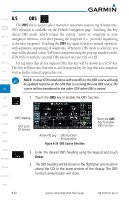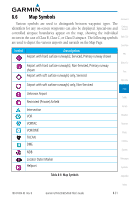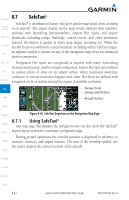Garmin GTN 650 Pilot's Guide - Page 157
Adding a Waypoint to the End of an Existing Flight Plan
 |
View all Garmin GTN 650 manuals
Add to My Manuals
Save this manual to your list of manuals |
Page 157 highlights
3. Touch the Done key to accept the new flight plan leg or Undo to maintain the existing flight plan. Foreword New Active FPL Waypoint New FPL Waypoint Getting Started Xpdr Ctrl Active Flight Plan Leg Touch To Accept Changes To FPL Com/Nav FPL Touch To Undo Last Step Figure 8-35 Confirm Flight Plan to New Waypoint Direct-To 4. The aircraft will now navigate according to the new flight Proc plan. Wpt Info Map New Active FPL Waypoint Traffic Aircraft Position Active Flight Plan Leg Figure 8-36 Aircraft Navigates on Edited Flight Plan to New Waypoint Terrain Weather NOTE: Parallel track will be cancelled when graphically editing a flight Nearest plan. Music 8.3.3.2 Adding a Waypoint to the End of an Existing Flight Plan 1. Touch the Map page display. The Map Mode selection keys Utilities will appear. Touch the Graphically Edit FPL key. 2. Touch a waypoint that you want to add to the end of the flight System plan. Messages 3. Touch the Done key to accept the changes and return to the Map page. Symbols Appendix Index 190-01004-03 Rev. B Garmin GTN 625/635/650 Pilot's Guide 8-27