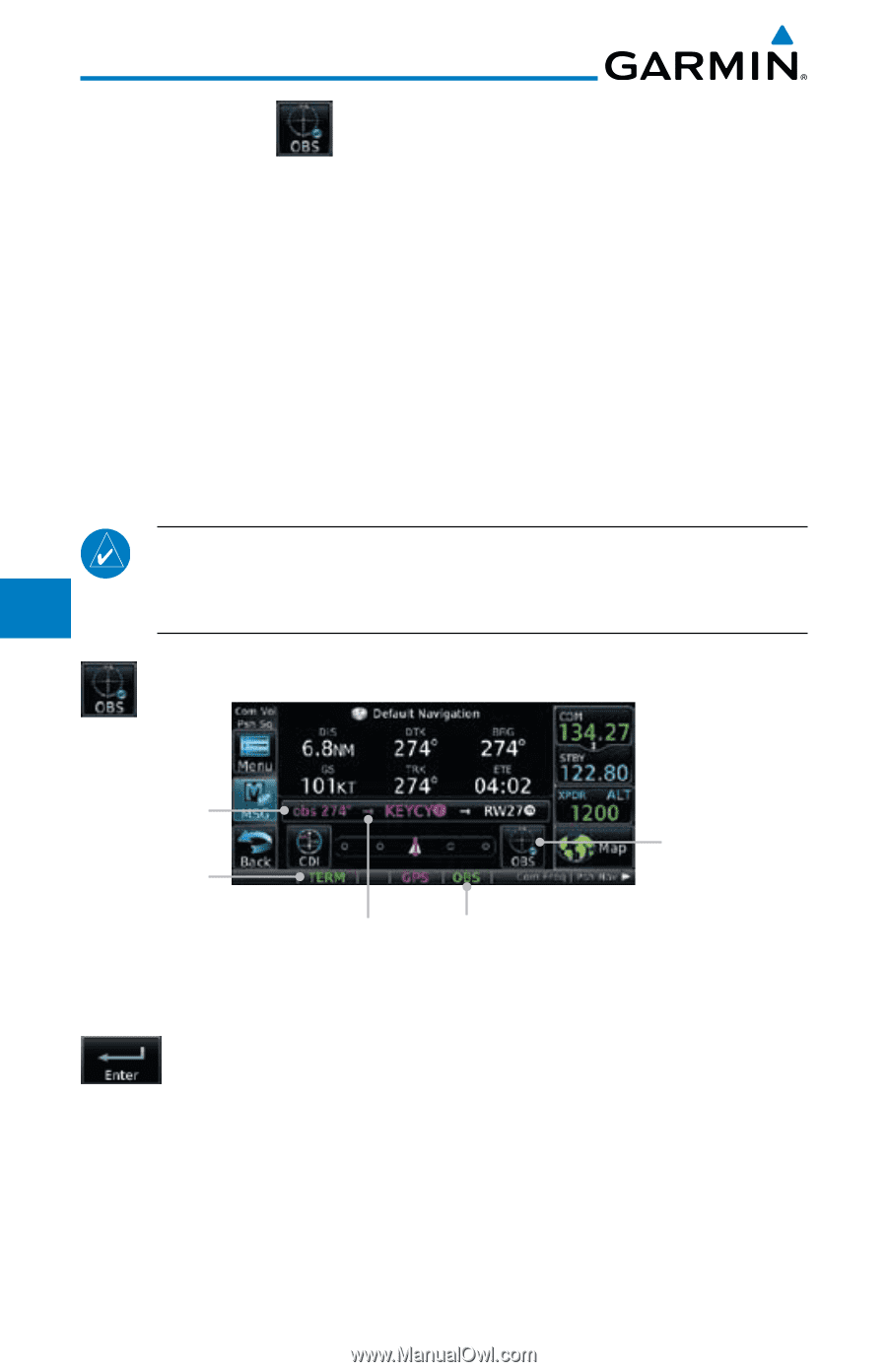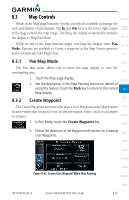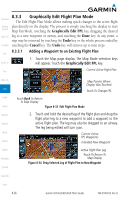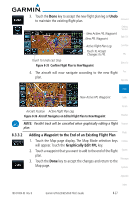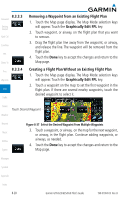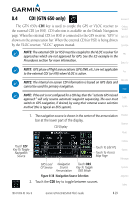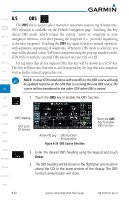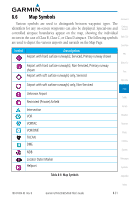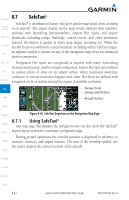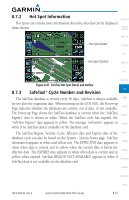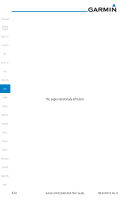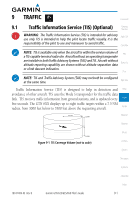Garmin GTN 650 Pilot's Guide - Page 160
key again returns to normal operation
 |
View all Garmin GTN 650 manuals
Add to My Manuals
Save this manual to your list of manuals |
Page 160 highlights
8.5 Foreword OBS Getting The OBS key is used to select manual or automatic sequencing of waypoints. Started OBS selection is available on the Default Navigation page. Touching this key selects OBS mode, which retains the current "active to" waypoint as your Xpdr Ctrl navigation reference even after passing the waypoint (i.e., prevents sequencing Com/Nav to the next waypoint). Touching the OBS key again returns to normal operation, with automatic sequencing of waypoints. Whenever OBS mode is selected, you FPL may set the desired course To/From a waypoint using the pop-up window on the GTN 6XX or with the external OBS selector on your HSI or CDI. Direct-To For leg types that do not support OBS, this key will be shown as a SUSP key. This key will then also function as an Unsuspend key for legs that auto-suspend, Proc such as holds, missed approaches, etc. Wpt Info Map NOTE: In dual GTN installations with crossfill on, the OBS course will only be updated real time on the GTN that is receiving the new OBS course. The course will be transferred to the other GTN when OBS is exited. Traffic 1. Touch the OBS key to enable the OBS function. Terrain Weather Nearest Music Utilities System Messages Symbols Appendix OBS Heading GPS Level Of Service Active FPL Leg OBS Function Annunciation Figure 8-39 OBS Course Selection Touch the OBS Key To Enable OBS Function 2. Enter the desired OBS heading using the keypad and touch Enter. 3. The OBS heading will be shown in the flight plan annunciation above the CDI in the lower portion of the display. The OBS function annunciation will show. Index 8-30 Garmin GTN 625/635/650 Pilot's Guide 190-01004-03 Rev. B