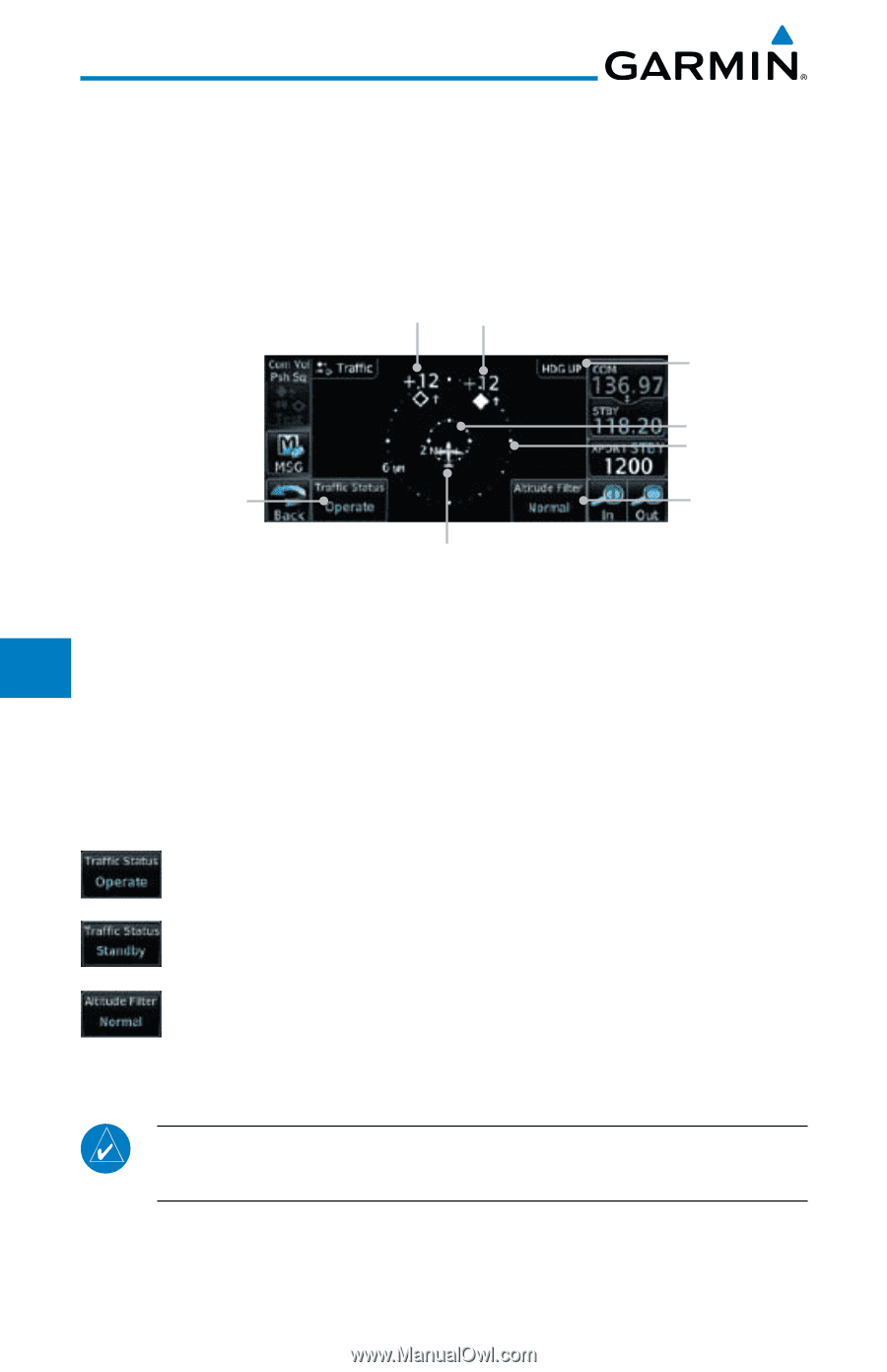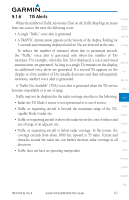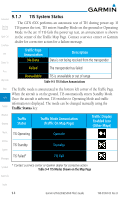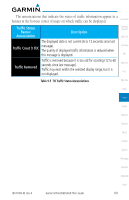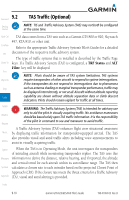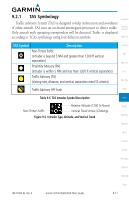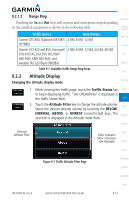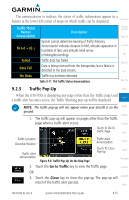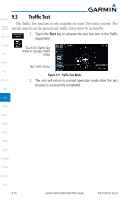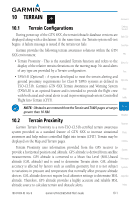Garmin GTN 650 Pilot's Guide - Page 176
Displaying and Operating Traffic, TAS Systems
 |
View all Garmin GTN 650 manuals
Add to My Manuals
Save this manual to your list of manuals |
Page 176 highlights
9.2.1 Foreword Displaying and Operating Traffic (TAS Systems) Getting Started The unit must be in operating mode for traffic to be displayed. The ability to switch from standby to operating mode on the ground is especially useful for Xpdr Ctrl scanning the airspace around the airport before takeoff. Com/Nav Non-Threat Traffic Proximity Traffic Advisory FPL Heading Annunciation Direct-To Range Rings Proc Traffic Status Key (Operate/Standby) Altitude Filter Wpt Info Map Ownship Position Figure 9-6 Traffic Page 9.2.1.1 Switching from Standby Mode to Operating Mode Traffic The Traffic Page shows surrounding TAS traffic data in relation to the aircraft's Terrain current position and altitude without basemap clutter. Aircraft orientation is always heading up unless no valid heading is received. The Traffic Status is Weather shown in the lower left corner and the Altitude Filter is shown in the lower right corner. Nearest 1. While viewing the Traffic Page, touch the Traffic Status key to select Operate. Music 2. To switch to Standby Mode from the Traffic Page, touch the Utilities Traffic Status key to select Standby. 3. Touch the Altitude Filter key to change the altitude System volume. Messages 4. Touch the Traffic Status key to place the system in the Standby mode. Standby is displayed in the Traffic mode field. Symbols Appendix NOTE: Not all TAS systems can be set to "Standby" mode while in the air. Index 9-12 Garmin GTN 625/635/650 Pilot's Guide 190-01004-03 Rev. B