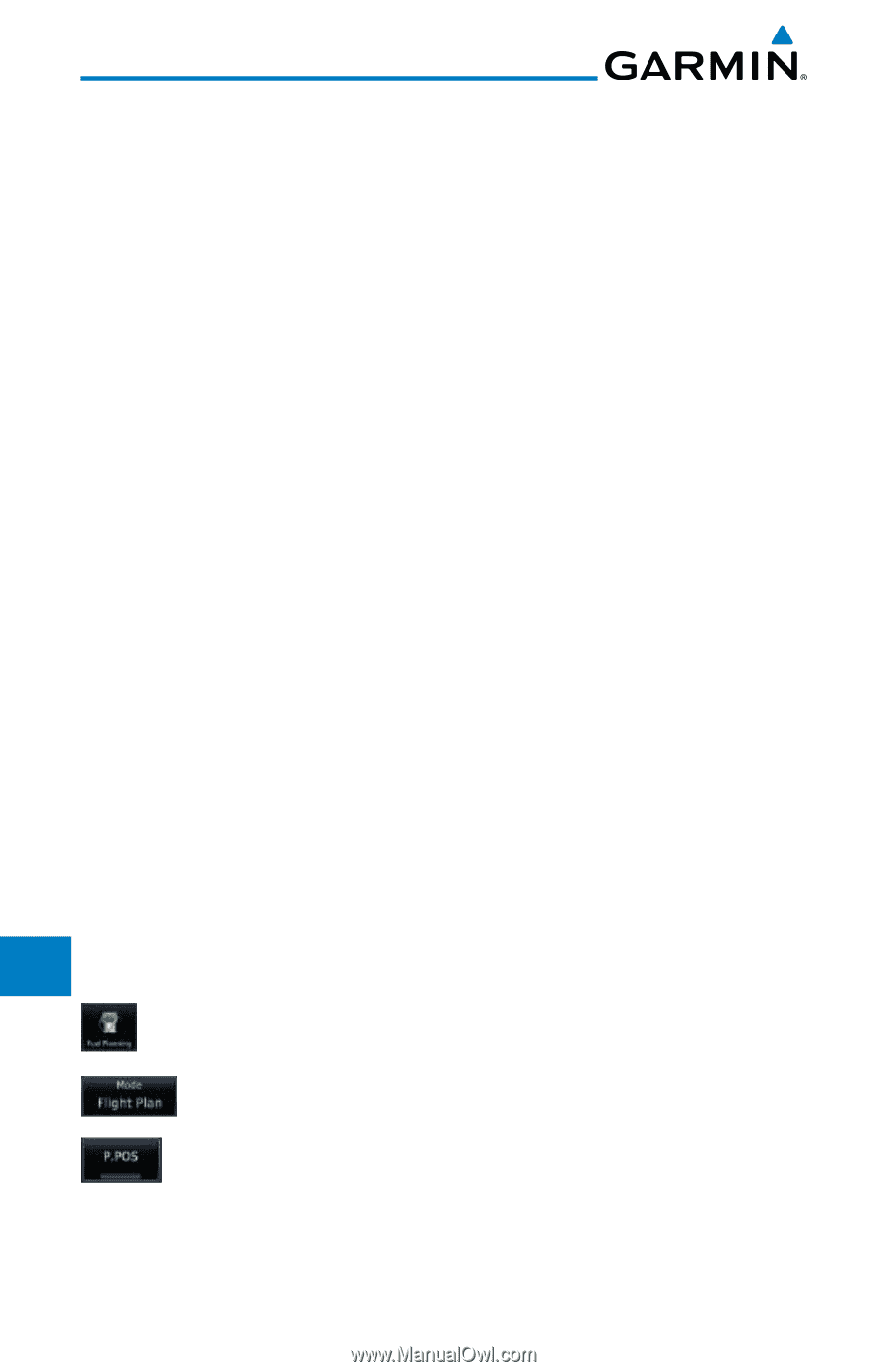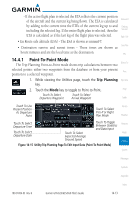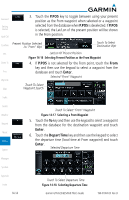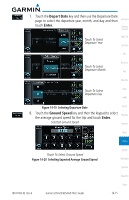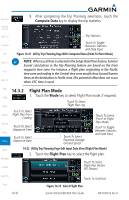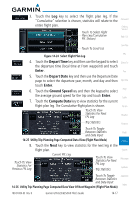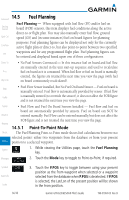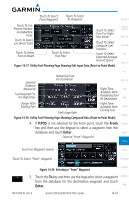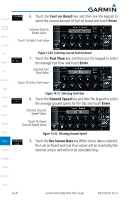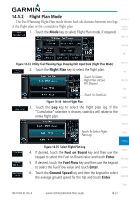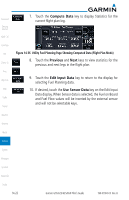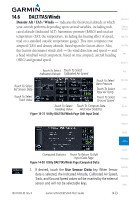Garmin GTN 650 Pilot's Guide - Page 270
Fuel Planning, P.POS
 |
View all Garmin GTN 650 manuals
Add to My Manuals
Save this manual to your list of manuals |
Page 270 highlights
Foreword 14.5 Fuel Planning Fuel Planning - When equipped with fuel flow (FF) and/or fuel on Getting Started board (FOB) sensors, this item displays fuel conditions along the active direct-to or flight plan. You may also manually enter fuel flow, ground Xpdr Ctrl speed (GS) and (in some instances) fuel on board figures for planning purposes. Fuel planning figures can be displayed not only for the currently Com/Nav active flight plan or direct-to, but also point-to-point between two specified waypoints and for any programmed flight plan. Fuel planning figures can FPL be entered and displayed based upon one of three configurations: Direct-To Proc Wpt Info • No Fuel Sensors Connected - In this instance fuel on board and fuel flow are manually entered in the unit start-up sequence and used to recalculate fuel on board as it is consumed. When fuel flow or fuel on board is manually entered, the figures are retained the next time you view the page (with fuel on board continuously recalculated). Map • Fuel Flow Sensor Installed, But No Fuel On Board Sensor - Fuel on board is manually entered. Fuel flow is automatically provided by sensor. If fuel flow Traffic is manually entered (to override the sensor), it does not affect the FOB figure and is not retained the next time you view the page. Terrain • Fuel Flow and Fuel On Board Sensors Installed - Fuel flow and fuel on board are automatically provided by sensors. Fuel on board can NOT be Weather entered manually. Fuel Flow can be entered manually, but does not affect the FOB figure and is not retained the next time you view the page. Nearest 14.5.1 Point-To-Point Mode Music The Fuel Planning Point-to-Point mode shows fuel calculations between two selected points: either two waypoints from the database or from your present Utilities position to a selected waypoint. System 1. While viewing the Utilities page, touch the Fuel Planning key. Messages 2. Touch the Mode key to toggle to Point-to-Point, if required. Symbols Appendix Index 14-18 3. Touch the P.POS key to toggle between using your present position as the From waypoint when selected or a waypoint selected from the database when P.POS is deselected. If P.POS is selected, the Lat/Lon of the present position will be shown in the From position. Garmin GTN 625/635/650 Pilot's Guide 190-01004-03 Rev. B