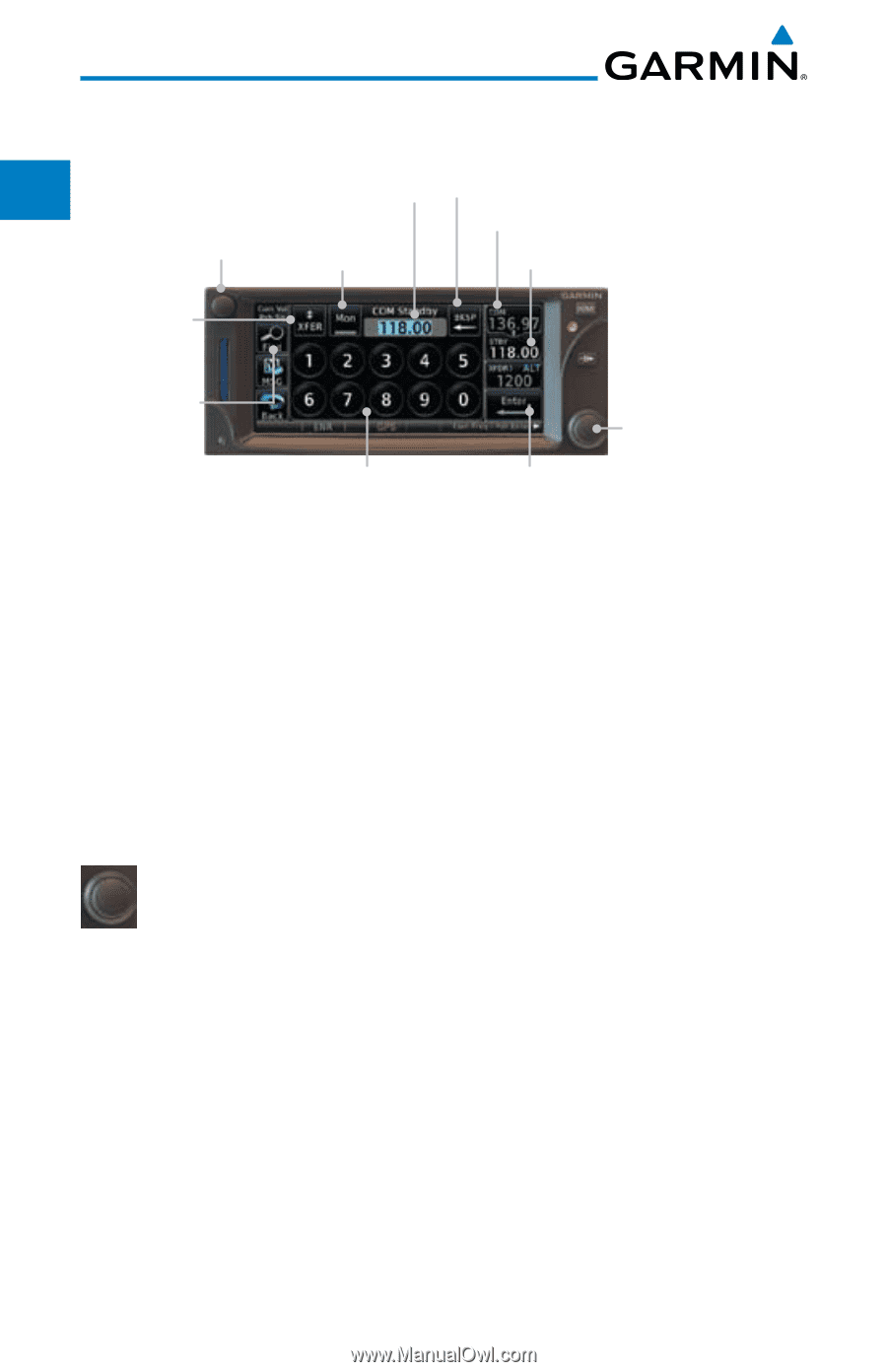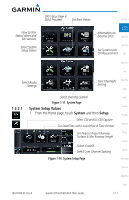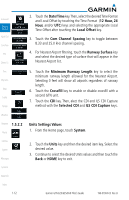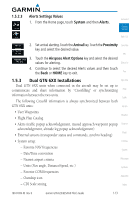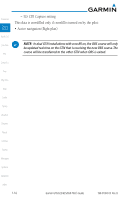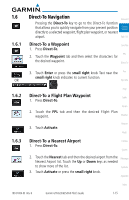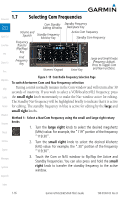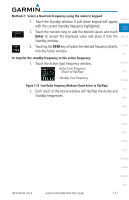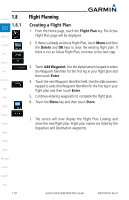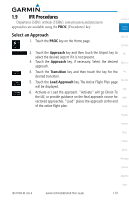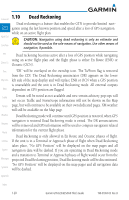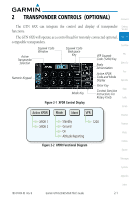Garmin GTN 650 Pilot's Guide - Page 36
Selecting Com Frequencies - squelch
 |
View all Garmin GTN 650 manuals
Add to My Manuals
Save this manual to your list of manuals |
Page 36 highlights
Foreword Getting Started Xpdr Ctrl Com/Nav FPL Direct-To Proc 1.7 Selecting Com Frequencies Com Standby Standby Frequency Editing Window Backspace Key Volume and Squelch Standby Frequency Monitor Key Active Com Frequency Standby Com Frequency Frequency Transfer (Flip/Flop) Key Find Frequency Key Numeric Keypad Enter Key Large and Small Knobs (Frequency Adjust). Press to Toggle Com and Nav Functions. Figure 1-19 Com Radio Frequency Selection Page Wpt Info To switch between Com and Nav frequency selection Map Tuning control normally remains in the Com window and will return after 30 seconds of inactivity. If you wish to select a VOR/localizer/ILS frequency, press Traffic the small right knob momentarily to make the Nav window active for editing. The Standby Nav frequency will be highlighted briefly to indicate that it is active Terrain for editing. The standby frequency in blue is active for editing by the large and Weather Nearest small right knobs. Method 1: Select a Nav/Com frequency using the small and large right rotary knobs 1. Turn the large right knob to select the desired megahertz Music (MHz) value. For example, the "119" portion of the frequency "119.30". Utilities 2. Turn the small right knob to select the desired kilohertz (kHz) value. For example, the ".30" portion of the frequency System "119.30". Messages Symbols 3. Touch the Com or NAV window to flip/flop the Active and Standby frequencies. You can also press and hold the small right knob to transfer the standby frequency to the active window. Appendix Index 1-16 Garmin GTN 625/635/650 Pilot's Guide 190-01004-03 Rev. B