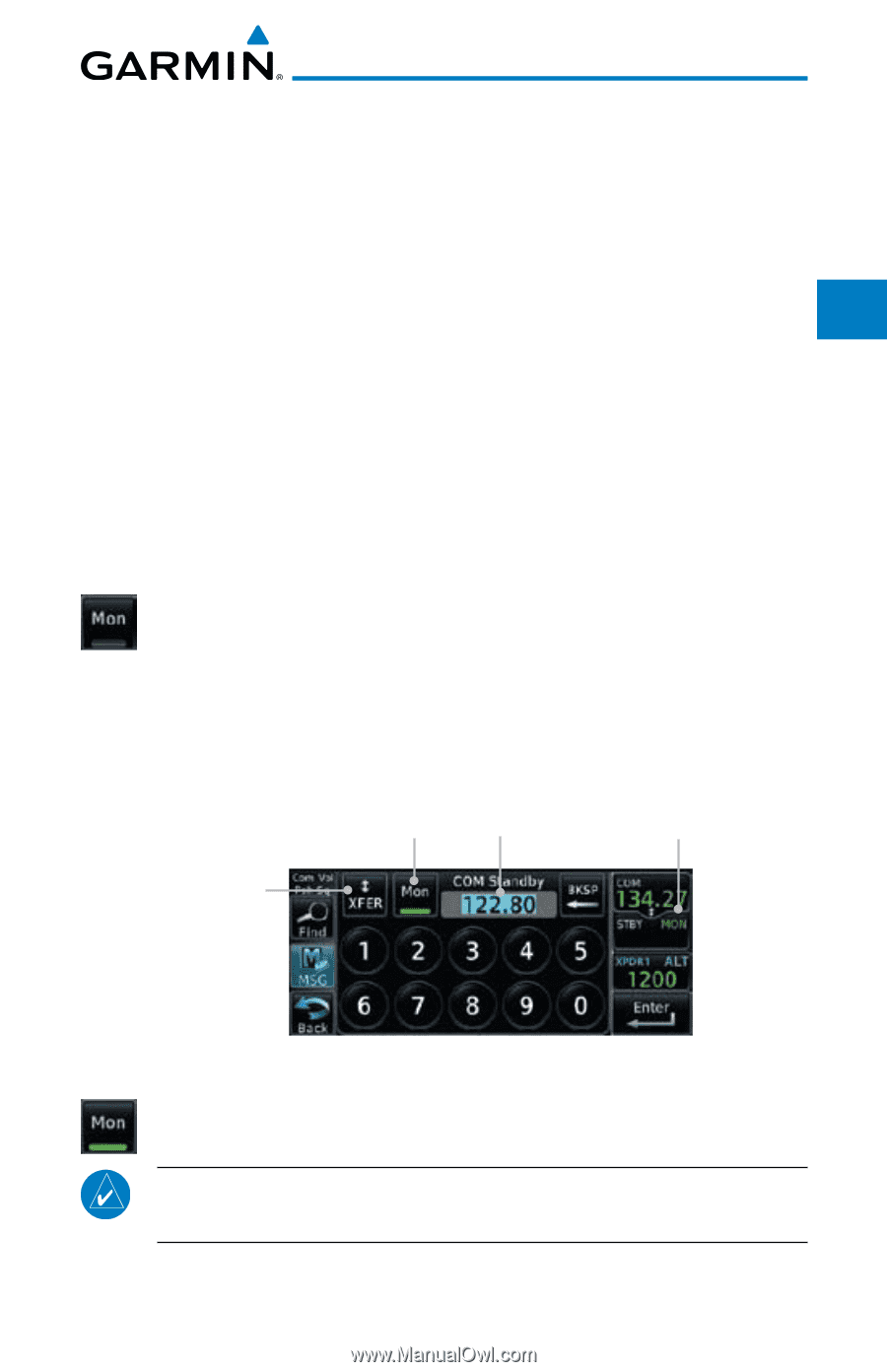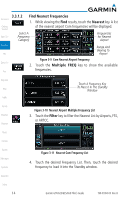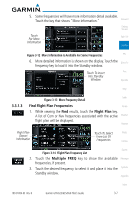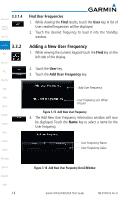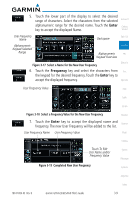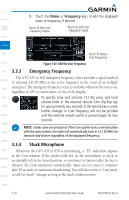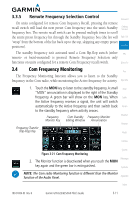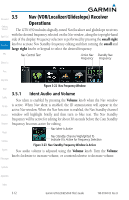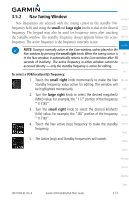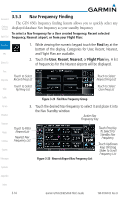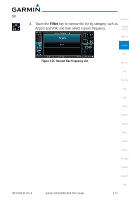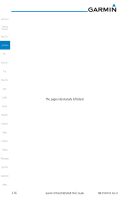Garmin GTN 650 Pilot's Guide - Page 57
Com Frequency Monitoring
 |
View all Garmin GTN 650 manuals
Add to My Manuals
Save this manual to your list of manuals |
Page 57 highlights
3.3.5 Remote Frequency Selection Control Foreword On units configured for remote Com frequency Recall, pressing the remote recall switch will load the next preset Com frequency into the unit's Standby Getting Started frequency box. The remote recall switch can be pressed multiple times to scroll the entire preset frequency list through the Standby frequency box (the list will Xpdr Ctrl "wrap" from the bottom of the list back up to the top, skipping any empty preset positions). Com/Nav The standby frequency isn't activated until a Com flip-flop switch (either FPL remote- or bezel-mounted) is pressed. Remote Frequency Selection only functions on units configured for a remote Com Frequency recall switch. Direct-To 3.4 Com Frequency Monitoring Proc The Frequency Monitoring function allows you to listen to the Standby frequency in the Com radio, while monitoring the Active frequency for activity. Wpt Info 1. Touch the MON key to listen to the standby frequency. A small Map "MON" annunciation is displayed to the right of the Standby frequency. A green bar will show on the MON key. When Traffic the Active frequency receives a signal, the unit will switch automatically to the Active frequency and then switch back Terrain to the standby frequency when activity ceases. Frequency Com Standby Frequency Monitor Monitor Key Editing Window Annunciation Weather Nearest Frequency Transfer (Flip-Flop) Key Music Utilities System Figure 3-21 Com Frequency Monitoring Messages 2. The Monitor function is deactivated when you touch the MON key again and the green bar is extinguished. Symbols NOTE: The Com radio Monitoring function is different than the Monitor function of the Audio Panel. Appendix Index 190-01004-03 Rev. B Garmin GTN 625/635/650 Pilot's Guide 3-11