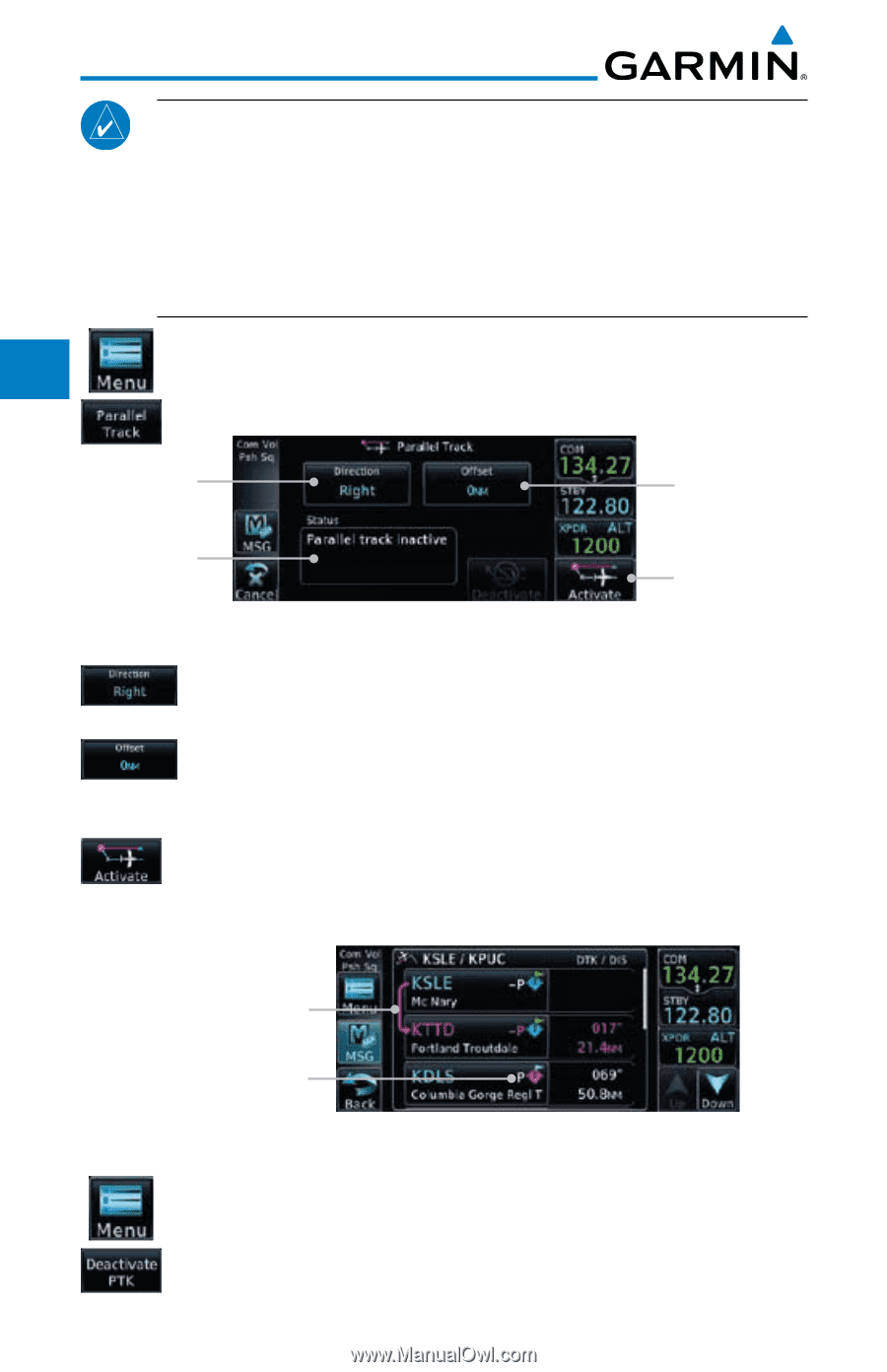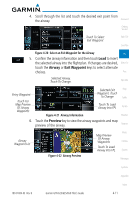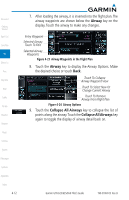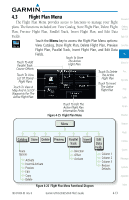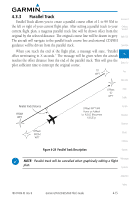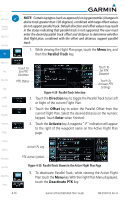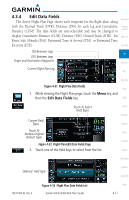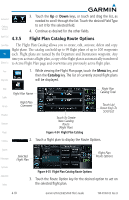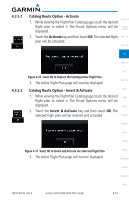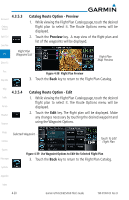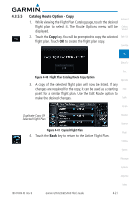Garmin GTN 650 Pilot's Guide - Page 78
Parallel Track, Direction, Offset, Enter, Activate, Deactivate PTK
 |
View all Garmin GTN 650 manuals
Add to My Manuals
Save this manual to your list of manuals |
Page 78 highlights
Foreword Getting Started Xpdr Ctrl Com/Nav FPL NOTE: Certain leg types (such as approach) or leg geometries (changes in desire track greater than 120 degrees), combined with large offset values do not support parallel track. Default direction and offset values may result in the status indicating that parallel track is not supported. The user must enter the desired parallel track offset and distance to determine whether that flight plan, combined with the offset and distance, support parallel track. 1. While viewing the Flight Plan page, touch the Menu key, and then the Parallel Track key. Direct-To Proc Wpt Info Map Traffic Terrain Weather Nearest Music Touch To Set PTK Direction Touch To Set PTK Distance PTK Status Touch To Activate PTK Settings Figure 4-29 Parallel Track Selection 2. Touch the Direction key to toggle the Parallel Track to be Left or Right of the current Flight Plan. 3. Touch the Offset key to select the Parallel Offset from the current Flight Plan. Select the desired distance on the numeric keypad. Touch Enter when finished. 4. Touch the Activate key.A magenta "-P" indication will appear to the right of the waypoint name on the Active Flight Plan page. Utilities System Messages Symbols Appendix Index Active FPL Leg PTK Active Symbol Figure 4-30 Parallel Track Shown in the Active Flight Plan Page 5. To deactivate Parallel Track, while viewing the Active Flight Plan touch the Menu key. With the Flight Plan Menu displayed, touch the Deactivate PTK key. 4-16 Garmin GTN 625/635/650 Pilot's Guide 190-01004-03 Rev. B