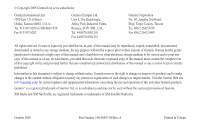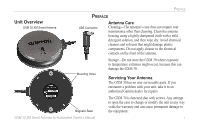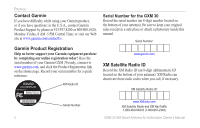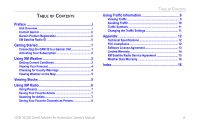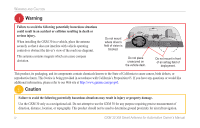Garmin GXM 30 GXM 30 for Auto Products Owner's Manual
Garmin GXM 30 - XM Smart Antenna Manual
 |
UPC - 753759047955
View all Garmin GXM 30 manuals
Add to My Manuals
Save this manual to your list of manuals |
Garmin GXM 30 manual content summary:
- Garmin GXM 30 | GXM 30 for Auto Products Owner's Manual - Page 1
GXM 30 XM Smart Antenna for Automotive owner's manual - Garmin GXM 30 | GXM 30 for Auto Products Owner's Manual - Page 2
of this and other Garmin products. Garmin® is a registered trademark of Garmin Ltd. or its subsidiaries and may not be used without the express permission of Garmin. XM Radio and XM NavTraffic are registered trademarks or trademarks of XM Satellite Radio Inc. October 2005 Part Number 190-00597-00 - Garmin GXM 30 | GXM 30 for Auto Products Owner's Manual - Page 3
. Mounting Holes Storage-Do not store the GXM 30 where exposure to temperature extremes might occur, because this can damage the GXM 30. Servicing Your Antenna The GXM 30 has no user-serviceable parts. If you encounter a problem with your unit, take it to an authorized Garmin dealer for repairs - Garmin GXM 30 | GXM 30 for Auto Products Owner's Manual - Page 4
Be sure to keep your original sales receipt in a safe place or attach a photocopy inside this manual. Serial Number: www.garmin.com XM Satellite Radio ID Record the XM Radio ID (an 8-digit alphanumeric ID located on the bottom of your antenna). XM Radio can deactivate these radio codes when you call - Garmin GXM 30 | GXM 30 for Auto Products Owner's Manual - Page 5
1 Connecting the GXM 30 to a Garmin Unit 1 Activating Your Subscription 2 Using XM Weather 3 Getting Current Conditions 3 Viewing Your Forecast 4 Checking for County Warnings 4 Viewing Weather on the Map 5 Viewing Stocks 5 Using XM Radio 6 Using Presets 7 Saving Your Favorite Artists - Garmin GXM 30 | GXM 30 for Auto Products Owner's Manual - Page 6
as a navigational aid. Do not attempt to use the GXM 30 for any purpose requiring precise measurement of direction, distance, location, or topography. This product should not be used to determine ground proximity for aircraft navigation. iv GXM 30 XM Smart Antenna for Automotive Owner's Manual - Garmin GXM 30 | GXM 30 for Auto Products Owner's Manual - Page 7
under a weather cap. See your Garmin unit documentation for details. To disconnect the GXM 30 from your Garmin unit, grasp the top of the plug where it connects to the Garmin unit, and pull straight out. Do not pull on the cable. Grasp Here GXM 30 XM Smart Antenna for Automotive Owner's Manual 1 - Garmin GXM 30 | GXM 30 for Auto Products Owner's Manual - Page 8
Next. ➍ Use the + and - to change the channel. Touch Next. 2 ➎ Touch Power Off XM to save your XM subscriptions. If your XM service is not activated within an hour, you can refresh the activation signal. Call XM customer care at 800-967-2346; or go to www.xmradio.com/refresh, enter your radio ID - Garmin GXM 30 | GXM 30 for Auto Products Owner's Manual - Page 9
appears. 2. Touch any city for more detailed weather conditions. GXM 30 XM Smart Antenna for Automotive Owner's Manual 3. Touch Forecast to view the forecast for the selected city. To select a different city: 1. From the list of XM Weather sources, touch Near > Near Other City. 2. Type the name of - Garmin GXM 30 | GXM 30 for Auto Products Owner's Manual - Page 10
USING XM WEATHER Viewing Your Forecast From the Partly Cloudy Mostly Cloudy Cloudy Thunderstorms Rain Freezing Rain Snow Windy Haze Foggy Very Cold Very Hot Tornado Warning Severe Thunderstorm Warning Flood Warning Flash Flood Warning 4 GXM 30 XM Smart Antenna for Automotive Owner's Manual - Garmin GXM 30 | GXM 30 for Auto Products Owner's Manual - Page 11
, touch in the upper-left corner of the screen to zoom out. Touch and drag the map to view a different location. Severe Thunderstorm Warning VIEWING STOCKS VIEWING STOCKS NOTE: You must have a subscription to XM Radio to view stocks on your Garmin unit. From the Menu page, touch Tools > Stocks - Garmin GXM 30 | GXM 30 for Auto Products Owner's Manual - Page 12
USING XM RADIO USING XM RADIO NOTE: You must have a subscription to XM Radio to listen to XM Radio on your Garmin unit. Connect the GXM 30 to the USB connector on the Garmin unit. ➊ Touch Tools. ➋ Touch Music Player. ➌ If necessary, touch Source to access XM. Listen to music! Touch to adjust - Garmin GXM 30 | GXM 30 for Auto Products Owner's Manual - Page 13
, and XM3, touch My XM. Touch Change XM1, XM2, XM3. Then touch the set of presets that you want to use. USING XM RADIO can find one. When XM Radio for those artists. Your Garmin unit automatically plays a song by an artist in your list, if it GXM 30 XM Smart Antenna for Automotive Owner's Manual - Garmin GXM 30 | GXM 30 for Auto Products Owner's Manual - Page 14
USING XM RADIO Saving Your Favorite Channels as Presets ➊ Touch My XM. ➋ Touch Add Preset. ➌ Touch Current the bottom of the XM Radio page. Also, you can touch Browse > Presets. Touch Browse By Category to select a different channel. 8 GXM 30 XM Smart Antenna for Automotive Owner's Manual - Garmin GXM 30 | GXM 30 for Auto Products Owner's Manual - Page 15
, your unit shows the information on the map; so, if necessary, you can change your route to avoid a traffic incident. For coverage cities for XM NavTraffic, see http://www .xmnavtraffic.com. GXM 30 XM Smart Antenna for Automotive Owner's Manual USING TRAFFIC INFORMATION Viewing Traffic From the Menu - Garmin GXM 30 | GXM 30 for Auto Products Owner's Manual - Page 16
or on the road on which you are driving. When you are following a route, touch to view the traffic incidents on your route. ➊ From the map, touch . ➋ Touch an item to avoid. ➌ Touch Detour Around. 10 GXM 30 XM Smart Antenna for Automotive Owner's Manual - Garmin GXM 30 | GXM 30 for Auto Products Owner's Manual - Page 17
navigating. Avoid Traffic-enable or disable your Garmin unit to avoid traffic incidents when generating a route. Traffic incidents are avoided only if they are severe enough to have a large impact and cause an alternate route to be the best option. GXM 30 XM Smart Antenna for Automotive Owner's Manual - Garmin GXM 30 | GXM 30 for Auto Products Owner's Manual - Page 18
radio frequency energy and may cause harmful interference to radio communications if not installed and used in accordance with the instructions. However, there is no guarantee that interference will not occur in a particular installation. If GXM 30 XM Smart Antenna for Automotive Owner's Manual - Garmin GXM 30 | GXM 30 for Auto Products Owner's Manual - Page 19
the receiver is connected. • Consult the dealer or an experienced radio/TV technician for help. The GXM 30 does not contain any user-serviceable parts. Repairs should only be made by an authorized Garmin service center. Unauthorized repairs or modifications could result in permanent damage to the - Garmin GXM 30 | GXM 30 for Auto Products Owner's Manual - Page 20
any Garmin warranty service station. A copy of the original sales receipt is required as the proof of purchase for warranty repairs. Garmin International, Inc. 1200 E 151st Street, Olathe, Kansas 66062 U.S.A. Tel. 913/397.8200 Fax. 913/397.8282 GXM 30 XM Smart Antenna for Automotive Owner's Manual - Garmin GXM 30 | GXM 30 for Auto Products Owner's Manual - Page 21
the United States or Canada must be returned to the Garmin service center in the United Kingdom, the United States, Canada, or Taiwan for service. Weather Data Warranty APPENDIX XM Satellite Radio Service Agreement XM Satellite Radio Inc. Hardware and required monthly subscription sold separately - Garmin GXM 30 | GXM 30 for Auto Products Owner's Manual - Page 22
your use of the Services. XM and Garmin assume no responsibility for accidents resulting from or associated with use of the Services. Your Radio Service includes TO THE USE OF THE RADIO SERVICE, WHETHER BASED ON NEGLIGENCE OR OTHERWISE. OUR GXM 30 XM Smart Antenna for Automotive Owner's Manual - Garmin GXM 30 | GXM 30 for Auto Products Owner's Manual - Page 23
navigational aid prepared or disseminated by either the former Defense Mapping Agency (DMA), National Imagery and Mapping using the DAFIF product. This product was developed using DAFIF™, a product of the National Geospatial-Intelligence Agency. GXM 30 XM Smart Antenna for Automotive Owner's Manual - Garmin GXM 30 | GXM 30 for Auto Products Owner's Manual - Page 24
the Traffic Settings 11 Cleaning the GXM 30 i Color Code 9 Contact Garmin ii County Warnings 4 Current Conditions 3 F FCC Compliance 12 Flash Flood 3, 5 Weather Data Warranty 16 X XM radio 6 radio ID ii Satellite Radio Service Agreement 15 18 GXM 30 XM Smart Antenna for Automotive Owner's Manual - Garmin GXM 30 | GXM 30 for Auto Products Owner's Manual - Page 25
- Garmin GXM 30 | GXM 30 for Auto Products Owner's Manual - Page 26
the latest free software updates (excluding map data) throughout the life of your Garmin products, visit the Garmin Web site at www.garmin.com. © Copyright 2005 Garmin Ltd. or its subsidiaries Garmin International, Inc. 1200 East 151st Street, Olathe, Kansas 66062, U.S.A. Garmin (Europe) Ltd. Unit

owner’s manual
GXM 30
XM Smart Antenna for Automotive