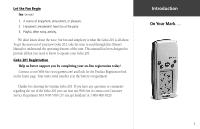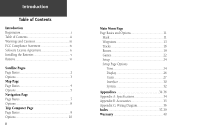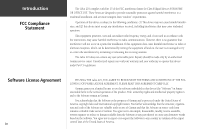Garmin Geko 201 Owner's Manual
Garmin Geko 201 - Hiking GPS Receiver Manual
 |
UPC - 753759042066
View all Garmin Geko 201 manuals
Add to My Manuals
Save this manual to your list of manuals |
Garmin Geko 201 manual content summary:
- Garmin Geko 201 | Owner's Manual - Page 1
Geko™ 201 Personal Navigator® owner's manual and reference guide - Garmin Geko 201 | Owner's Manual - Page 2
consent of Garmin. Garmin hereby grants permission to download a single copy of this manual and of any revision to this manual onto a hard drive or .garmin.com Garmin®, TracBack®, Personal Navigator®, and MapSource® are registered trademarks and Geko™, and PanTrack™ are trademarks of Garmin - Garmin Geko 201 | Owner's Manual - Page 3
201. Geko 201 Registration Help us better support you by completing your on-line registration today! Connect to our Web Site (www.garmin.com) and look for the Product Registration link on the home page. Your unit's serial number is in the battery compartment. Thanks for choosing the Garmin Geko 201 - Garmin Geko 201 | Owner's Manual - Page 4
Contents ii Warnings and Cautions iii FCC Compliance Statement iv Software License Agreement iv Installing the Batteries v Buttons vi Satellite Pages Page Basics 2 Options 3 Map Page Page Basics 4 Options 5 Navigation Page Page Basics 7 Options 8 Trip Computer Page Page Basics 9 Options - Garmin Geko 201 | Owner's Manual - Page 5
vehicle, it is the sole responsibility of the owner/operator of the Geko 201 to secure the GPS unit so that it will not cause damage or personal injury in the event of an accident. Do not mount the Geko 201 over airbag panels or in a place where the driver or passengers are likely to have an impact - Garmin Geko 201 | Owner's Manual - Page 6
with the instructions, may cause receiving antenna. The Geko 201 does not contain any user-serviceable parts. Repairs should be made only by an authorized Garmin service center. Unauthorized repairs can void your warranty and your authority to operate this device under Part 15 regulations. Software - Garmin Geko 201 | Owner's Manual - Page 7
of battery life left. Four squares with the battery outline indicates a full battery. Four squares alone indicates the use of an external power source. ) NOTE: If you intend to store your Geko 201 for an extended period of time, remove the batteries. Follow the battery manufacturer's instructions - Garmin Geko 201 | Owner's Manual - Page 8
Map Page • Press to cycle through the data fields on the Navigation Page The OK Button: • Press to confirm data entry or menu selection • Press and hold to Mark your current position and access the Mark Waypoint Page The POWER Button: • Press and hold to turn the unit on and off • Press and release - Garmin Geko 201 | Owner's Manual - Page 9
the information needed to operate the Geko 201 is found on five main 'pages' (or display screens). These pages are the Satellite, Map, Navigation, Trip Computer, and Menu. Press the PAGE Button to switch between pages. Main Pages Main Pages Basics Satellite Map Navigation Trip Computer Menu 1 - Garmin Geko 201 | Owner's Manual - Page 10
"READY TO NAVIGATE" message on the Satellite Page, the Geko 201 has found your location and you are ready to go! To see the software version that the Geko 201 is currently using, press the OK Button on the Satellite Page and select 'About Geko'. (A PC-compatible computer and Power/Data cable, not - Garmin Geko 201 | Owner's Manual - Page 11
Backlighting If lighting conditions make it hard for you to see the screen, you can turn on the backlight. Press and release the POWER Button from any screen to turn on the backlight. The backlight is timed to stay on for 30 seconds to save battery power. To adjust the backlight's timeout setting: - Garmin Geko 201 | Owner's Manual - Page 12
names and symbols are also shown on the map. To help you better visualize the 'real world', the Geko 201 automatically rotates the map as you move, so that waypoints that are ahead of you are always displayed in front of the animated figure. The Heading Indicator shows the direction you are heading - Garmin Geko 201 | Owner's Manual - Page 13
navigating route until you manually change the zoom level. When it's turned off, you must press the UP or DOWN Button to select the appropriate map scale. Waypoints and then create a Waypoint or navigate to it. When you select 'Orient Map Northward' the figure icon is replaced by a 'direction' - Garmin Geko 201 | Owner's Manual - Page 14
Map Page as you travel. The track log starts recording as soon as the Geko 201 gets a location fix. To make use of the track log, select the ' the oldest track points. 'Goto' guides you from your current location to the waypoint selected while 'Mark' creates a new waypoint for later use. 'Mark' is - Garmin Geko 201 | Owner's Manual - Page 15
in the compass ring. To navigate, simply follow the arrow. Navigation Page Options The Navigation Page option 'STOP NAVIGATION' only displays when you press the OK Button while actively navigating to a Waypoint. The list of data fields is on the next page. The Geko 201 is not a true magnetic compass - Garmin Geko 201 | Owner's Manual - Page 16
UP or DOWN Button, you can cycle through the Data fields at the bottom of the Navigation Page: • Elevation-the measurement of height above mean sea level. • Heading-the direction you are traveling. • Location-shows your current location coordinates, UTM, latitude and longitude, etc. • Speed-tells you - Garmin Geko 201 | Owner's Manual - Page 17
or DOWN Button to highlight one the four fields to change and press the OK Button to display the data field options. 4. Press the UP or DOWN Button to scroll through the list, highlight an option and including those that display figures only when you are actively navigating, are listed on Page 10. 9 - Garmin Geko 201 | Owner's Manual - Page 18
direction you are traveling. • Lat/Lon-the current GPS position. • Location-shows your current latitude and longitude. • Max Speed-the maximum speed traveled since last reset. • Moving Avg-(Moving Average) the average speed while the unit is moving. • Odometer-a running tally of distance traveled - Garmin Geko 201 | Owner's Manual - Page 19
the OK Button to display the MARK WAYPOINT Page. 2. Press the UP or DOWN Button and highlight the 'POSITION DATA' field and press the OK Button to display the EDIT LOCATION Page. (Continued on Page 12) ) NOTE: To mark your current location as a waypoint, the Geko 201 must be 'READY TO NAVIGATE'. 11 - Garmin Geko 201 | Owner's Manual - Page 20
Page allows you to change the symbol for the waypoint. The EDIT LOCATION Page displays on-screen instructions explaining how to edit the waypoint location. 12 (Continued from previous page) 3. Scroll through the position coordinate places using the UP or DOWN Button (UP Button to move right - Garmin Geko 201 | Owner's Manual - Page 21
your location. 3. Press the UP or DOWN Button to highlight the waypoint and press the OK Button to display the REVIEW WAYPOINT Page. To delete all waypoints: 1. From the MENU Page press the UP or DOWN Button to highlight 'WAYPOINTS', then press the OK Button. 2. Select 'DELETE ALL' and press the - Garmin Geko 201 | Owner's Manual - Page 22
You can start a Goto from the REVIEW WAYPOINT Page. The REVIEW WAYPOINT Page allows you to delete a waypoint. 14 Review Waypoint Page The Review Waypoint Page allows you to change the waypoint symbol, name, elevation and location (just as on the Mark Waypoint Page). You can also delete the - Garmin Geko 201 | Owner's Manual - Page 23
The Geko 201's Project waypoint feature can create a waypoint at a specified distance and bearing using either your current position or an existing waypoint as reference. Menu Page To Project a waypoint: 1. To project from where you are, Mark your current position as explained on Page 11 and then - Garmin Geko 201 | Owner's Manual - Page 24
You can save a total of 10 tracks in the Geko 201. Saved tracks can be used for navigation later. After a track log is saved, the saved Geko 201 will take you back by following the track log that you left behind. 'TracBack' allows you to return along a traveled path without marking any waypoints - Garmin Geko 201 | Owner's Manual - Page 25
and then press the OK Button to rename the saved track. • 'DELETE' and then press the OK Button to delete this track. • 'NAVIGATE' and then press the OK Button to begin navigation from either point. To rename a saved track log: 1. From the 'MENU' Page, highlight 'TRACKS' and press the OK Button to - Garmin Geko 201 | Owner's Manual - Page 26
OK Button to keep the tracks in memory or press PAGE to exit at any time. To start TracBack navigation: 1. On the 'TRACK LOG' Page, press the UP or DOWN Button and highlight the saved track from the desired destination point. The 'POINTER' Page displays to guide you to the destination you selected. - Garmin Geko 201 | Owner's Manual - Page 27
and the Goto feature are comparable in that they both guide you to destination waypoints. However, the route feature is more powerful because it is more automatic. When you reach one waypoint, the Geko 201 automatically guides you to the next waypoint on the route without needing to touch any button - Garmin Geko 201 | Owner's Manual - Page 28
the instructions below to insert a waypoint into a route. • Plan a 'ROUTE' in Garmin MapSource™ on your PC, and upload the 'ROUTE' to the Geko 201. See your Garmin Dealer for more information about MapSource (MapSource is an optional accessory, and is not included with the Geko 201). In either case - Garmin Geko 201 | Owner's Manual - Page 29
. 3. Press the UP or DOWN Button to highlight 'FOLLOW' and then press the OK Button to display the 'NAVIGATION' Page for guidance to the destination waypoint. To remove a waypoint from the 'ROUTES' list: 1. From the 'MENU' Page, press the UP or DOWN Button to highlight 'ROUTES' and press the OK - Garmin Geko 201 | Owner's Manual - Page 30
Geko Smak Instructions 22 Setup Choices for Geko Smak Move to the Gekos and press the OK button to "smak" and earn points The Geko 201 offers four games with you, the user, as the key participant. The Games Page shows the listing, which includes: Geko , and Hard, determine how often Gekos appear on - Garmin Geko 201 | Owner's Manual - Page 31
on the screen but you can not walk into your tail, or you will lose a life. Virtua Maze This game creates a virtual maze on the screen. You are placed at a the OK Button. Menu Page Games Memory Race instructions Ready to start Memory Race Can you remember? Nibbons Playing Field Don't get lost - Garmin Geko 201 | Owner's Manual - Page 32
Menu Page Setup 24 The Setup Page allows you to customize the Geko 201. On the Setup Page you can change coordinate systems, map datums, and distance units. You can also change the time format, north reference, operating mode, display contrast, and back light timeout setting. Time Page The Time - Garmin Geko 201 | Owner's Manual - Page 33
the built-in almanac to automati- cally change the clock settings when daylight savings goes into or out of effect). You can choose 'Yes' to manually add daylight savings or 'No' to remain on standard time. To change the daylight saving field: 1. Press the PAGE Button and switch to the MENU - Garmin Geko 201 | Owner's Manual - Page 34
Setup Page Display The Light Timeout options allow you to set the backlight to stay on all the time, but watch the battery power! Use the Display Contrast Slider to adjust the setting. Light Timeout The 'LIGHT TIMEOUT' option allows you to set the display backlight timeout (STAYS ON, - Garmin Geko 201 | Owner's Manual - Page 35
Using the Geko 201 with a paper map increases the navigation capabilities of each. To use a map in conjunction with the Geko 201, you must select the position format, map datum, map units, and north reference to match the map. The Geko 201 supports both the UTM/UPS and latitude/longitude grids, - Garmin Geko 201 | Owner's Manual - Page 36
can select statute, nautical, or metric units of measurement from the UNITS Page. The 'DEFAULTS' setting resets the Geko 201 units to all of its factory settings. 28 To change the Map Datum: 1. From the MENU Page press the UP or DOWN Button to highlight 'UNITS'. Press the OK Button to display the - Garmin Geko 201 | Owner's Manual - Page 37
needle points. The Geko 201 bearings will correspond to the compass if the Geko 201 is set to magnetic , manually correct for the difference between Grid North and True North. If you select 'User' DOWN Button to highlight 'UNITS' and then press the OK Button to display the UNITS Page. 2. Press the - Garmin Geko 201 | Owner's Manual - Page 38
to use your Geko 201 with external NMEA devices, DGPS beacon receivers, a personal computer, etc. You can choose from seven different input/output serial data formats, or none at all. Below is a description of each format: • GARMIN - default setting that allows you to update software and communicate - Garmin Geko 201 | Owner's Manual - Page 39
To select an I/O Format: 1. From the 'SETUP' Page, press the UP or DOWN Button to highlight the 'INTERFACE' field and press the OK Button to display the INTERFACE Page. 2. Press the OK Button on the 'I/O FORMAT' field to display the format options. 3. Press the UP or DOWN Button to highlight the - Garmin Geko 201 | Owner's Manual - Page 40
battery type, include owner information, and view the software version on your unit. GPS Mode The GPS receiver is always 'ON' when it's in 'NORMAL' mode. The normal mode is more responsive to sudden turns or change of speed/acceleration. When the Geko 201 is in 'BATTERY SAVE' mode, the GPS receiver - Garmin Geko 201 | Owner's Manual - Page 41
3 and 4 until your message is complete. 6. Press the PAGE Button to return to the SYSTEM Page. Setup Page System The Geko 201 offers a choice of 16 display languages. Edit the Owner Information from the System Page, then select Yes to display the information everytime the unit is powered on. 33 - Garmin Geko 201 | Owner's Manual - Page 42
Receiver Input (such as Garmin GBR 21 or 23). 3The temperature rating for the Geko 201 may exceed the usable range of some batteries. Alkaline batteries can rupture at high temperatures. External power can only be applied using the Garmin Auto Power Adapter or PC Interface Cable with Auto Power - Garmin Geko 201 | Owner's Manual - Page 43
Standard Accessories Owner's Manual and Reference Guide Quick Start Guide Optional Accessories Belt Clip Attaches to the back of the unit for convenient carrying. Bicycle Mounting Kit Allows the Geko 201 to be mounted on bicycle handle bars. Carrying Case Protects the Geko 201 when not in use. - Garmin Geko 201 | Owner's Manual - Page 44
with the Garmin. Other beacon receivers with the correct RTCM format may be used, but may not correctly display status or allow tuning control from the GPS unit. The Geko 201 may be hard-wired to a serial connector using the Data Cable. Refer to the wiring diagram and the Geko unit data connection - Garmin Geko 201 | Owner's Manual - Page 45
A Accessories 35 Advanced Skyview 2 Arrival Time 8, 10 Auto Zoom On/Off 5 Average Moving 10 Speed 8 B Backlight 3, 26 Batteries 32, 34, v Battery Save Mode 32 Battery usage icon v Beacon Receiver Setup 30 Bearing 8, 10 Buttons DOWN vi OK vi PAGE vi POWER vi UP vi C Cautions iii Change Data Fields 8 - Garmin Geko 201 | Owner's Manual - Page 46
30 GARMIN DGPS 30 Geko Smak 22 Global Positioning System ii GOTO 6, 14 Goto Line 5 GPS Mode 32 H Heading 8, 10 I Input Settings 30 Installing Batteries v Interface Page 30, 31 L LAT/LON 10 38 Light Timeout 26 Location 8, 10 M Main Pages 1 Map Page 4 Menu Page 11 Navigation Page 7 Satellite Page - Garmin Geko 201 | Owner's Manual - Page 47
a Waypoint 13 Settings Input 30 Output 30 Setup Page 24 Skyview, Advanced 2 Software License Agreement iv Specifications 34 Speed 8, 10 Maximum 10 Overall 10 Vertical 10 Stopped Time 10 Stop Navigation 5 Sunrise 10 Sunset 10 System Page 32, 33 Battery Type 32 GPS Mode 32 Languages 33 Owner Info - Garmin Geko 201 | Owner's Manual - Page 48
. THIS WARRANTY GIVES YOU SPECIFIC LEGAL RIGHTS, WHICH MAY VARY FROM STATE TO STATE. IN NO EVENT SHALL GARMIN BE LIABLE FOR ANY INCIDENTAL not apply to you. Garmin retains the exclusive right to repair or replace the unit or software or offer a full refund of the purchase price at its sole discretion - Garmin Geko 201 | Owner's Manual - Page 49
, for shipping instructions and an RMA tracking number. The unit should be securely packed with the tracking number clearly written on the outside of the package. The unit should then be sent, freight charges prepaid, to any Garmin warranty service station. A copy of the original sales receipt is - Garmin Geko 201 | Owner's Manual - Page 50
Notes 42 - Garmin Geko 201 | Owner's Manual - Page 51
- Garmin Geko 201 | Owner's Manual - Page 52
For the latest free software updates throughout the life of your Garmin products, visit the Garmin web site at www.garmin.com. © Copyright 2003 Garmin Ltd. or its subsidiaries Garmin International, Inc. 1200 East 151st Street, Olathe, Kansas 66062, U.S.A. Garmin (Europe) Ltd. Unit 5, The Quadrangle,

owner’s
manual
and
reference
guide
Geko
™
201
Personal Navigator
®