Garmin RV 780 and Traffic Owners Manual
Garmin RV 780 and Traffic Manual
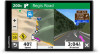 |
View all Garmin RV 780 and Traffic manuals
Add to My Manuals
Save this manual to your list of manuals |
Garmin RV 780 and Traffic manual content summary:
- Garmin RV 780 and Traffic | Owners Manual - Page 1
CAMPER 780 / RV 780 / TOURER TWO Owner's Manual - Garmin RV 780 and Traffic | Owners Manual - Page 2
content of this manual without obligation to notify any person or organization of such changes or improvements. Go to www.garmin.com for may not be used without the express permission of Garmin. ACSI™ is a trademark of Auto Camper Service International Holding B.V. Android™ is a trademark of Google - Garmin RV 780 and Traffic | Owners Manual - Page 3
Garmin® Device Overview 1 Mounting and Powering the Garmin Device in Your Vehicle ...... 1 Turning the Device On or Off 1 Acquiring GPS RV Services 5 Finding National Parks 5 Finding HISTORY Points of Interest 6 Foursquare 6 TripAdvisor 6 Navigating 12 Live Services, Traffic, and Smartphone - Garmin RV 780 and Traffic | Owners Manual - Page 4
Instructions Manual Navigating to a Saved Trip 17 Editing and Saving Your Active Route 17 photoLive Traffic Cameras 17 Viewing and Saving photoLive Traffic Cameras 17 Viewing photoLive Traffic Cameras on the Map 17 Saving a Traffic with Garmin 21 Troubleshooting 21 GPS Signal Status 22 Purchasing Additional - Garmin RV 780 and Traffic | Owners Manual - Page 5
(Acquiring GPS Signals, page 1). • Adjust the volume (Adjusting the Volume, page 2) and display brightness (Adjusting the Screen Brightness, page 2). • Set up a vehicle profile for your camper (Adding a Vehicle Profile, page 2). • Navigate to your destination (Starting a Route, page 8). Garmin - Garmin RV 780 and Traffic | Owners Manual - Page 6
Garmin Drive™ app connection status(Pairing with Your Smartphone, page 12). Temperature. Select to view the weather forecast (Viewing the Weather Forecast, page 16). Using the On-Screen Buttons On-screen buttons allow you to navigate instructions to profile. You can manually switch another vehicle - Garmin RV 780 and Traffic | Owners Manual - Page 7
abide by all posted speed limit signs and to use safe driving judgment at all times. Garmin is not responsible for any traffic fines or citations you receive for failing to follow all applicable traffic laws and signs. Your device provides features that can help encourage safer driving and increase - Garmin RV 780 and Traffic | Owners Manual - Page 8
restaurants, hotels, auto services, and detailed street information page 7). • To search for RV parks and campgrounds, select All Select Address. 4 Follow the on-screen instructions to enter address information. 5 Select the . Go! Select to start navigating to the location using the recommended - Garmin RV 780 and Traffic | Owners Manual - Page 9
, follow the on-screen instructions to select a specific location RVs. Select Where To? > PlanRV™ Services. Finding National Parks Device models that include maps for North America or the United States also include detailed information for national parks in the United States. You can navigate - Garmin RV 780 and Traffic | Owners Manual - Page 10
supported phone running the Garmin Drive app (Live Services, Traffic, and Smartphone Features, page 12). 1 On your smartphone, open the Garmin results by distance or popularity (optional). Navigating to Points of Interest Within a Venue 2 Follow the on-screen instructions to enter street information. - Garmin RV 780 and Traffic | Owners Manual - Page 11
emergency personnel your location. From the map, select the vehicle. Finding Emergency Services and Fuel You can use the Where Am I? page to find the for the selected service appears, with the nearest locations at the top. 3 Select a location. 4 Select an option: • To navigate to the location, - Garmin RV 780 and Traffic | Owners Manual - Page 12
the Map As you travel, the device guides you to your destination using voice prompts and information on the map. Instructions for your next turn or exit, indicates the proper lane for the turn. Viewing Turns and Directions While navigating a route, you can view upcoming turns, lane changes, or other - Garmin RV 780 and Traffic | Owners Manual - Page 13
Go! > Add As Next Stop. The device guides you to the parking area. Changing Your Active Route (Starting a Route, page 8). You can manually shape your route to change its course. This navigation bar on the map, along with the estimated time of travel, and traffic information. Select the navigation - Garmin RV 780 and Traffic | Owners Manual - Page 14
delays automatically. If you have disabled this option in the traffic settings (Traffic Settings, page 18), you can view and avoid traffic delays manually. 1 While navigating a route, select > Traffic. 2 Select Alternate Route, if available. 3 Select Go!. Avoiding Toll Roads Your device can avoid - Garmin RV 780 and Traffic | Owners Manual - Page 15
your device and you have an active connection to the Garmin Drive app (Live Services, Traffic, and Smartphone Features, page 12). Break Planner: lodging, or restaurants. 3 Select a location, and select Go! to start navigating. Trip Information Viewing Trip Data from the Map Before you can view trip - Garmin RV 780 and Traffic | Owners Manual - Page 16
locations using your navigation device (Checking in with Foursquare, page 6). Pairing with Your Smartphone You can pair your Garmin device with your smartphone and the Garmin Drive app to enable additional features and access live information (Live Services, Traffic, and Smartphone Features - Garmin RV 780 and Traffic | Owners Manual - Page 17
few minutes to receive notifications on your navigation device after it connects to the Garmin Drive app. appears colored in the this feature, your device must be connected to a supported phone running the Garmin Drive app (Live Services, Traffic, and Smartphone Features, page 12). When you - Garmin RV 780 and Traffic | Owners Manual - Page 18
coverage areas, go to garmin.com/traffic. Receiving Traffic Data Using Your Smartphone Your device can receive subscription-free traffic data while connected to a smartphone running the Garmin Drive app. 1 Connect your device to the Garmin Drive app (Live Services, Traffic, and Smartphone Features - Garmin RV 780 and Traffic | Owners Manual - Page 19
Write down the FM traffic receiver unit ID. 4 Go to www.garmin.com/fmtraffic to purchase a subscription and get a 25-character code. The traffic subscription code cannot be reused. You must obtain a new code each time you renew your service. If you own multiple FM traffic receivers, you must obtain - Garmin RV 780 and Traffic | Owners Manual - Page 20
on the map. 5 Say Navigate. Muting Instructions You can disable the voice Manual on Your Device You can view the complete owner's manual on the device screen in many languages. 1 Select Apps > Owner's Manual. 16 The owner's manual supported phone running the Garmin Drive app (Live Services, Traffic, - Garmin RV 780 and Traffic | Owners Manual - Page 21
, which you can navigate again later (optional). photoLive Traffic Cameras Before you can use this feature, your device must be connected to the Garmin Drive app (Live Services, Traffic, and Smartphone Features, page 12). photoLive traffic cameras provide live images of traffic conditions on major - Garmin RV 780 and Traffic | Owners Manual - Page 22
in or out manually. myMaps: garmin.com. 1 Select Settings > Map & Vehicle > myMaps. 2 Select a map. Navigation Settings Select Settings > Navigation Traffic Settings From the main menu, select Settings > Traffic. Traffic: Enables traffic. Current Provider: Sets the traffic provider to use for traffic - Garmin RV 780 and Traffic | Owners Manual - Page 23
• To set the time automatically using GPS information, select Automatic. • To set the time manually, drag the numbers up or down. Garmin dealer or www.garmin.com. The device may charge slowly when connected to a third-party adapter. Device Maintenance Map and Software Updates For the best navigation - Garmin RV 780 and Traffic | Owners Manual - Page 24
data limits or charges from your Internet service provider apply. Contact your Internet service provider for more information about data limits follow the on-screen instructions to add your device to the Garmin Express application. When setup is complete, the Garmin Express application displays the - Garmin RV 780 and Traffic | Owners Manual - Page 25
into the vehicle power cable . Troubleshooting The suction cup will not stay Garmin Device in Your Vehicle, page 1). My device is not acquiring satellite signals • Verify the GPS simulator is turned off (Navigation complete the pairing process (Live Services, Traffic, and Smartphone Features, page - Garmin RV 780 and Traffic | Owners Manual - Page 26
Eject. 2 Disconnect the cable from your computer. Viewing GPS Signal Status Hold for three seconds. Purchasing Additional Maps 1 Go to your device product page at garmin.com. 2 Click the Maps tab. 3 Follow the on-screen instructions. Purchasing Accessories Go to garmin.com/accessories. 22 Appendix - Garmin RV 780 and Traffic | Owners Manual - Page 27
problems services 5 Foursquare 6 fuel, stations 7 fuse, changing 21 G Garmin Connect 12 Garmin Express 20 updating software 20 going home 8 GPS navigation 6, 8, 9 off-road 10 settings 18 next turn 8 notifications 12, 13 O off-road navigation 10 on-screen buttons 2 owner's manual product support 16 - Garmin RV 780 and Traffic | Owners Manual - Page 28
17 incidents 12 map 12 receiver 15 searching for delays 12 traffic cameras, viewing 17 travel history 19 trip information 11 resetting 12 viewing 11 trip log, viewing 12 trip planner 16, 17 editing a trip 17 shaping points 17 TripAdvisor 6 troubleshooting 21 turn list 8 U unit ID 19 up ahead 11 - Garmin RV 780 and Traffic | Owners Manual - Page 29
- Garmin RV 780 and Traffic | Owners Manual - Page 30
support.garmin.com June 2020 GUID-67B57FCE-CAE5-4581-AC83-0C5634DF7DBF v4

CAMPER
780 /
RV
780 /
TOURER
TWO
Owner’s Manual









