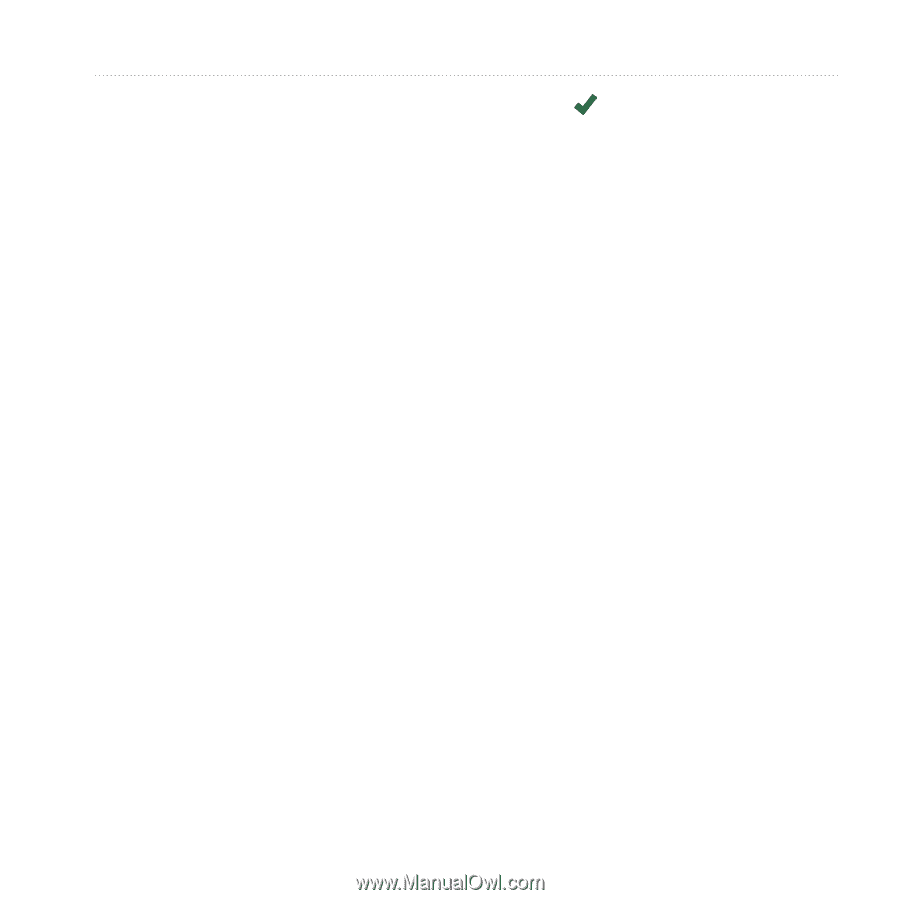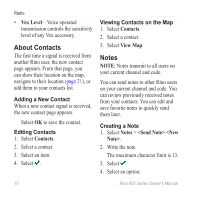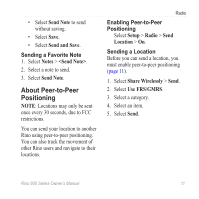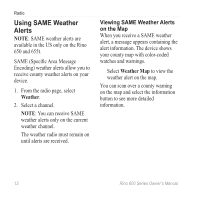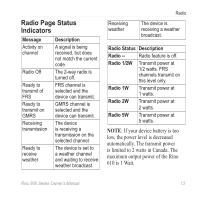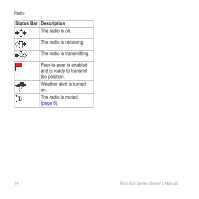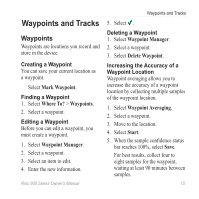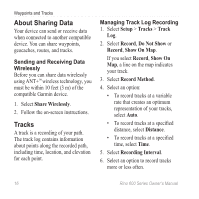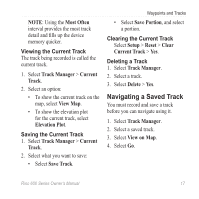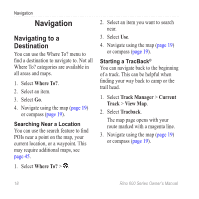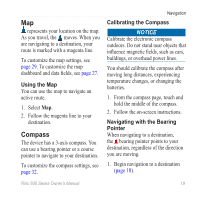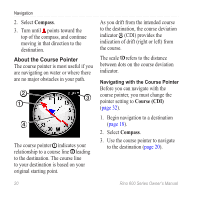Garmin Rino 650 Owner's Manual - Page 17
Waypoints and Tracks, Waypoints
 |
View all Garmin Rino 650 manuals
Add to My Manuals
Save this manual to your list of manuals |
Page 17 highlights
Waypoints and Tracks Waypoints Waypoints are locations you record and store in the device. Creating a Waypoint You can save your current location as a waypoint. Select Mark Waypoint. Finding a Waypoint 1. Select Where To? > Waypoints. 2. Select a waypoint. Editing a Waypoint Before you can edit a waypoint, you must create a waypoint. 1. Select Waypoint Manager. 2. Select a waypoint. 3. Select an item to edit. 4. Enter the new information. Rino 600 Series Owner's Manual Waypoints and Tracks 5. Select . Deleting a Waypoint 1. Select Waypoint Manager. 2. Select a waypoint. 3. Select Delete Waypoint. Increasing the Accuracy of a Waypoint Location Waypoint averaging allows you to increase the accuracy of a waypoint location by collecting multiple samples of the waypoint location. 1. Select Waypoint Averaging. 2. Select a waypoint. 3. Move to the location. 4. Select Start. 5. When the sample confidence status bar reaches 100%, select Save. For best results, collect four to eight samples for the waypoint, waiting at least 90 minutes between samples. 15