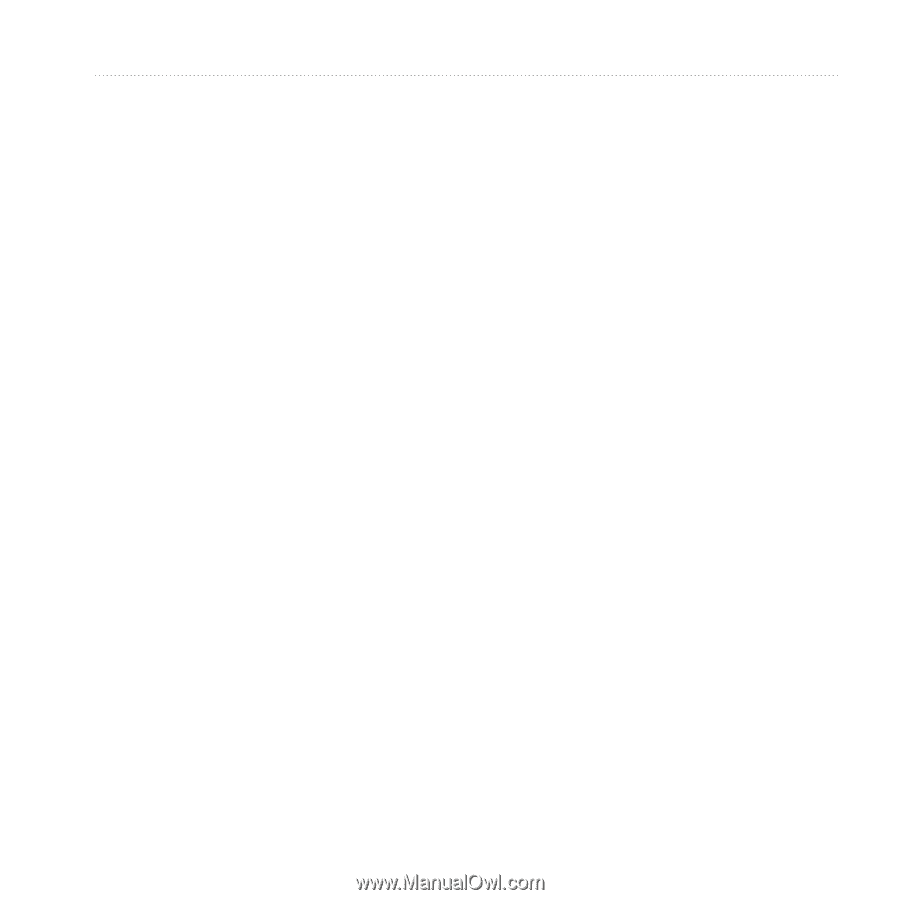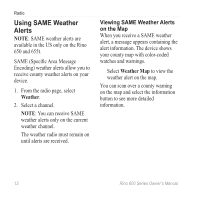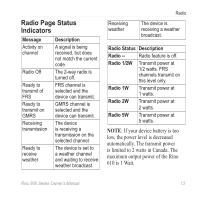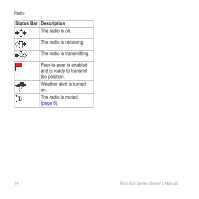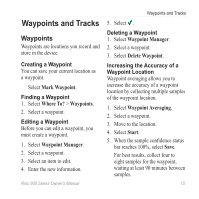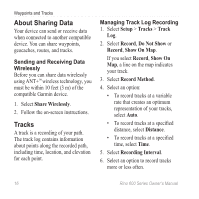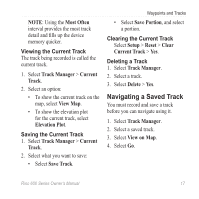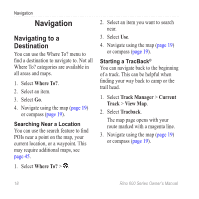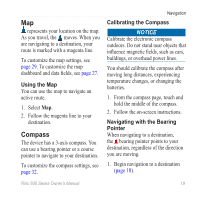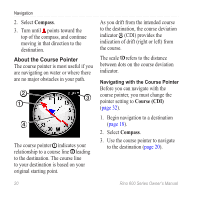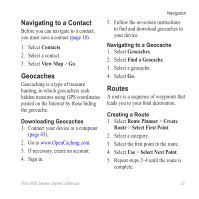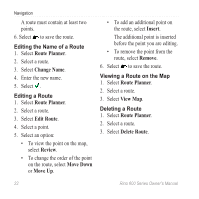Garmin Rino 650 Owner's Manual - Page 19
Navigating a Saved Track, MOst ofteN, Track, MaNager, CurreNt, View Map, ElevatiON PlOt, Save Track - reset
 |
View all Garmin Rino 650 manuals
Add to My Manuals
Save this manual to your list of manuals |
Page 19 highlights
NOTE: Using the Most Often interval provides the most track detail and fills up the device memory quicker. Viewing the Current Track The track being recorded is called the current track. 1. Select Track Manager > Current Track. 2. Select an option: • To show the current track on the map, select View Map. • To show the elevation plot for the current track, select Elevation Plot. Saving the Current Track 1. Select Track Manager > Current Track. 2. Select what you want to save: • Select Save Track. Waypoints and Tracks • Select Save Portion, and select a portion. Clearing the Current Track Select Setup > Reset > Clear Current Track > Yes. Deleting a Track 1. Select Track Manager. 2. Select a track. 3. Select Delete > Yes. Navigating a Saved Track You must record and save a track before you can navigate using it. 1. Select Track Manager. 2. Select a saved track. 3. Select View on Map. 4. Select Go. Rino 600 Series Owner's Manual 17