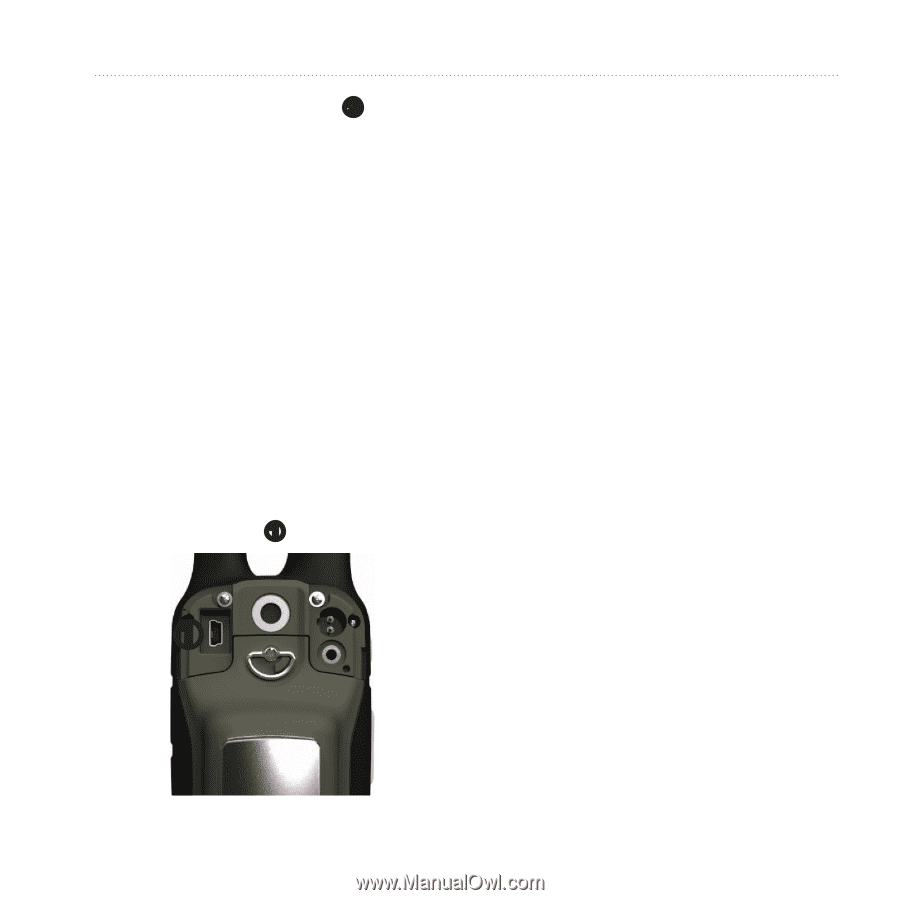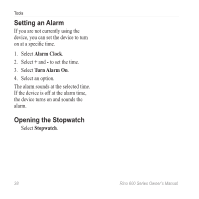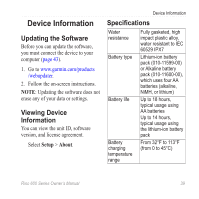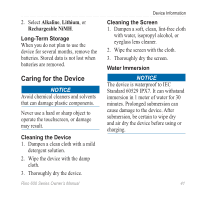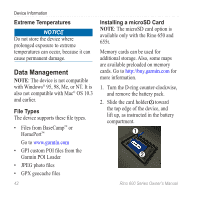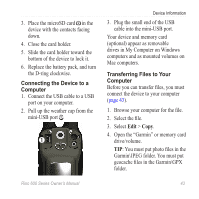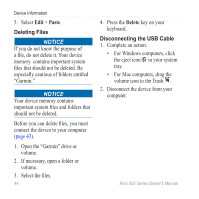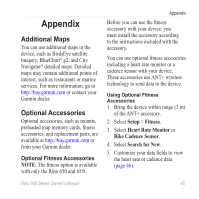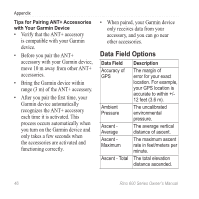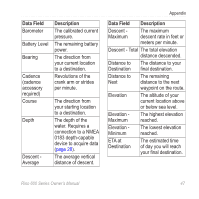Garmin Rino 650 Owner's Manual - Page 45
Connecting the Device to a, Computer, Transferring Files to Your - mount
 |
View all Garmin Rino 650 manuals
Add to My Manuals
Save this manual to your list of manuals |
Page 45 highlights
3. Place the microSD card ➋ in the device with the contacts facing down. 4. Close the card holder. 5. Slide the card holder toward the bottom of the device to lock it. 6. Replace the battery pack, and turn the D-ring clockwise. Connecting the Device to a Computer 1. Connect the USB cable to a USB port on your computer. 2. Pull up the weather cap from the mini-USB port ➊. ➊ Device Information 3. Plug the small end of the USB cable into the mini-USB port. Your device and memory card (optional) appear as removable drives in My Computer on Windows computers and as mounted volumes on Mac computers. Transferring Files to Your Computer Before you can transfer files, you must connect the device to your computer (page 43). 1. Browse your computer for the file. 2. Select the file. 3. Select Edit > Copy. 4. Open the "Garmin" or memory card drive/volume. TIP: You must put photo files in the Garmin\JPEG folder. You must put geocache files in the Garmin\GPX folder. Rino 600 Series Owner's Manual 43